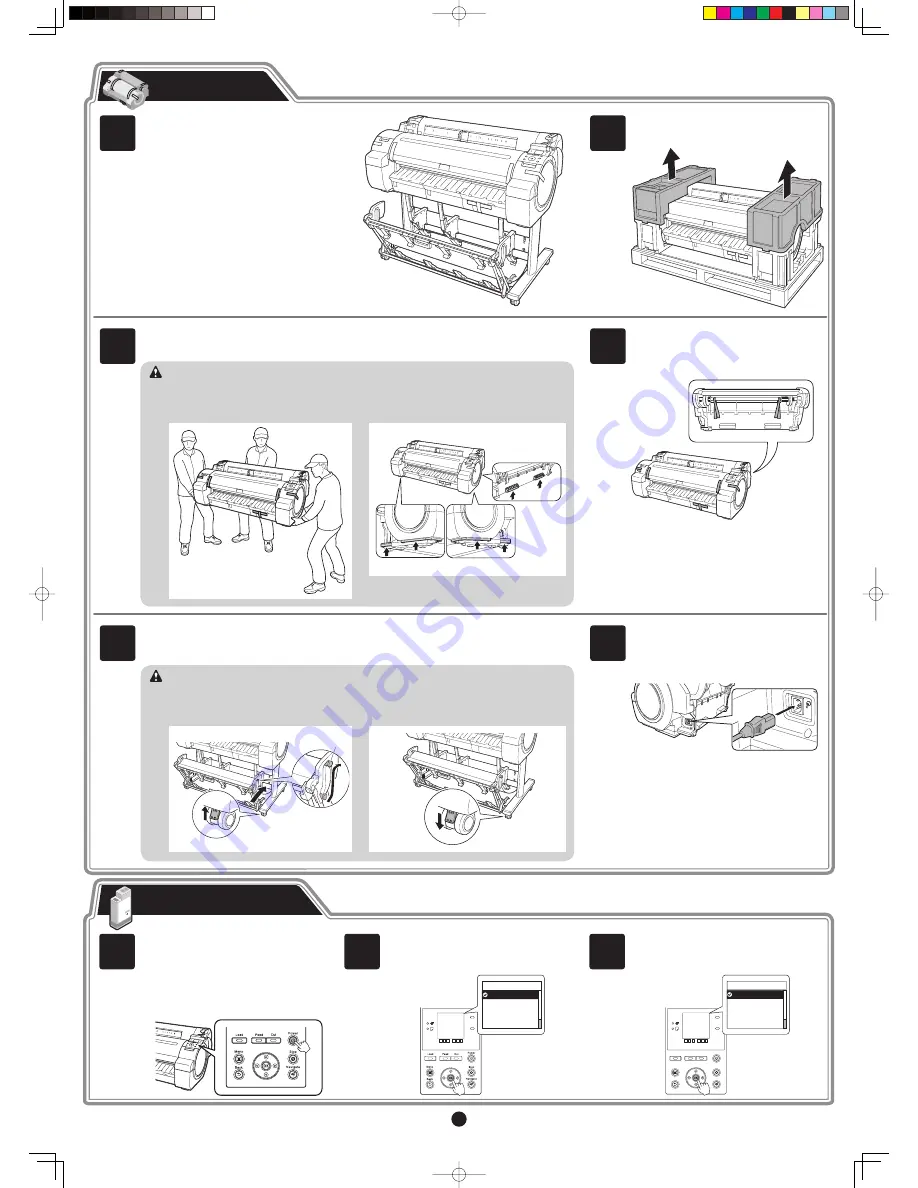
2
Preparations
Remove the orange tape used to secure
the roll holder to the printer.
4
Three people should hold the printer's carrying handles and place the printer on a table or
other
fl
at location.
When moving the printer,
fi
rmly grasp the
carrying handles. Holding the printer at
other positions is dangerous, and may
cause injury and damage if the printer is
dropped.
•
3
The iPF760/iPF765 weighs approximately
52 kg by itself. Moving the printer requires
at least three people. Be careful to avoid
back strain and other injuries.
•
Caution
Plug the power cord into the power supply
connector on the right of the printer and
plug the other end into the outlet.
Move the printer to the location where you
will use it.
6
5
When moving the stand, lift the support rod
to the position (a) before closing the output
stacker and unlocking the 4 casters. Failure
to do so may lead to scratched
fl
ooring,
damage to the basket cloth, and injury.
•
After you have moved the stand, be sure to
lock the 4 casters.
•
Caution
ON
OFF
a
Load all six ink tanks .
Install the Ink Tanks
When the following screen appears, use
the
▲
and
▼
keys to select a language
and press
OK
.
Select your local time zone and press
OK
.
Press the power button to turn on the
printer.
1
2
3
Data
Message
Power
Menu
Back
Stop
Navigate
FEED
Cut
Load
㪈㪆㪌
Time Zone
0:London (GMT)
+1:Paris,Rome
+2:Athens,Cairo
+3:Moscow
+4:Eerevan,Baku
Data
Message
㪈㪆㪉
Language
English
ᣣᧄ⺆
Français
Italiano
Deutsch
Prepare the printer for use by installing the printer and connecting the power cord.
Remove the packing materials from the
top of the printer.
2
Install the printer.
Assemble the stand and install the printer
referring to the Printer Stand Setup Guide
included with the stand.
1






























