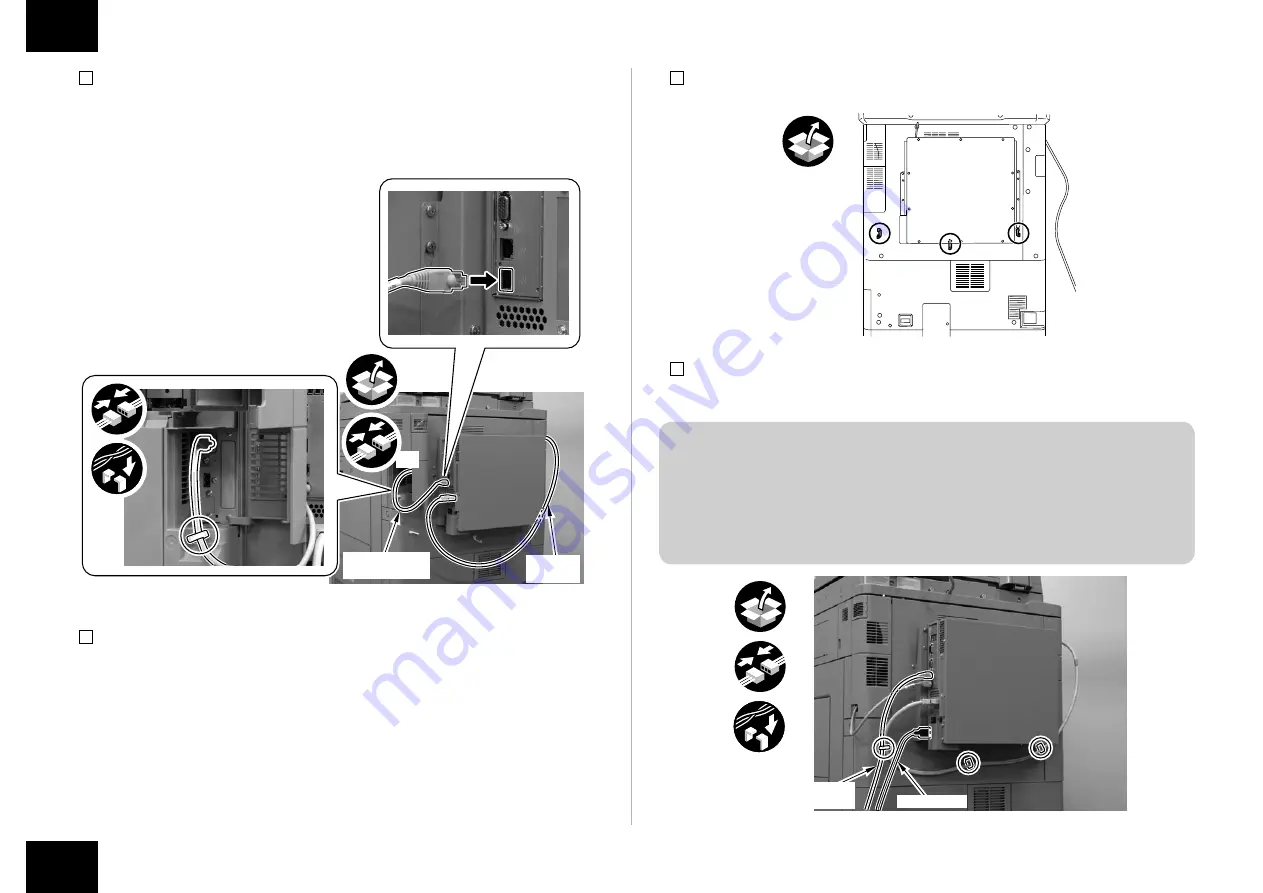
8
8
Installation Procedure > Installing the PS Unit
Installation Procedure > Installing the PS Unit
6) Install the Interface Cable to the PS Unit.
7) Open the Right Rear Cover, connect one end of the Cross Ethernet Cable to the host
machine and then connect another end to the PS Unit.
• 1 Wire Saddle
x2
Cross Ethernet
Cable
Interface
Cable
8) Close Right Rear Cover 1.
F-1-22
9) Install the 3 Wire Saddles.
10)
Connect the Power Cord and the Shield Ethernet Cable to the PS Unit.
11)
Secure the cables in place using the 3 Wire Saddle as shown in the figure below.
CAUTION:
• Use the correct power code to mach the location/area of installation. Make sure not
to leave unused power code at the site.
• Be sure to use the network cable with Category 5e or higher. In addition, a sealed
type (STP cable) is recommended. When using the non-sealed type (UTP cable), it
may influence the surrounding electronic equipments via network cable.
x2
x3
Shield Ethernet
Cable
Power Cord
F-1-23
F-1-24








































