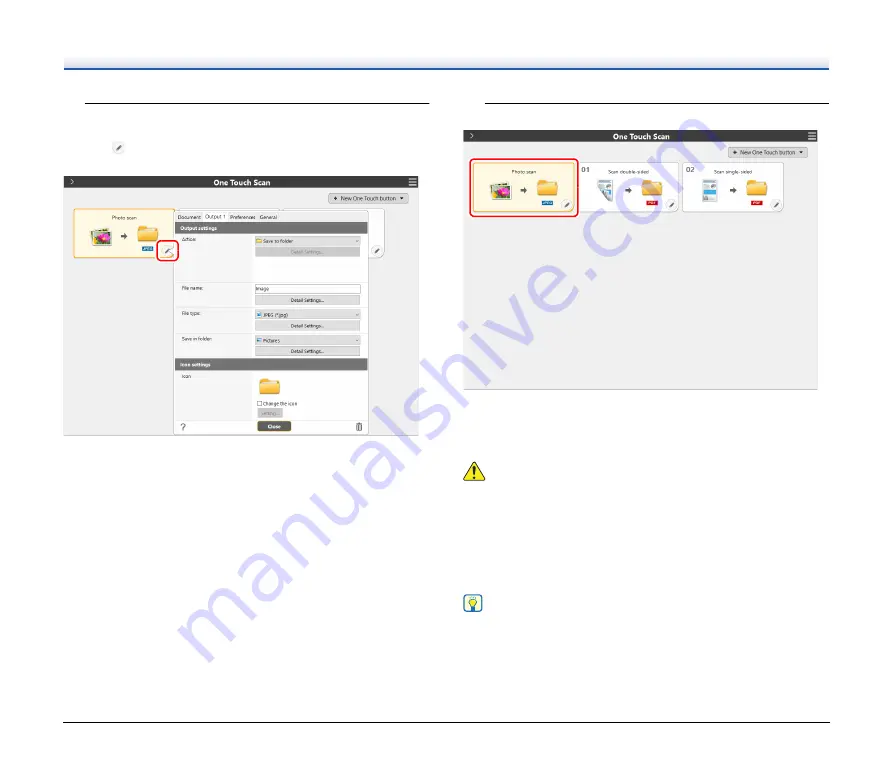
22
1
Set the file name and output folder.
To change output settings including file name and output folder,
click
and change settings on the [Output 1] tab. For details, see
the Help of CaptureOnTouch.
2
Click the [Photo scan] button.
The photo is scanned. While scanning is in progress, the number of
pages scanned is displayed in addition to the scanner settings.
When the scan is finished, the [Scanned image preview screen]
opens.
CAUTION
• If you configure scanning conditions that consume a large amount
of the computer's memory, scanning may stop because of
insufficient memory. If an error message appears due to insufficient
memory while scanning is in progress, stop scanning, change the
scanning conditions, and then try scanning again.
• A multiple-page scan cannot be saved when it reaches the file size
of 2 GB. Change the save settings if an error message is displayed.
Hint
If scanning continuously, set the next document, and click the
[Continue scanning] button to start the document scan.
If [Continue scanning] is disabled in the One Touch button settings,
the [Continue scanning] button will not be displayed.






























