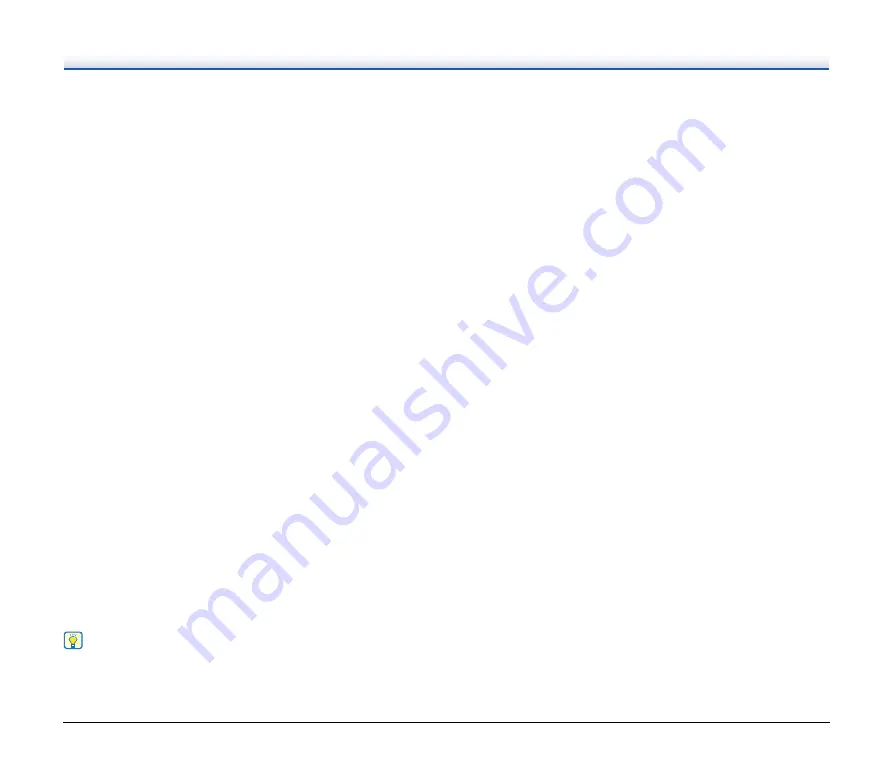
14
●
Color Drop-out
The scanner is equipped with a Color Drop-out function that
enables you to specify a color for the scanner to omit from the
scanned image during black and white or grayscale scanning.
●
Skip Blank Page Function
The scanner is equipped with a Skip Blank Page function that
enables you to scan a document without storing images of blank
pages, regardless of whether each page of the document is two-
sided or one-sided. Both sides are scanned, but saving the image
is skipped for scan images judged to be from a blank page.
●
Prescan Function
The scanner is equipped with a Prescan function that allows you to
adjust the contrast and brightness of a prescanned image and then
send the adjusted image to the application software, without
needing to scan the document again.
●
Character/Line Emphasis Function
If characters and lines in scanned images are not clearly visible, you
can use this function to adjust their thickness during scanning.
●
Start Scanning from the Operating Panel
You can start scanning by launching CaptureOnTouch with the
operating panel buttons. By default, two One Touch buttons are
assigned to Job Nos. 1 and 2, which allows you to easily scan a
document by just following the instructions on the screen.
●
Software Updates
The latest software information is periodically acquired from the
Internet, and the software is automatically updated. For details, see
the help of CaptureOnTouch.
●
Auto Start
The scanner is equipped with an auto start function, which enables
scanning to be automatically started when a document placed in the
feeder is detected.
●
Sleep Mode
The scanner is designed to save energy by automatically entering
the sleep mode if 10 minutes elapse without scanning or another
operation being performed.
Hint
Some functions may not be available depending on the software you
are using.















































