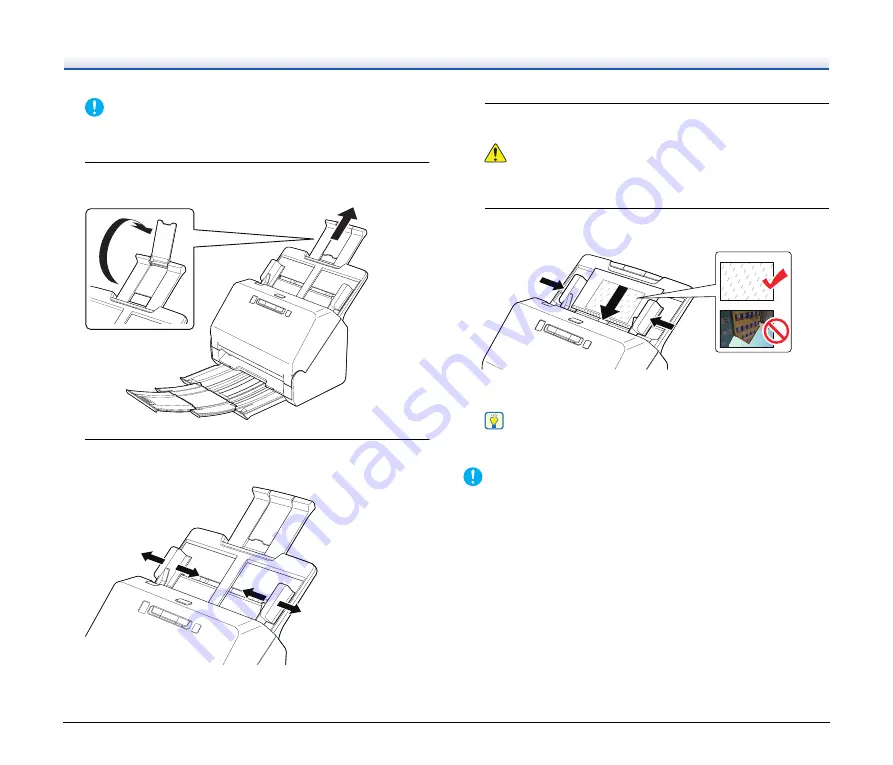
20
IMPORTANT
Pull the document eject tray forward according to the various
lengths.
2
Pull out the feed support.
Open the feed extension support when placing long photos.
3
Adjust the document guides to fit the width of the photo
to be scanned.
4
Fan your stack of photos to make sure they are not stuck
together.
CAUTION
Stuck photos can feed through the scanner at the same time or
jam in the scanner, potentially damaging your photos.
5
Load your photos in the center of the input tray facedown
and top edge first.
After placing the photo, align the document guides with both
edges of the photo.
Hint
If you have both portrait- and landscape-oriented photos in the
same stack, you can rotate the portrait images after scanning.
IMPORTANT
• When placing photos into the feed tray, take care not to cut your
hand on the edges of the paper.
• Before you place a photo, check to make sure it does not contain
paper clips, staples, or other small metal objects. These items may
cause a fire or electrical shock, damage the document, or cause a
paper jam or scanner malfunction.
• Do not load fragile or irreplaceable photos, or valuable original
documents or artwork, directly into the document feed tray. This
may wrinkle or damage the original. Load these originals one at a
time using a carrier sheet.






























