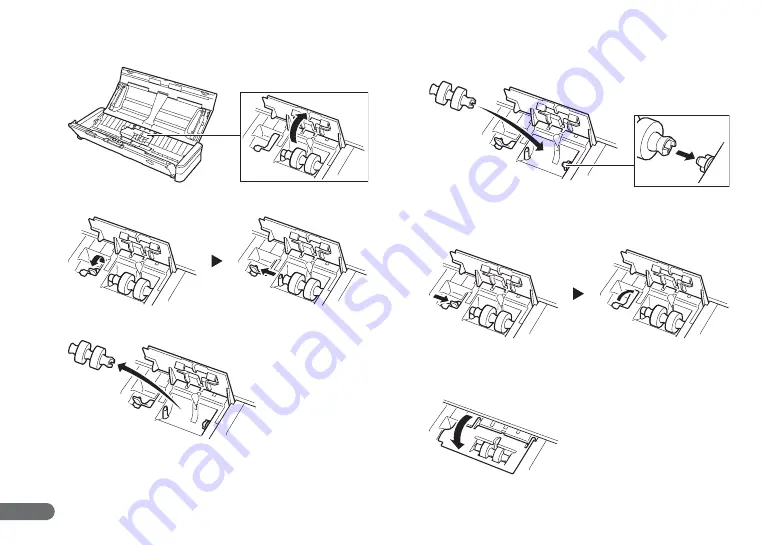
22
C
Open the roller cover.
D
Lift up the roller lock lever, and slide it to the left.
E
Remove the feed roller.
F
Attach the feed roller. Align the notch on the roller with the pin
on the scanner.
G
Slide the roller lock lever to the right to fit it onto the pin on the
left side of the feed roller, and then lower the lever to lock the
roller into place.
H
Close the roller cover until it clicks into place.
Make sure to press until you hear the cover click. Failure to
securely close the cover will cause document feed problems.





































