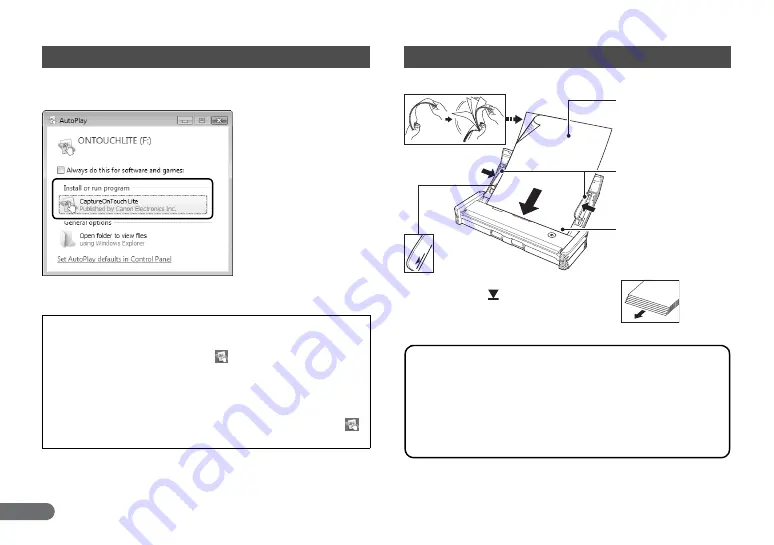
12
When the scanner turns ON, the computer recognizes the scanner as
a storage device, and the auto play screen appears.
When you click [CaptureOnTouch Lite], CaptureOnTouch Lite starts
and the main screen appears.
3. Starting CaptureOnTouch Lite
Notes on AutoPlay
• The auto play screen does not appear in Windows 2000. Open
[My Computer] and double-click
(ONTOUCH.exe) in the
[ONTOUCH] drive to start the application. The [AutoPlay] dialog
box may not appear in some operating systems, depending on
the system settings.
• [CaptureOnTouch Lite] may not appear on the auto play screen.
In this case, click [Open folder to view files] and double-click
(ONTOUCH.exe).
4. Placing Documents
A5
A5
B5
A4
LTR
B5
A4
LTR
Scannable Documents
Width: 2.75" to 8.5" (70 mm to 216 mm)
Length: 2" to 14.02" (50.8 mm to 356 mm)
Thickness: 14 to 32 lb bond (52 to 128 g/m
2
) 0.0024" to 0.0059"
(0.06 mm to 0.15 mm)
Depending on the document, scanning may result in a paper jam
or malfunction. For details, refer to the
User Manual
.
You can place up to 20 sheets at one time.
Do not go past the
mark on the document
guides.
Fan the pages before placing them.
Place the scanning side
of the documents face
down into the scanner.
Adjust the document
guides to the edges of
the documents.
Place the top of the
documents pointing
down. (with page edges
slightly askew)


























