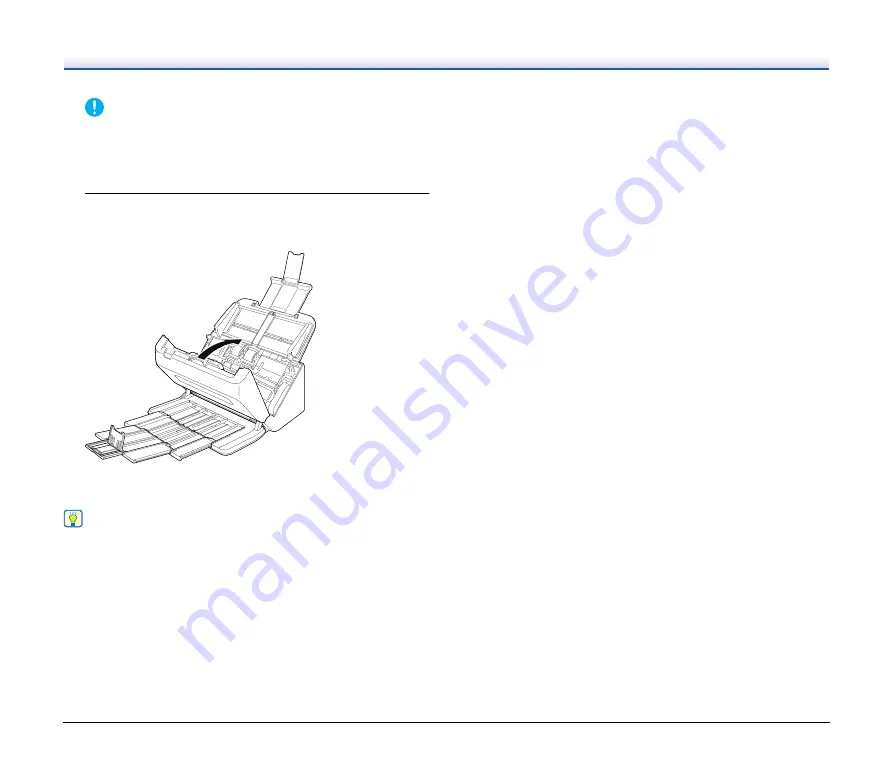
77
IMPORTANT
Make sure to pull the document out carefully, without applying too
much force. If the jammed paper tears while you are pulling it out,
make sure to remove any remaining pieces from inside the
scanner.
4
Close the front unit by gently pushing it up on both sides
until it clicks into place. Make sure that the front unit is
completely closed by pushing until you hear a click.
After removing the jammed paper, check to see if the last page
was scanned correctly, and then continue scanning.
Hint
When the [Rapid recovery system] check box is enabled in the
scanner driver settings screen, you can resume a scanning operation
even if it is interrupted by a paper jam by removing the document and
resuming from the document that was being fed when the interruption
occurred.
As the image of the document that was being fed at the time of the
interruption may not be saved in such cases, be sure to verify the last
scanned image before resuming the operation.











































