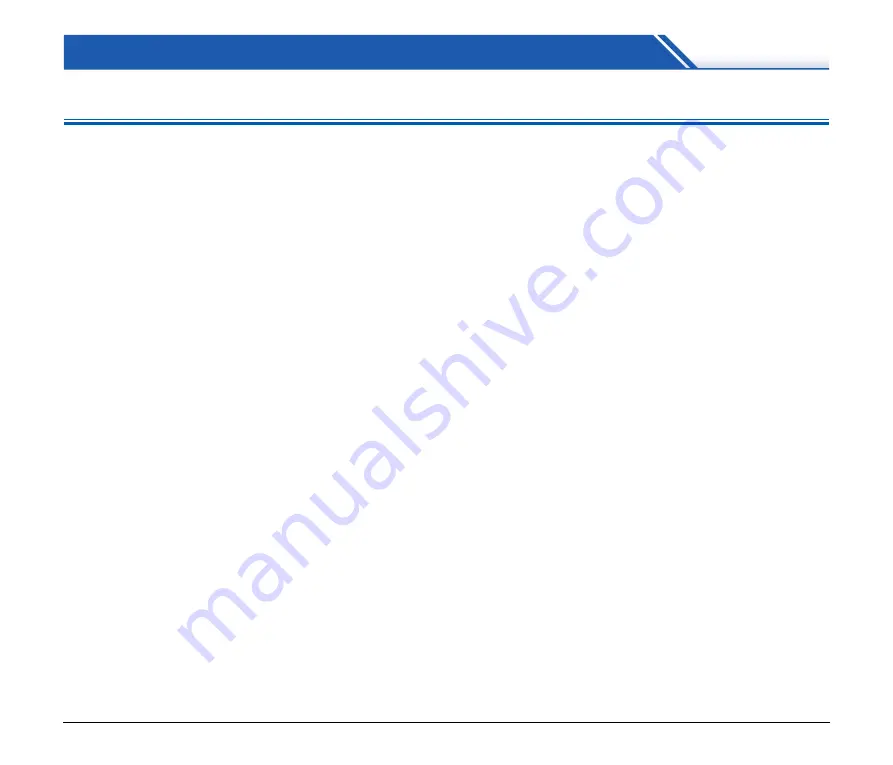
70
Troubleshooting
Common Problems and Solutions
This section provides recommended solutions to common problems.
If you have a problem that is not solved by the following, contact your
local authorized Canon dealer.
Problem 1
The scanner will not turn on.
Solutions
Confirm that the AC adapter is plugged firmly into a
power outlet.
Problem 2
The scanner is not recognized.
Solutions
(1) Confirm that the scanner is properly connected to
the computer with a USB cable.
(2) Confirm that the scanner is turned on. See the
previous problem (1) if the scanner does not turn
on.
(3) The computer’s USB interface may not support the
scanner. The scanner cannot be guaranteed to
work with all USB interfaces.
(4) Confirm that the supplied USB cable is used to
connect the scanner to the computer. The scanner
cannot be guaranteed to work with all available
USB cables.
(5) If you are connected to USB3.1 Gen1, re-connect
to USB2.0 and check.
(6) If the scanner is connected to the computer via a
USB hub, try removing the hub and connecting
directly to the computer.
Problem 3
Documents feed askew (scanned images are
slanted).
Solutions
(1) Align the document guides to fit the documents as
closely as possible, and load the documents so that
they feed straightly.
(2) Open the document feed extension support and
place the document.
(3) Enable [Automatically straightens skewed] in the
scanner driver settings.
(4) If many pages have been scanned since roller
cleaning, clean the rollers. If documents still feed
askew, roller replacement or other maintenance
may be needed.
for
roller replacement procedures.
Problem 4
Documents are not scanned according to the
settings configured in the scanner driver.
Solutions
When you scan using [Select document] panel
registered with CaptureOnTouch, the CaptureOnTouch
settings have priority over the scanner driver settings.
Edit settings in the [Select document] panel, or create a
new [Select document] panel using the desired
scanning conditions.
Problem 5
If white lines or streaks appear in scanned images.
Solutions
Clean both sides of the scanner glass, and the rollers.
If a sticky substance such as glue or correction fluid is
found, carefully wipe with just enough pressure to clean
the area where the lines appear. If the problem cannot
be solved by cleaning, the internal glass may be
scratched. Contact your local authorized Canon dealer.















































