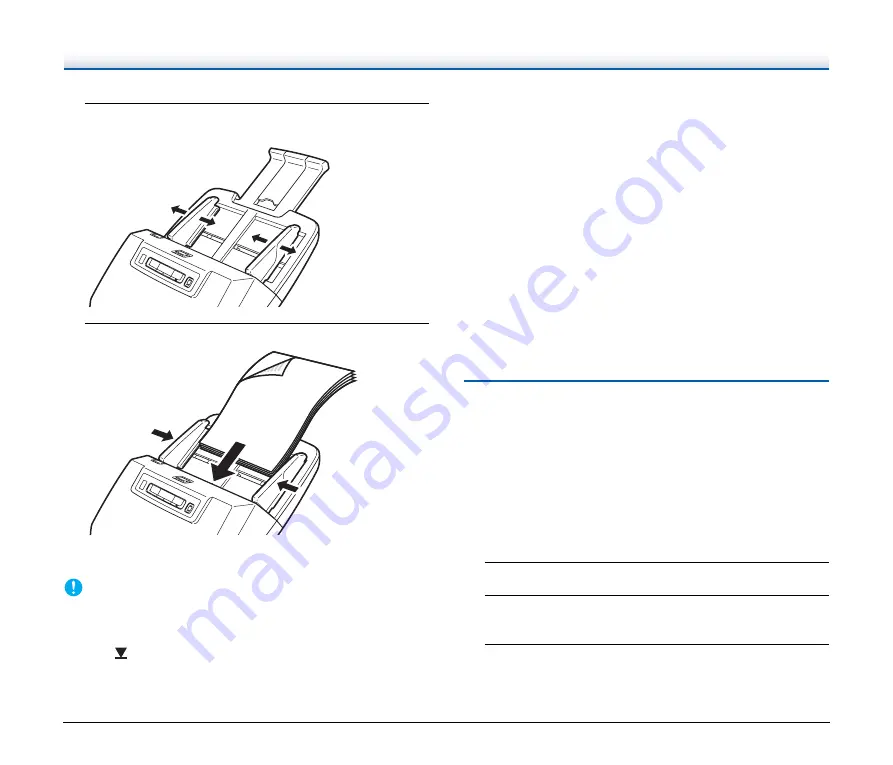
27
4
Adjust the document guides to fit the width of the
document to be scanned.
5
Place the document.
After placing the document, align the document guides with both
edges of the document.
IMPORTANT
• When placing documents into the feed tray, take care not to cut
your hand on the edges of the paper.
• Make sure that the document does not exceed the loading limit
marks (
) on the document guides. Up to 60 pages of ordinary
plain paper (80 g/m
2
) can be loaded at the same time.
• Before you place a document, check to make sure it does not
contain paper clips, staples, or other small metal objects. These
items may cause a fire or electrical shock, damage the document,
or cause a paper jam or scanner malfunction.
• Do not wear loose clothing or jewelry that may get caught in the
scanner while you are using it, as this may result in personal injury.
Be extra careful of neckties and long hair. If anything gets caught in
the scanner, immediately turn OFF the power switch, and
disconnect the power cord from the power outlet to stop scanning.
• Always smooth out any folds or curls in your documents before
placing them into the feeder. If the leading edge of a document is
curled, it may cause a paper jam.
• If feeding stops due to a system error or paper jam while the
scanner is scanning, resolve the problem, make sure that the
scanned image of the last page that was successfully fed has been
stored, and then resume scanning the remaining document pages.
• After you finish scanning, close the document eject tray to prevent
damage to the scanner while it is not being used.
When scanning a document one page
at a time (Bypass mode)
When scanning a thick document one page at a time or scanning a
document that has multiple pages fastened together, set document
feeding to bypass mode. This enables the placed document to be
scanned without the pages being separated, regardless of the number
of pages.
Bypass mode switching is performed by opening the scanner driver
settings screen. This section describes how to operate the
CapturePerfect software included with this scanner.
1
Start CapturePerfect.
2
Open the settings screen for the scanner driver.
3
Open the [Feeding] Tab.






























