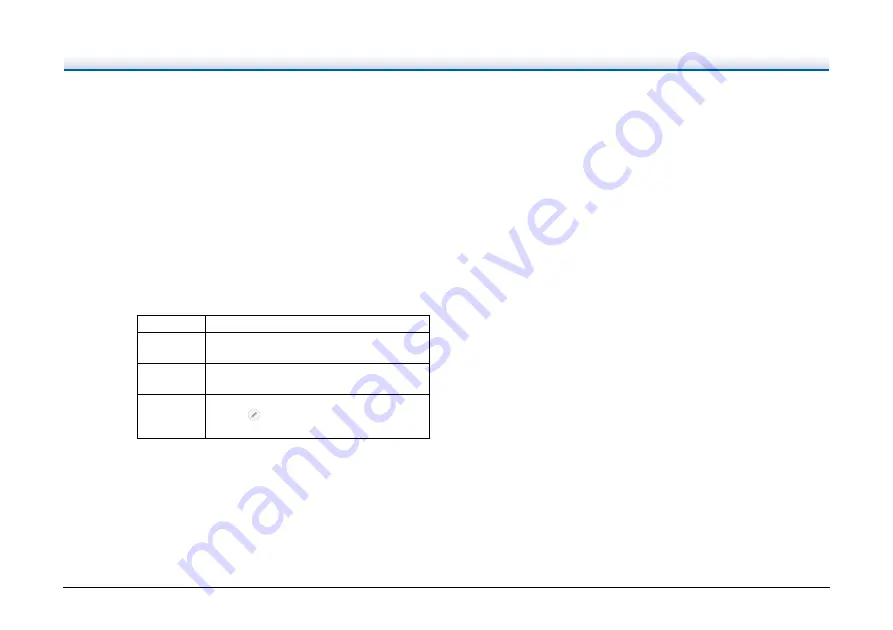
163
Problem 16 Scanner does not feed document (or document has
stopped in the feeding path).
Solutions
(1) If the continuous manual feeding mode is enabled,
documents may not feed correctly. Disable the
continuous manual feeding mode.
manual feeding mode" (See p. 46)
(2) Check that the roller is installed correctly. Clean the
roller if necessary.
Problem 17 Multiple pages of scanned images cannot be saved
to a single file.
Solutions
Depending on the file format, multiple scanned image
pages cannot be saved as a single file with
CaptureOnTouch.
File type
Processing for multiple pages
BMP, JPEG
Scanned images are always saved one page per
file.
PPTX
Multi-page images are always saved to a single
file.
TIFF, PDF
You can save multiple pages to a single file by
clicking
and selecting [Create 1 file for pages
of a document] in the displayed dialog box.
Problem 18 All of the placed documents have been scanned, but
the scanned image does not appear on the
application.
Solutions
When [Panel-Feeding] or [Automatic Feeding] is
selected as the feeding method on the scanner driver's
Detail Settings screen, a scanning operation will not
continue after all of the documents are fed, as the
scanner awaits additional documents to be fed.
Pressing the Stop key on the operation panel terminates
the scanning operation.
Problem 19 Memory becomes insufficient and scanning stops.
Solutions
If you configure scanning conditions that use a large
amount of the computer’s memory, scanning may stop
because of insufficient memory. Although this depends
on the computer’s memory size, the possibility of
insufficient memory increases if any of the following
scanning conditions overlap.
• [Color Mode] is set to [24-bit Color]
• A large page size is specified as the [Page Size].
Alternatively, the page size is set to [Scanner’s
Maximum].
• A high resolution (600dpi etc.) is specified for [Dots per
inch].
If an error message appears due to insufficient memory
while scanning is in progress, exit the application,
change the scanning conditions (e.g. reduce the
resolution or page size) and then try scanning again. In
addition, the amount of memory used can be contained
by turning off [Moire Reduction] and [Prevent Bleed
Through/Remove Background] if they are set to on.














































