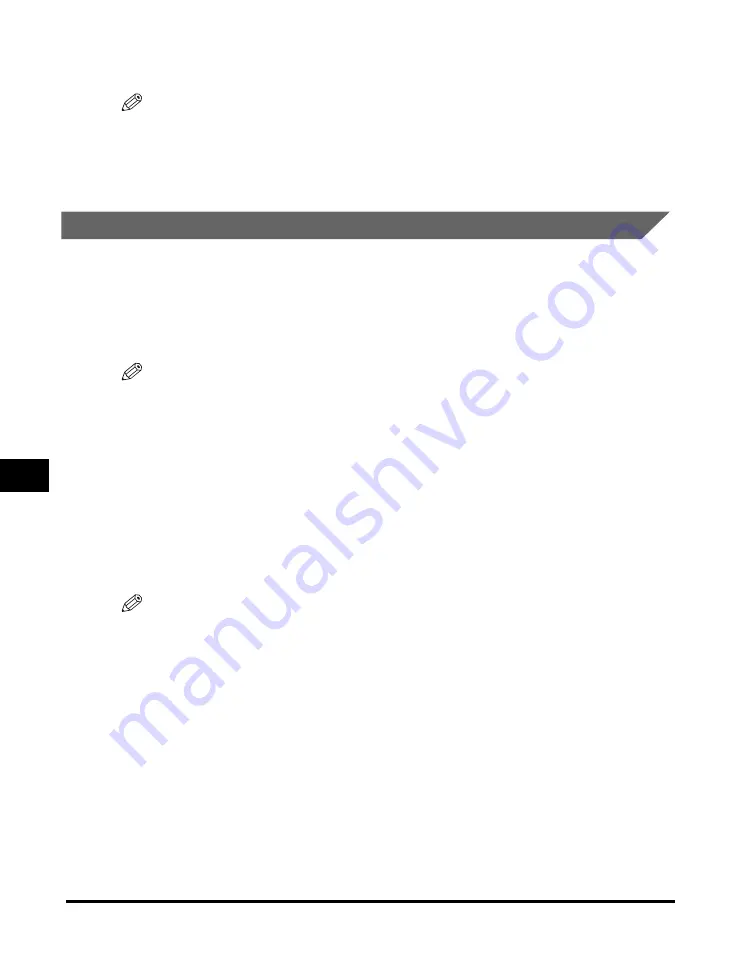
Checking the Status of the Jobs Stored in the Machine
7-4
St
at
us Mon
ito
r
7
5
If you decide to delete the job, press [
(
(-)] for <YES>.
NOTE
To cancel deleting the job, press [
)
(+)] for <NO>. Once the job is deleted, the job cannot
be restored.
6
Press [Stop/Reset] to return to the standby display.
Confirming and Deleting a Print Job
1
Press [Status Monitor].
2
Press [
(
(-)] or [
)
(+)] to select <PRINT STATUS>
➞
press [Set].
NOTE
•
If there is no job, <NO PRINT JOBS EXIST> is displayed.
•
If there is only one print job, go to step 4.
3
Press [
(
(-)] or [
)
(+)] to confirm the file name.
4
If you want to delete the print job, press [Set].
5
If you decide to delete the job, press [
(
(-)] for <YES>.
NOTE
•
To cancel deleting the job, press [
)
(+)] for <NO>. Once the job is deleted, the job cannot
be restored.
•
The LCD can display characters in ASCII cord. Using characters other than those in
ASCII cord may have the LCD display garbled characters.
6
Press [Stop/Reset] to return to the standby display.
Summary of Contents for ImageCLASS MF5730
Page 2: ...imageCLASS MF5700 Series Basic Guide...
Page 21: ...xx...
Page 47: ...Selecting the Paper Output Area 2 16 Paper Handling 2...
Page 59: ...More Information 4 6 Printing from Your Computer 4...
Page 73: ...Special Features 5 14 Copying 5...
Page 77: ...More Information 6 4 Scanning 6...
Page 83: ...Checking the Status of the Jobs Stored in the Machine 7 6 Status Monitor 7...
Page 123: ...If You Cannot Solve the Problem 9 22 Troubleshooting 9...






























