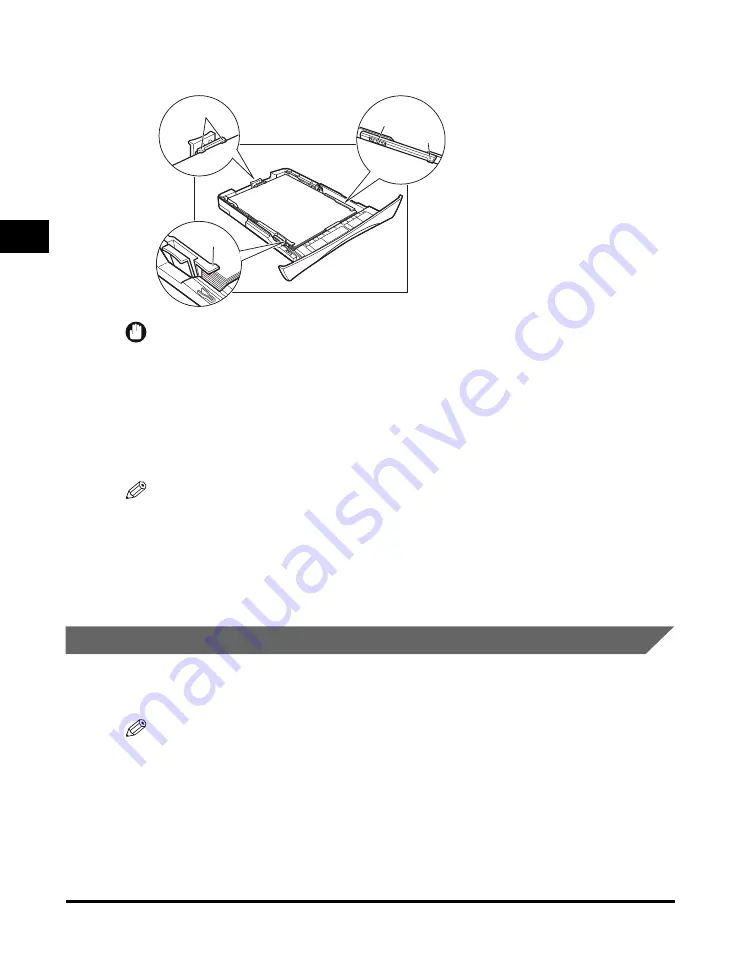
Loading Paper
2-6
P
a
pe
r Hand
ling
2
Make sure the paper stack does not exceed the load limit mark (A) and it is loaded
under the hooks (B) on the paper guides.
IMPORTANT
•
Do not load different size and type of paper at the same time.
•
Do not load extra paper when there is still paper left in the cassette.
If you load extra paper while making copies, remove the loaded paper first.
Then put it together with the extra paper and tap the edges. After that, reload it in the
cassette.
6
Insert the cassette into the machine.
NOTE
If you do not completely insert the cassette into the machine, paper jams may occur.
7
Specify the size and the type of the paper you load.
For details on how to specify the paper size and type, see “Specifying the Paper Size
and Type (Common for Cassette and Multi-Purpose Feeder),” on p. 2-10.
Loading Paper in the Multi-Purpose Feeder
Use the multi-purpose feeder when you want to copy or print on the different paper
which is in the cassette. Load paper one by one in the multi-purpose feeder.
NOTE
The paper in the multi-purpose feeder is fed prior to the paper in the cassette.
A
B
B
B
Summary of Contents for ImageCLASS MF5730
Page 2: ...imageCLASS MF5700 Series Basic Guide...
Page 21: ...xx...
Page 47: ...Selecting the Paper Output Area 2 16 Paper Handling 2...
Page 59: ...More Information 4 6 Printing from Your Computer 4...
Page 73: ...Special Features 5 14 Copying 5...
Page 77: ...More Information 6 4 Scanning 6...
Page 83: ...Checking the Status of the Jobs Stored in the Machine 7 6 Status Monitor 7...
Page 123: ...If You Cannot Solve the Problem 9 22 Troubleshooting 9...
















































