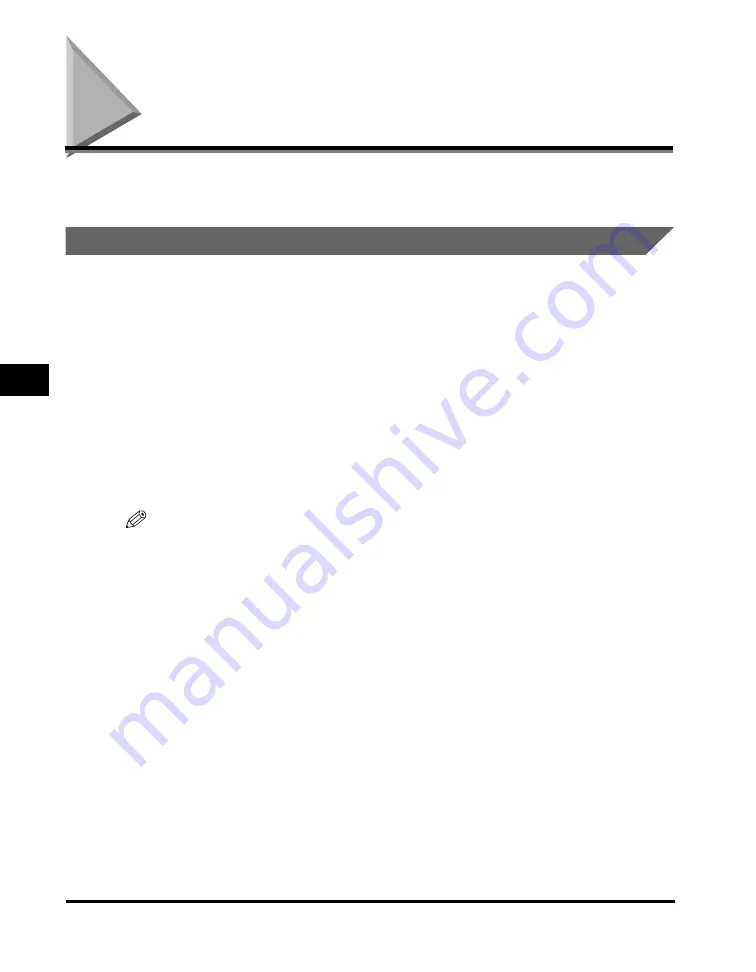
Setting Enlarging/Reducing
5-4
Co
p
y
in
g
5
Setting Enlarging/Reducing
You can enlarge or reduce the copy size using preset copy ratios or using custom
copy ratios.
Enlarging/Reducing Using Preset Copy Ratios
1
Press [Enlarge / Reduce].
2
Press [
(
(-)] or [
)
(+)] to select the copy ratio
➞
press [Set].
You can select from the following:
- 200% MAX.
- 129% STMT
➞
LTR
- 100%
- 78% LGL
➞
LTR
- 64%
- 50% MIN.
NOTE
•
If the <PAPER SIZE GROUP> setting of <COPY SETTINGS> menu in the Menu is set to
<A> or <AB>, the preset copy ratios will be as follows:
A: 50%, 70%, 100%, 141% and 200%;
AB: 50%, 70%, 81%, 86%, 100%, 115%, 122%, 141% and 200%.
•
Enlarging or reducing using preset copy ratio is not available with the 2 on 1 copy
function.
•
To return the copy ratio to 100%, press [Enlarge / Reduce] several times to display
<DIRECT 100%> ratio
➞
press [Set].
You can also return the ratio to 100% using a custom copy ratio. (See “Enlarging/
Reducing Using Custom Copy Ratios,” on p. 5-5.)
Summary of Contents for ImageCLASS MF5730
Page 2: ...imageCLASS MF5700 Series Basic Guide...
Page 21: ...xx...
Page 47: ...Selecting the Paper Output Area 2 16 Paper Handling 2...
Page 59: ...More Information 4 6 Printing from Your Computer 4...
Page 73: ...Special Features 5 14 Copying 5...
Page 77: ...More Information 6 4 Scanning 6...
Page 83: ...Checking the Status of the Jobs Stored in the Machine 7 6 Status Monitor 7...
Page 123: ...If You Cannot Solve the Problem 9 22 Troubleshooting 9...






























