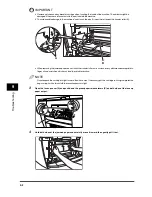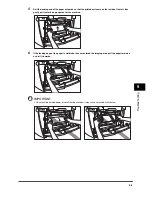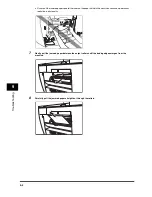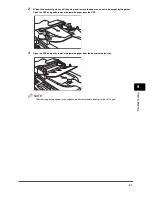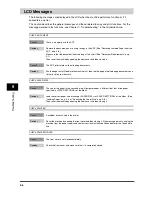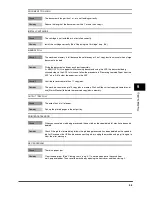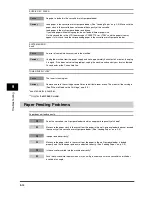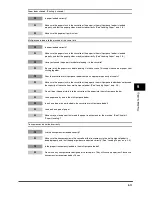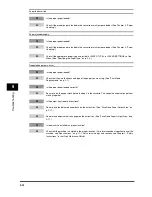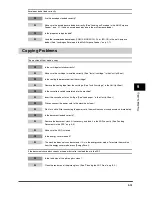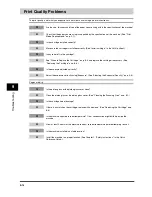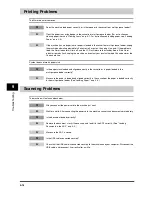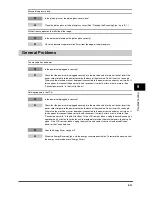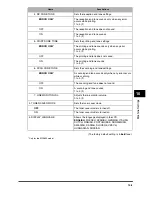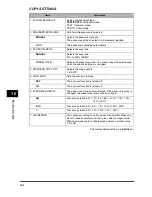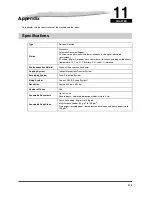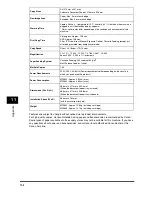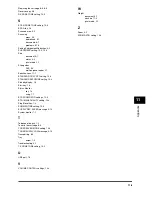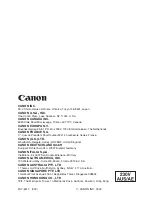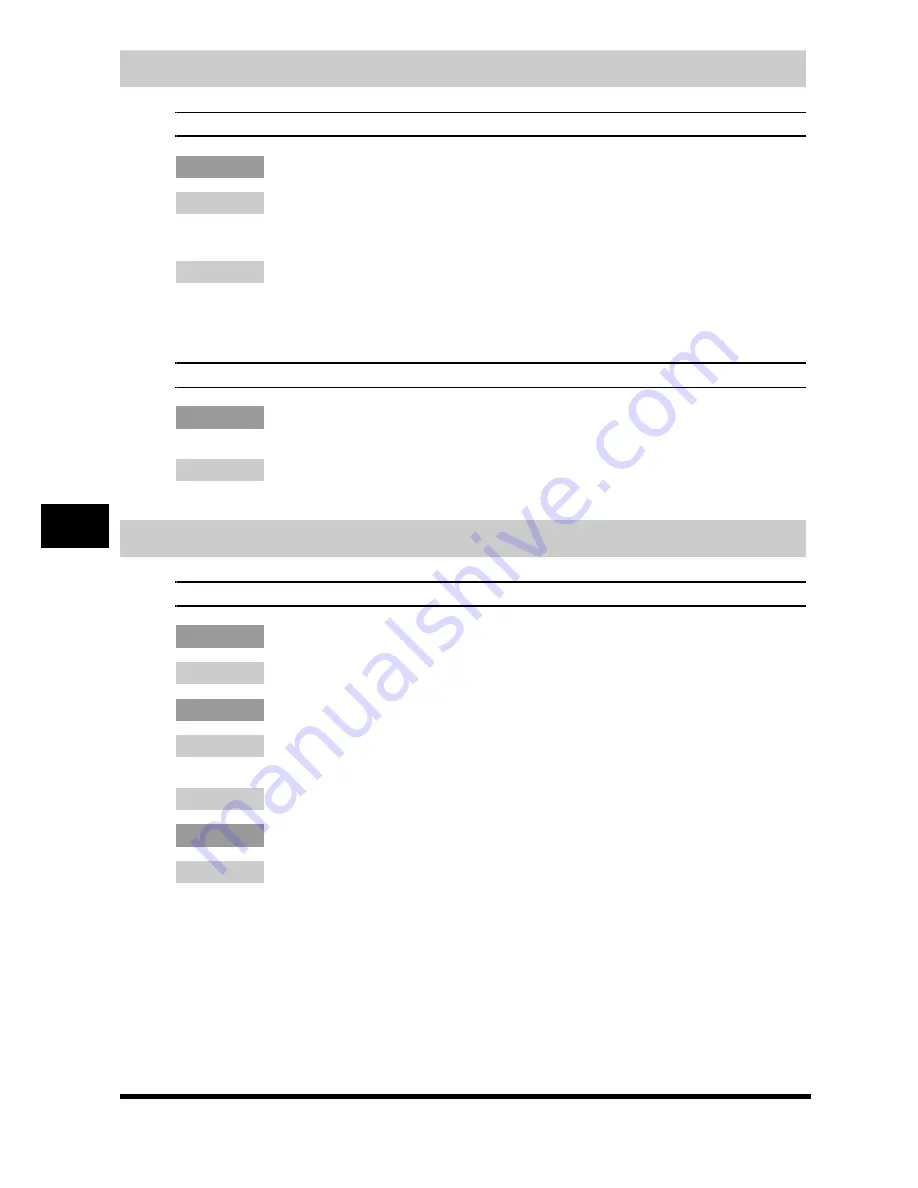
9-16
T
ro
u
b
lesh
oot
ing
9
Printing Problems
The Alarm indicator comes on.
Q
Does the machine feed paper correctly, or is there paper in the cassette or multi-purpose feeder?
A
Clear the paper jam, or load paper in the cassette or multi-purpose feeder. (For instructions on
clearing paper jam, see "Clearing Jams," on p. 9-1. For instructions on loading paper, see "Loading
Paper," on p. 2-3.)
A
If the machine has no paper jam, or paper is loaded in the cassette or multi-purpose feeder, unplug
the machine and wait approximately 3 minutes to 5 minutes, then plug it in again. If the problem is
fixed, the Alarm indicator will turn off, and the LCD will return to the standby mode. If the Alarm
indicator remains flash, unplug the machine, and contact your local authorized Canon dealer or the
Canon help line.
Printout does not match paper size.
Q
Is the paper stack loaded and aligned correctly in the cassette, or is paper loaded in the
multi-purpose feeder correctly?
A
Make sure the paper is loaded and aligned correctly in the cassette or the paper is loaded correctly
in the multi-purpose feeder. (See "Loading Paper," on p. 2-3.)
Scanning Problems
The machine will not scan a document.
Q
Did you connect the power cord to the machine just now?
A
Wait for a while. After connecting the power cord, the machine cannot scan documents immediately.
Q
Is the document loaded correctly?
A
Remove the document, stack it if necessary, and load it in the ADF correctly. (See "Loading
Documents in the ADF," on p. 3-3.)
A
Make sure the ADF is closed.
Q
Is the USB cable connected securely?
A
Check that the USB cable is connected securely to the machine and your computer. Disconnect the
USB cable, and reconnect it correctly after a while.