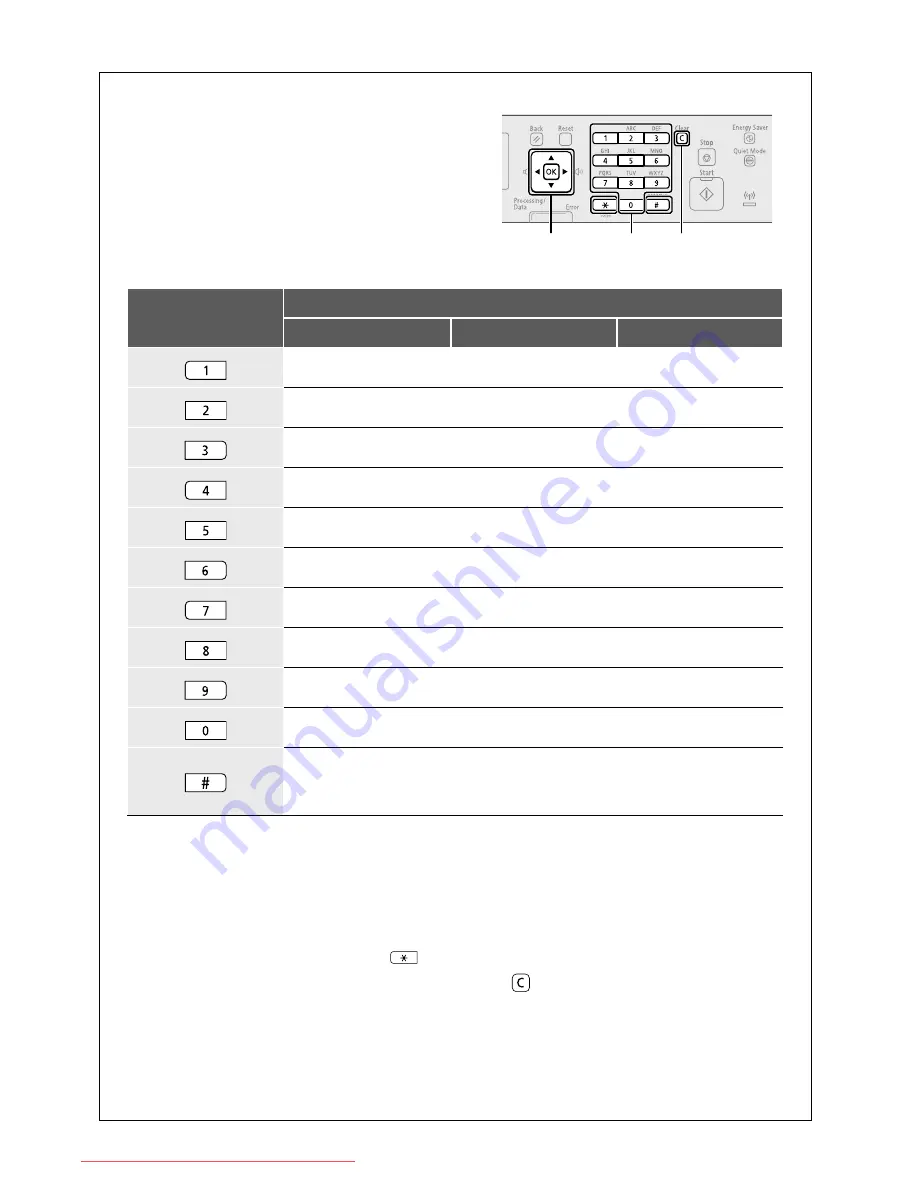
35
Entering Text
During the setup or initial con
fi
guration, you may need to
enter letters and numbers. Use [
▲
], [
▼
], [
◀
], [
▶
], numeric
keys, and [OK] to enter text.
Numeric Key
Entry Mode (See below on how to change the Entry mode)
<A>
<a>
<12>
@.-_/
1
ABC
abc
2
DEF
def
3
GHI
ghi
4
JKL
jkl
5
MNO
mno
6
PQRS
pqrs
7
TUV
tuv
8
WXYZ
wxyz
9
(Not available)
0
- . * # ! " , ; : ^ ` _ = / | ' ?
$ @ % & + \ ( ) [ ] { } < >
(Not available)
Changing the Entry Mode
The machine supports three entry modes: <A>
for uppercase, <a> for lowercase, and <12> for
numbers. The default setting is <A>. Press [
▼
] to
highlight <Entry Mode: A>, and then press
(Tone) to switch between the entry modes.
Moving the Cursor
Press [
◀
] or [
▶
] to move the cursor.
Entering a Space
Move the cursor to the end of the text, and then
press [
▶
].
Deleting Characters
Press (Clear) to delete characters.
Press and hold to delete all characters.
OK
Numeric
keys
C
OK
▼
▲
◀
▶
Numeric
keys
Clear
Downloaded from ManualsPrinter.com Manuals
















