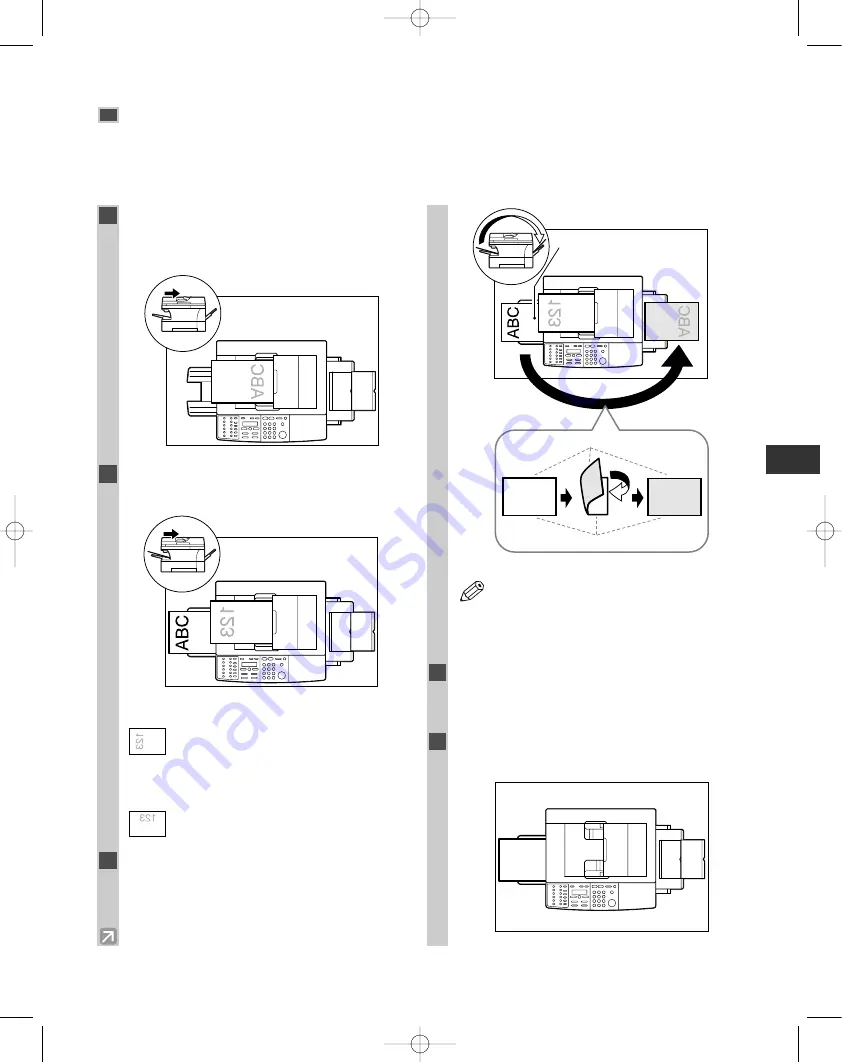
4-13
Two-Sided Copy
Using the multi-purpose tray, you can copy two documents on opposite sides of a single sheet.
■
When Loading Documents in the ADF
Making Copies
4
1
Load the first page of the document face
down in the ADF, then press
Start
to begin
copying.
2
Load the next page of the document in the
ADF.
Portrait orientation documents:
Load the page so that the top edge is
opposite to the top edge of the previous
page.
Landscape orientation documents:
Load the page so that the orientation is the
same as the previous page.
3
Turn over the copy you made in Step 1 to
make sure that the inner and front side of it
will remain in the same position as shown
below, then insert it into the multi-purpose
tray.
• If the copied sheet is curled, uncurl it
before inserting it into the multi-purpose
tray. Failure to do so will cause paper
creases and paper jams.
4
Press
Paper Select
to select the multi-
purpose tray.
• For details, refer to p. 4-3.
5
Press
Start
to copy the next page to finish
making your two-sided copy.
123
NOTE
Turn over the
copy
Insert
ABC
ABC
ABC
Front side
Inner side
Copy of the first page of the
document
04 RG_Chap4.qxd 6/17/04 2:21 PM Page 4-13
















































