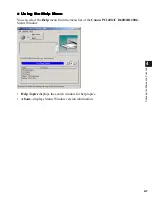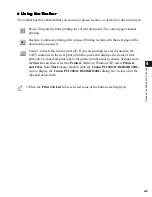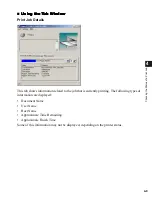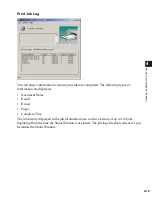5-8
5
T
rou
bles
ho
ot
ing
The Trouble Shooter is a utility for solving printing problems in Windows 95/98/Me or NT
4.0/2000/XP. The Trouble Shooter checks for system configuration setting errors, and if
possible, makes automatic corrections.
The Trouble Shooter does not detect problems related to hardware, such as printer cable
problems, parallel port failure, or ECP setting errors.
To start the Trouble Shooter, select the
Canon PC1200 iC D600 iR1200G Trouble Shooter
icon in the
Canon PC1200 iC D600 iR1200G
group. The Trouble Shooter checks the
following and corrects related problems:
• Free disk space in the drive containing the \Windows directory and free memory
• Installed files
• Selected printer port (checks to see if usable)
• Registries
• RapidPort communication device drivers (Windows NT 4.0/2000/XP)
• Language monitor
• Printer drivers
• Status Window
•
Printer Properties
settings
•
Canon PC1200 iC D600 iR1200G
program folder
If the Trouble Shooter encounters a problem, it displays an error message. Each message
includes several options, such as:
• How to correct the problem
• The problem cannot be corrected by the Trouble Shooter
• Continue troubleshooting
• Exit Trouble Shooter
• Display help information
If Trouble Shooter is used on a network printer client, it performs network-related checks.
Windows NT 4.0/2000/XP Trouble Shooter checks whether Spooler service has started and if
not, displays a dialog box and does not run.
Using the Trouble Shooter
Using the Trouble Shooter
Using the Trouble Shooter
Using the Trouble Shooter