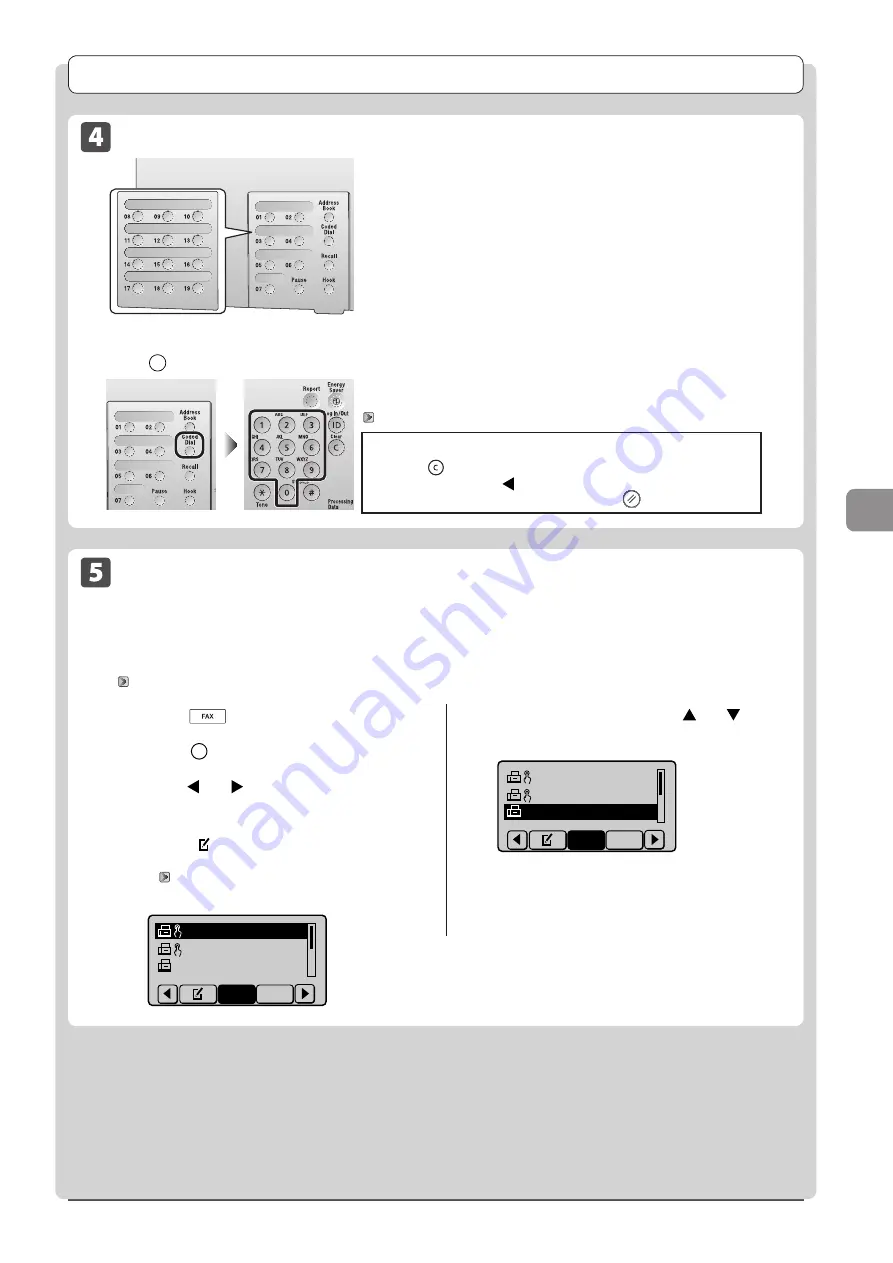
6-5
U
sing
the
Fax
Func
tions
Specifying Destinations
Specifying destinations using the address book
When you type an alphanumeric character from the operation panel or search for an alphanumeric character in the
address book screen, fax numbers with the matched letter or number are displayed. You can select your destination from
the displayed numbers.
To select a destination from the address book, you need to register destinations in the address book in advance.
“Registering Destinations in the Address Book” (
1
Press [
]
2
Press [
] (Address Book).
3
Press [ ] or [ ] to search for your
destination.
• Select <All> to display all destinations.
• Select <
> at the bottom of the screen to add or edit
destinations.
“Registering Destinations in the Address Book (D1370/
CANON01 01234567
CANON02 9876543
...
CANON03 0011223
...
All
A-Z
4
Select the destination using [ ] or [ ] and
press [OK].
CANON01 0123456
...
CANON02 9876543
...
CANON03 00112233
All
A-Z
Specifying destinations using group addresses
When group addresses are registered in coded dial codes
Press [
] (Coded Dial), and then enter the three-digit registration number (001 to 181) with the numeric keys.
When group addresses are registered in one-touch keys
Press the one-touch key (01 to 19) in which the group address that you
want to select is registered.
To select a destination from the coded dial codes, you need to register
group addresses in these codes in advance.
“Registering and Editing Destinations for Group Dialing” (
When the wrong key is pressed
(1) Press [
] (Clear).
(2) Select <Yes> using [ ] and press [OK].
* To clear all the scan settings specified, press [
]
(Reset).
Summary of Contents for imageCLASS D1320
Page 24: ...xxiv ...
Page 86: ...5 14 Registering Destinations in the Address Book ...
Page 122: ...7 8 Using the Scan Functions ...
Page 138: ...8 16 Maintenance ...
Page 166: ...10 8 Registering Setting the Various Functions ...






























