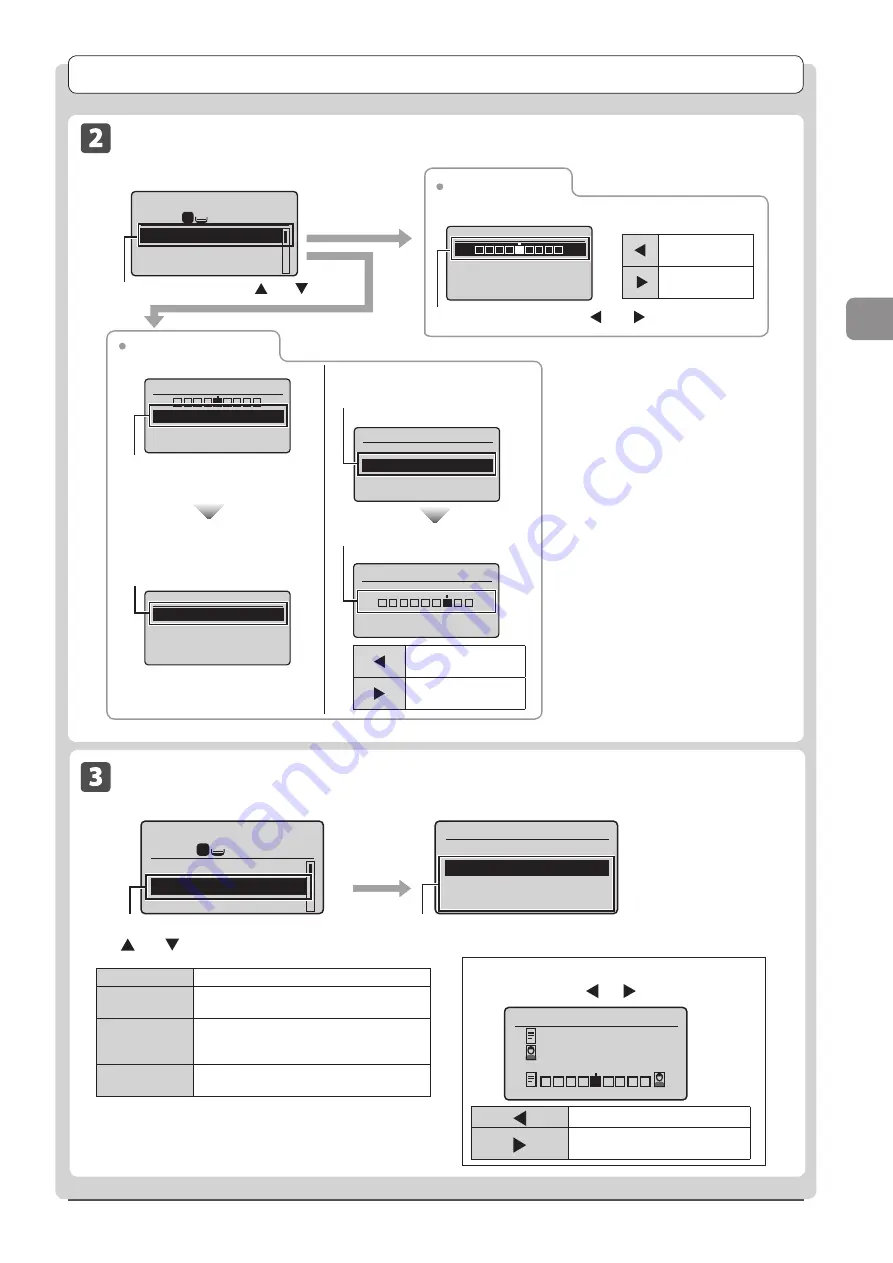
3-5
Cop
ying
Copy Settings
Adjusting the Density
1
1
+
-
Copy: Press Start
100% LTR
Density: 0
Original Type: Text
...
2-Sided: Off
Adjust the density using [ ] or [ ]
→
[OK]
Copy mode screen
Density adjustment
Setting screen
[
]
Decrease the
density.
[
]
Increase the
density.
Select <Density> using [
] or [
]
→
[OK]
Density
- +
Background: Default
Background
Auto
Adjustment
Adjustment
- +
Background
Auto
Adjustment
Density
- +
Background: Default
Background Adjustment
Setting screen
Select <Background> using
[
▲
] or [
▼
]
→
[OK]
Select <Auto> using [
▲
] or [
▼
]
→
[OK]
(
1
)
Select <Adjustment> using
[
▲
] or [
▼
]
→
[OK]
[
]
Makes the background
density lighter.
[
]
Makes the background
density darker.
Automatic adjustment
Manual adjustment
(2) Adjust background color
using[
▲
] or [
▼
]
→
[OK]
Selecting the Document Type
Original Type
Text
Text/Photo
Text/Photo (Quality)
Photo
Copy mode screen
Setting screen
When selecting <Text/Photo (Quality)>
1
1
Copy: Press Start
100% LTR
Density: 0
Original Type: Text/
2-Sided: Off
+
-
Select <Original Type> using
[
] or [
]
→
[OK]
Select the appropriate document type
using [
▲
] or [
▼
]
→
[OK]
Adjust priority using [ ] or [ ]
→
[OK]
Adjust Level
Text Priority
Photo Priority
<Text>
Best suited for text-only documents.
<Text/Photo>
Suited for documents that contain text and
photos.
<Text/Photo
(Quality)>
Suited for documents that contain text
and photos. You can set its priority, text or
photos.
<Photo>
Suited for documents that contain magazine
photos.
[ ]
Prioritize text readability.
[ ]
Prioritize illustration readability
such as photos.
Summary of Contents for imageCLASS D1320
Page 24: ...xxiv ...
Page 86: ...5 14 Registering Destinations in the Address Book ...
Page 122: ...7 8 Using the Scan Functions ...
Page 138: ...8 16 Maintenance ...
Page 166: ...10 8 Registering Setting the Various Functions ...






























