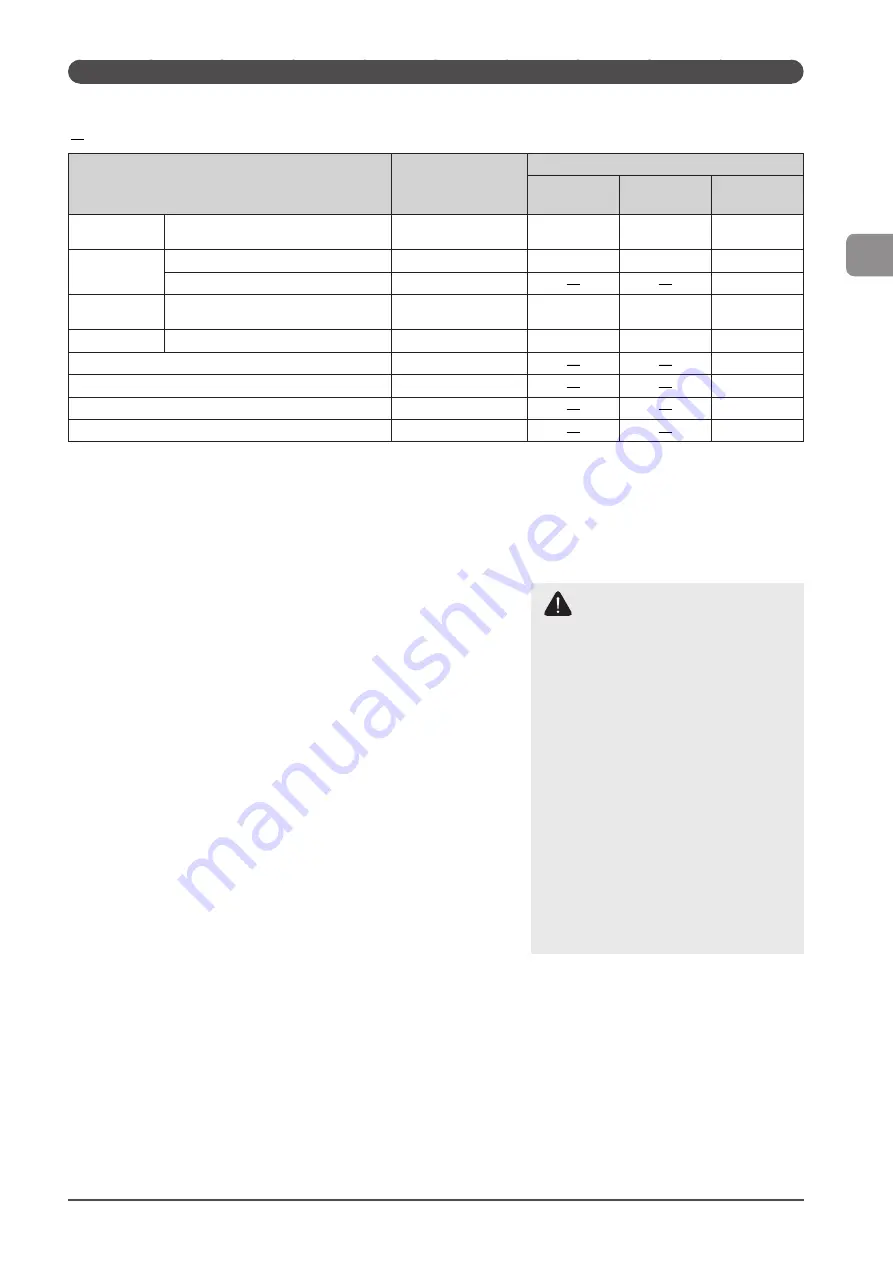
2-7
D
ocumen
t and
P
aper
Handling
Paper Type
The following paper types are supported.
: Unavailable
Paper Type
Printer Driver Setting
Paper Source/Paper Capacity
Paper Drawer 1 Paper Drawer 2
(optional)
Multi-purpose
Tray
Plain paper*
1
16 to 23 lb Bond (60 to 89 g/m
2
)
[Plain Paper]
[Plain Paper L]*
3
500 sheets
500 sheets
50 sheet
Heavy paper*
2
24 to 34 lb Bond (90 to 128 g/m
2
)
[Heavy Paper 1]
320 sheets
320 sheets
40 sheet
35 lb Bond to 60 lb Cover (129 to 163 g/m
2
) [Heavy Paper 2]
25 sheet
Recycled
paper*
1
16 to 23 lb Bond (60 to 89 g/m
2
)
[Recycled Paper]
500 sheets
500 sheets
50 sheet
Color paper*
1
16 to 23 lb Bond (60 to 89 g/m
2
)
[Color Paper]
500 sheets
500 sheets
50 sheet
Transparency*
4
[Transparency]
15 sheet
Label
[Labels]
20 sheet
Index Card
[Index Card]
15 sheet
Envelope
[Envelope]
5 sheets
*
1
Can be used for automatic 2-sided printing.
*
2
Automatic 2-sided printing is available for up to 34 lb Bond (128 g/m²) of heavy papers.
*
3
To use pre-printed paper, set the paper type to [Plain Paper L] if it is curled. Note that toner may not flow well into the paper.
*
4
Use only the types designed for laser printers.
To prevent paper jams, do not use the following paper types.
• Wrinkled or creased paper
• Curled or rolled paper
• Torn paper
• Damp paper
• Very thin paper
• Paper printed by a thermal transfer printer (Do not copy on the reverse side.)
The following paper types do not print well:
• Highly textured paper
• Very smooth paper
• Glossy paper
Make sure that the paper is free of dust, lint, and oil stains.
Make sure to test print before purchasing large quantities of copy paper.
Keep the paper wrapped in its original package (unopened or opened) and
stored in a cool, dry place until ready to use. Make sure to keep it on a flat
surface.
Store paper stacks in a place where temperatures are somewhere between
64.4 to 75.2°F (18 to 24°C) and humidity is somewhere between 40 % to 60
% RH.
CAUTION
To print on damp paper
The following problems may occur.
• Steam is emitted from the machine’s
output area.
• Water droplets form on the back side of
the operation panel and in the output
area.
Moisture evaporates from damp paper
due to the heat generated inside the fixing
unit (it is most likely to occur at low room
temperatures). This is not a malfunction, but
you can prevent this by using a stack of new
unopened paper.
Should you smell something burning,
immediately turn OFF the machine, unplug
the power plug from the AC power outlet,
and contact your local authorized Canon
dealer or the Canon help line. Continued use
may lead to a fire or electrical shock.
Summary of Contents for imageCLASS D1320
Page 24: ...xxiv ...
Page 86: ...5 14 Registering Destinations in the Address Book ...
Page 122: ...7 8 Using the Scan Functions ...
Page 138: ...8 16 Maintenance ...
Page 166: ...10 8 Registering Setting the Various Functions ...
















































