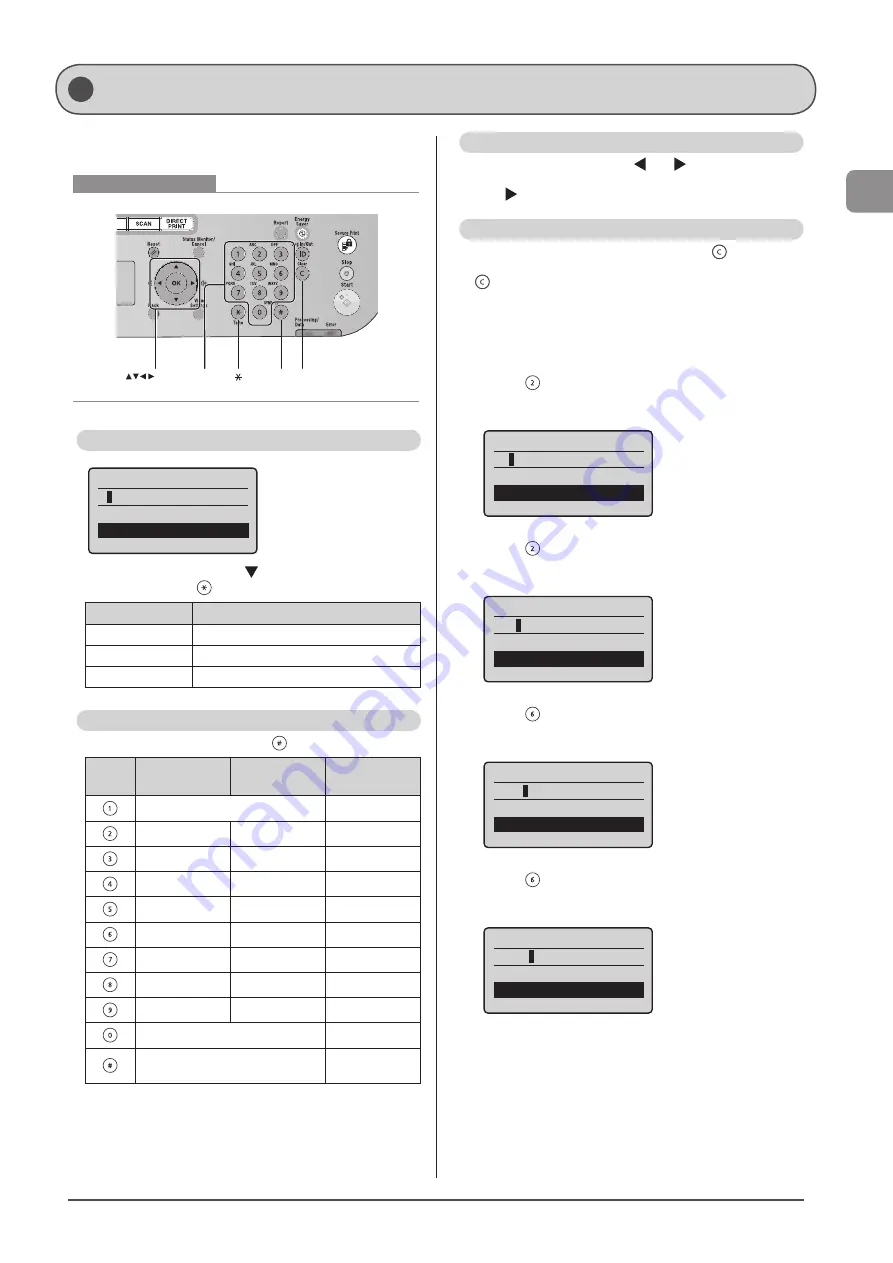
1-9
Bef
or
e U
sing
the
M
achine
Entering Text
Enter information (text, symbols, and numbers) using the
following keys.
#
C
Numeric
keys
OK
Keys to be used for this operation
Changing the Entry Mode
Register Unit Name
<Apply>
Entry Mode: A
Select <Entry Mode> using [ ] and press [OK].
You can also press [
] (Tone) to change the entry mode.
Entry mode
Text that can be entered
<A>
Alphabet (capital letters) and symbols
<a>
Alphabet (small letters) and symbols
<12>
Numbers
Entering Text, Symbols, and Numbers
Enter using the numeric keys or [
] (SYMBOLS).
Key
Entry mode:
<A>
Entry mode:
<a>
Entry mode:
<12>
@ . - _ /
1
ABC
abc
2
DEF
def
3
GHI
ghi
4
JKL
jkl
5
MNO
mno
6
PQRS
pqrs
7
TUV
tuv
8
WXYZ
wxyz
9
(Not available)
0
- . * # ! “ , ; : ^ ` _ = / | ‘ ?
$ @ % & + \ ( ) [ ] { } <> ~
(Not available)
Moving the Cursor (Entering a Space)
Move the cursor by pressing [ ] or [ ].
To enter a space, move the cursor to the end of the text and
press [ ].
Deleting text, symbols, or numbers
To delete text, numbers, or symbols, press [
] (Clear).
To delete all text, numbers, or symbols, press and hold
[
] (Clear).
Example: Enter <CANON>.
1
Make sure that the entry mode is set to <A>.
2
Press [
] until the letter “C” appears on the
screen.
Register Unit Name
C
<Apply>
Entry Mode: A
3
Press [
] until the letter “A” appears on the
screen.
Register Unit Name
CA
<Apply>
Entry Mode: A
4
Press [
] until the letter “N” appears on the
screen.
Register Unit Name
CAN
<Apply>
Entry Mode: A
5
Press [
] until the letter “O” appears on the
screen.
Register Unit Name
CANO
<Apply>
Entry Mode: A
Summary of Contents for imageCLASS D1320
Page 24: ...xxiv ...
Page 86: ...5 14 Registering Destinations in the Address Book ...
Page 122: ...7 8 Using the Scan Functions ...
Page 138: ...8 16 Maintenance ...
Page 166: ...10 8 Registering Setting the Various Functions ...
















































