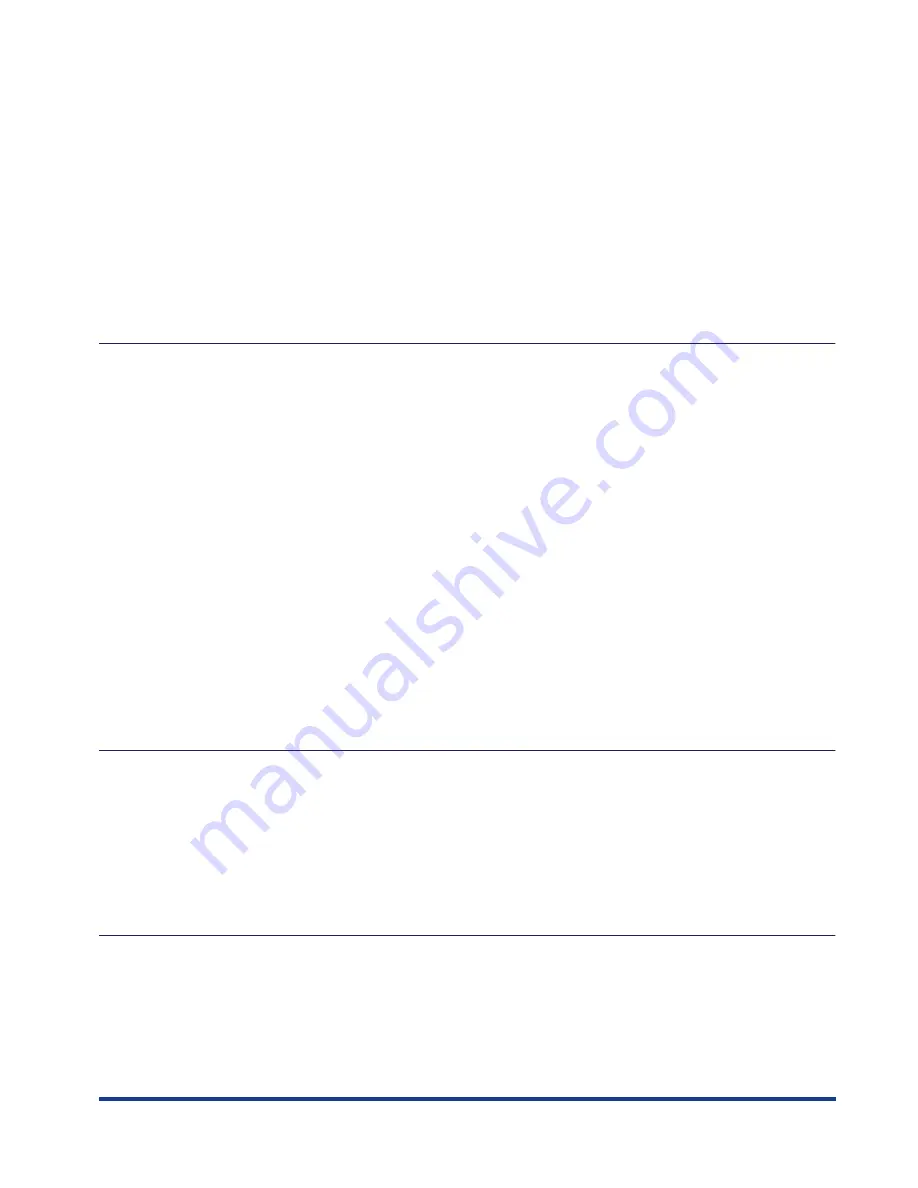
v
Windows 2000/XP . . . . . . . . . . . . . . . . . . . . . . . . . . . . . . . . . . . . . . . . . . 2-26
Windows NT 4.0 . . . . . . . . . . . . . . . . . . . . . . . . . . . . . . . . . . . . . . . . . . . . 2-29
UNIX . . . . . . . . . . . . . . . . . . . . . . . . . . . . . . . . . . . . . . . . . . . . . . . . . . . . . 2-31
Printer Connection (IPP) . . . . . . . . . . . . . . . . . . . . . . . . . . . . . . . . . . . . . . . . 2-33
Windows 95/98/Me/2000/XP . . . . . . . . . . . . . . . . . . . . . . . . . . . . . . . . . . 2-33
Print Server Settings . . . . . . . . . . . . . . . . . . . . . . . . . . . . . . . . . . . . . . . . . . . 2-35
Printer Management . . . . . . . . . . . . . . . . . . . . . . . . . . . . . . . . . . . . . . . . . . . . . 2-37
Printer Management Using NetSpot Console or NetSpot Device Installer . . 2-37
Printer Management Using a Web Browser (Remote UI) . . . . . . . . . . . . . . . 2-37
Printer Management Using the FTP Client . . . . . . . . . . . . . . . . . . . . . . . . . . 2-37
Chapter 3
Using a NetWare Network (Windows)
NetWare Network Setup Procedures . . . . . . . . . . . . . . . . . . . . . . . . . . . . . . . . . 3-2
NetWare Print Service Settings . . . . . . . . . . . . . . . . . . . . . . . . . . . . . . . . . . . . . 3-3
Types of Print Service . . . . . . . . . . . . . . . . . . . . . . . . . . . . . . . . . . . . . . . . . . . 3-3
Settings Using NetSpot Console or NetSpot Device Installer . . . . . . . . . . . . . 3-4
Setup Using NetWare Administrator or PCONSOLE . . . . . . . . . . . . . . . . . . . . 3-4
Using NetWare Administrator in NDS Queue Server Mode or
Remote Printer Mode (NetWare 4.x or Later) . . . . . . . . . . . . . . . . . . . . . . . 3-4
Using PCONSOLE in the Queue Server Mode or Remote Printer
Mode in the Bindery Mode (NetWare 3.x) . . . . . . . . . . . . . . . . . . . . . . . . . 3-6
Protocol Settings . . . . . . . . . . . . . . . . . . . . . . . . . . . . . . . . . . . . . . . . . . . . . . . . . 3-8
Printer Protocol Settings . . . . . . . . . . . . . . . . . . . . . . . . . . . . . . . . . . . . . . . . . 3-8
Setting Up a Computer for Printing . . . . . . . . . . . . . . . . . . . . . . . . . . . . . . . . . 3-10
Connecting to a NetWare Network . . . . . . . . . . . . . . . . . . . . . . . . . . . . . . . . 3-10
Installing Printer Drivers. . . . . . . . . . . . . . . . . . . . . . . . . . . . . . . . . . . . . . . . . 3-10
Setting the Printer Destination . . . . . . . . . . . . . . . . . . . . . . . . . . . . . . . . . . . . 3-10
Chapter 4
Using a NetBIOS Network (Windows 95/98/Me)
NetBIOS Network Setup Procedures . . . . . . . . . . . . . . . . . . . . . . . . . . . . . . . . . 4-2
Setting Up a Computer for Printing . . . . . . . . . . . . . . . . . . . . . . . . . . . . . . . . . . 4-3
NetBIOS Network Connection Method . . . . . . . . . . . . . . . . . . . . . . . . . . . . . . 4-3
Installing the Printer Driver. . . . . . . . . . . . . . . . . . . . . . . . . . . . . . . . . . . . . . . . 4-4
Setting the Printer Destination . . . . . . . . . . . . . . . . . . . . . . . . . . . . . . . . . . . . . 4-4
Chapter 5
Using Utility Software for Network and Device Settings
NetSpot Device Installer . . . . . . . . . . . . . . . . . . . . . . . . . . . . . . . . . . . . . . . . . . . 5-2
NetSpot Console . . . . . . . . . . . . . . . . . . . . . . . . . . . . . . . . . . . . . . . . . . . . . . . . . 5-3
Displaying the Readme file . . . . . . . . . . . . . . . . . . . . . . . . . . . . . . . . . . . . . . . 5-3
Displaying the NetSpot Console User's Guide. . . . . . . . . . . . . . . . . . . . . . . . . 5-4







































