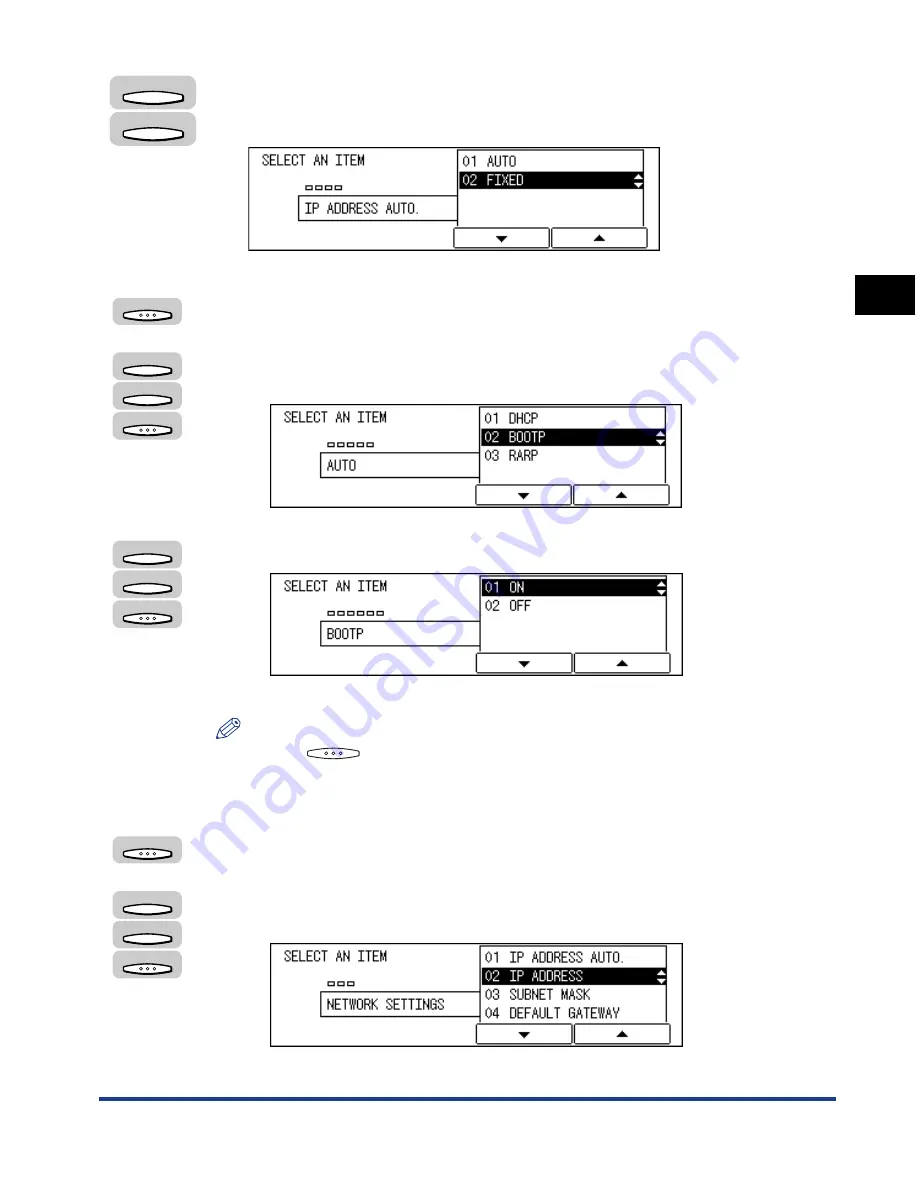
Preparation for Protocol Settings
2-5
Using a
TCP/IP Netw
o
rk
(Windo
ws/UNIX)
2
5
Press [F3] (
▼
) or [F4] (
▲
) to highlight <01 AUTO> or <02
FIXED>.
●
If you have selected <01 AUTO>:
❑
Press [OK].
The AUTO menu appears.
❑
Press [F3] (
▼
) or [F4] (
▲
) to select <01 DHCP>, <02 BOOTP>, or <03 RARP>
➞
press [OK].
The DHCP, BOOTP, or RARP menu appears.
❑
Press [F3] (
▼
) or [F4] (
▲
) to select <01 ON> or <02 OFF>
➞
press [OK].
The AUTO or NETWORK SETTINGS menu returns.
NOTE
Press
(BACK) to return to the NETWORK SETTINGS menu from the
AUTO menu.
●
If you have selected <02 FIXED>:
❑
Press [OK].
The NETWORK SETTINGS menu returns.
❑
Press [F3] (
▼
) or [F4] (
▲
) to select <02 IP ADDRESS>, <03 SUBNET
MASK>, or <04 DEFAULT GATEWAY>
➞
press [OK].
The display for entering the IP address appears.
F3
F4
OK
F3
F4
OK
F3
F4
OK
OK
F3
F4
OK






























