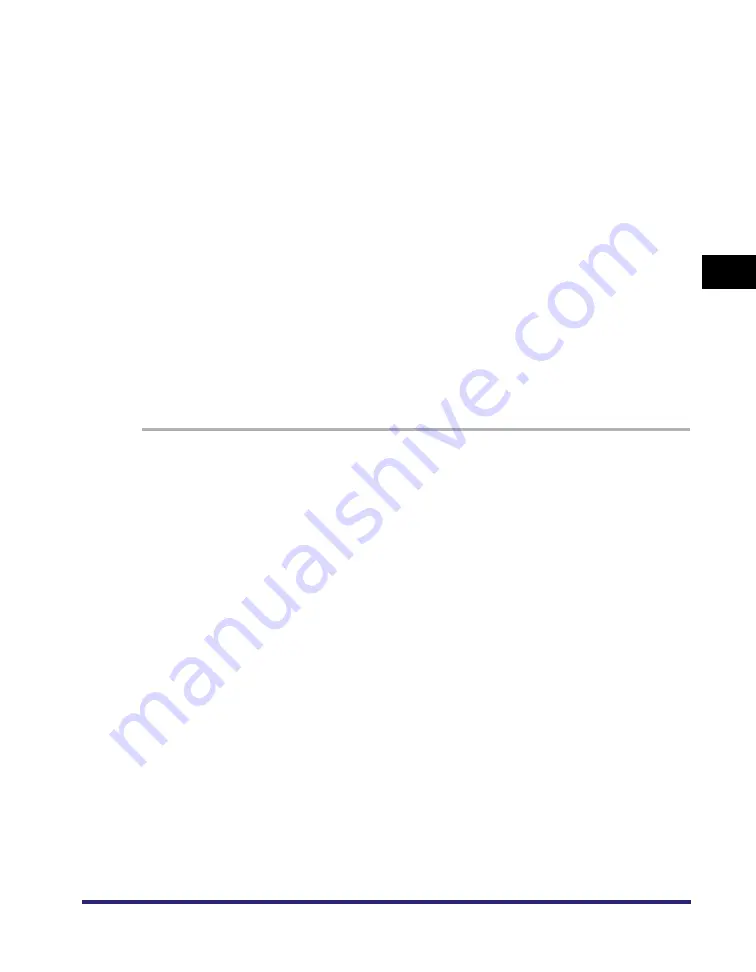
Setting Up a Computer for Printing/Sending a Fax
3-37
3
Usin
g a
TCP/IP Netw
or
k
Mac OS X
1
Install the driver.
Install the driver according to the instructions in the manual for each driver.
•
If you want to use the UFR II printer driver
See the
Mac UFR II Driver Guide
.
•
If you want to use the PS printer driver
See the
Mac PS Driver Guide
.
•
If you want to use a PS printer driver provided by Apple Computer, Inc.
For instructions on how to install the corresponding PPD file from Canon, see
the
Network Quick Start Guide
. For details about the PS printer driver, see the
documentation provided with your Macintosh.
UNIX
The machine supports the LPD print application for printing over TCP/IP networks.
The following procedures are only examples. The setup procedures for your
environment may differ.
1
Log in to a workstation as a superuser
➞
set up the spooling
system.
●
Example using Solaris 1.x:
❑
Add the following to the /etc/printcap file:
<Print queue name>|<comment>:\
●
Example using Solaris 2.x:
❑
Start the admintool utility
➞
click [Browse]
➞
[Printers]
➞
[Edit]
➞
[Add]
➞
[Access to Printer]
➞
in [Printer Name], enter the desired print queue name
➞
in [Print Server], enter the IP address or printer host name.
:lp=<device special file>:\
:sd=<spool directory>:\
:rm=<printer IP address or host name>:
Summary of Contents for image RUNNER 3045
Page 2: ......
Page 3: ...imageRUNNER 3045 3035 3030 3025 Network Guide 0 Ot ...
Page 16: ...xiv ...
Page 26: ...Checking Your Network Environment 1 10 1 Before You Start ...
Page 42: ...Communication Environment Setup 2 16 2 Settings Common to the Network Protocols ...
Page 100: ...Setting Up a Computer as a File Server 3 58 3 Using a TCP IP Network ...
Page 140: ...Setting Up a Computer as a File Server 5 24 5 Using a NetBIOS Network ...
Page 182: ...Confirming Settings 8 20 8 Appendix 08 24 2006 TUE 16 48 iR 3045 002 ...
Page 215: ......



































