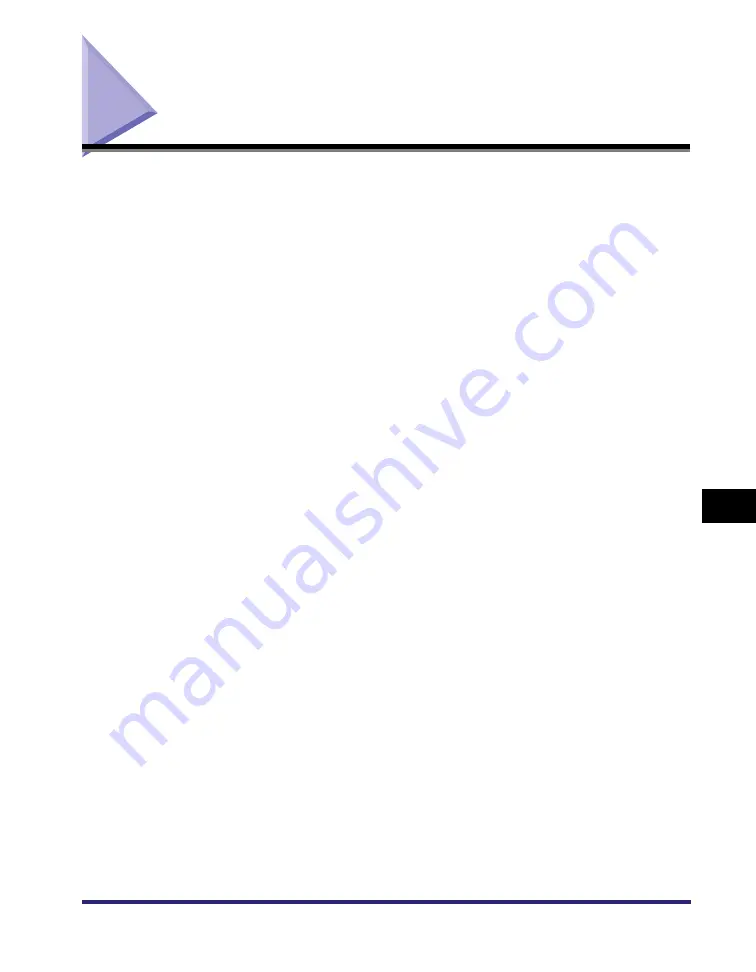
Index
8-43
8
Appe
ndi
x
Index
Numerics
A
Activity Report, 8-23
Add Port, 3-34
Allow SSL (SMTP Receive), 8-18
Allow SSL (SMTP Send), 8-18
Apache, 8-23
AppleTalk, 1-8, 6-2, 6-3, 8-14, 8-22
AppleTalk network, 1-4, 6-2, 7-8
AppleTalk network setup procedures, 6-2
AppleTalk settings, 6-3, 8-14
Service Name, 6-3, 8-14
Zone, 6-3, 8-14
Authent./Encryption, 8-18
Allow SSL (POP), 8-18
Allow SSL (SMTP Receive), 8-18
Allow SSL (SMTP Send), 8-18
Password, 8-18
POP AUTH Method, 8-18
POP Authentication before Sending, 8-18
SMTP Authentication (SMTP AUTH), 8-18
User, 8-18
Authentication, 8-23
Password, 8-9
Use Proxy Authentication, 8-9
Auto Detect, 2-10, 4-8, 8-16
Auto Redial, 8-24
B
Banding, 8-24
Bidirectional Communication, 8-4
Bindery Mode, 4-3, 4-5
Bindery Print Service, 4-3
Bindery PServer (Bindery Queue Server Mode),
Bindery PServer Settings, 8-12
Buffer Size, 8-12
File Server, 8-12
Polling Interval, 8-12
Print Server, 8-12
Print Server Password, 8-12
Printer Form, 8-12
Service Mode, 8-12
Bindery Remote Printer Mode (RPrinter), 4-4,
bps, 8-24
Buffer Size, 8-12, 8-13, 8-24
C
CA Certificate, 8-24
CA Certificate List, 8-8
Summary of Contents for image RUNNER 3045
Page 2: ......
Page 3: ...imageRUNNER 3045 3035 3030 3025 Network Guide 0 Ot ...
Page 16: ...xiv ...
Page 26: ...Checking Your Network Environment 1 10 1 Before You Start ...
Page 42: ...Communication Environment Setup 2 16 2 Settings Common to the Network Protocols ...
Page 100: ...Setting Up a Computer as a File Server 3 58 3 Using a TCP IP Network ...
Page 140: ...Setting Up a Computer as a File Server 5 24 5 Using a NetBIOS Network ...
Page 182: ...Confirming Settings 8 20 8 Appendix 08 24 2006 TUE 16 48 iR 3045 002 ...
Page 215: ......
































