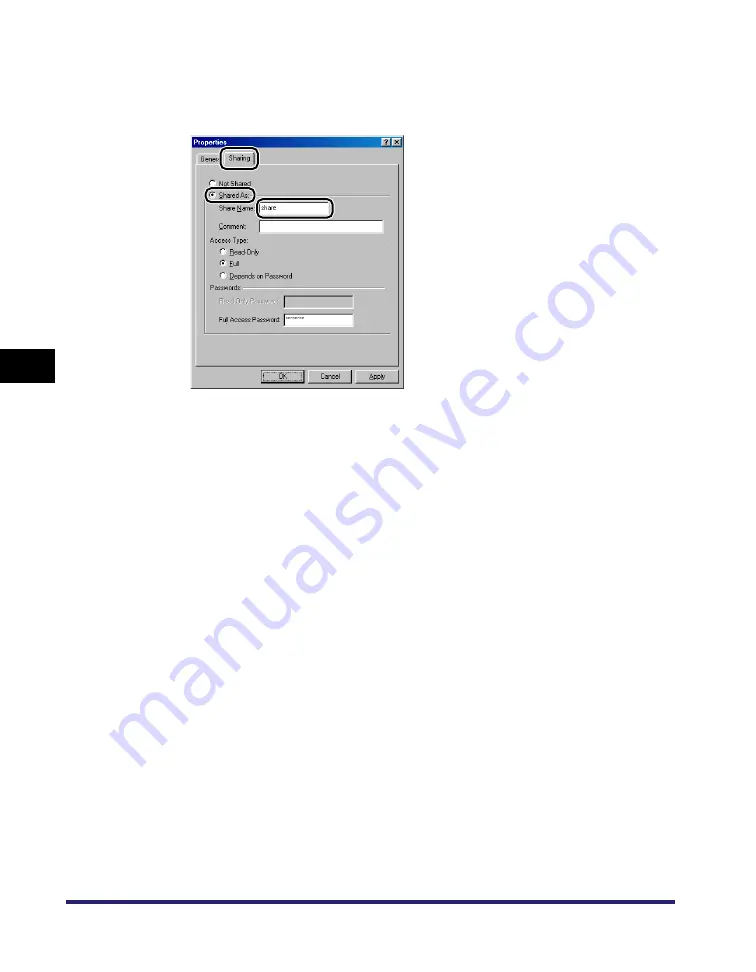
Setting Up a Computer as a File Server
5-14
5
Usi
ng a NetBIOS Netw
o
rk
5
Open the properties dialog box of the folder you want to share
➞
on the [Sharing] sheet, click [Share As]
➞
enter the share
name in [Share Name].
If [Share-level access control] is selected in step 3 for [Access Type], select
either [Full] or [Depends on Password]
➞
enter a password not longer than 14
alphanumeric characters. If [Depends on Password] is selected, enter a
password for full access.
If [User-level access control] is selected in step 3, click [Add] to display the [Add
Users] dialog box. From the left list select the users to whom you want to give
access to the shared folder
➞
add them to the right list.
6
Set a recipient address using the machine's control panel.
There are three methods for specifying the recipient address; selecting the
desired address from the list that appears when you press [Browse], searching
for the address by pressing [Host Search], or entering the address using the
keyboard on the touch panel display.
Sample recipient setting:
•
Server side settings (set and confirmed in the above step.):
[Computer name]:
swan
[Share Name]:
share
Create a folder called 'Images' within share, and then specify Images as the
recipient for sending.
Summary of Contents for image RUNNER 3045
Page 2: ......
Page 3: ...imageRUNNER 3045 3035 3030 3025 Network Guide 0 Ot ...
Page 16: ...xiv ...
Page 26: ...Checking Your Network Environment 1 10 1 Before You Start ...
Page 42: ...Communication Environment Setup 2 16 2 Settings Common to the Network Protocols ...
Page 100: ...Setting Up a Computer as a File Server 3 58 3 Using a TCP IP Network ...
Page 140: ...Setting Up a Computer as a File Server 5 24 5 Using a NetBIOS Network ...
Page 182: ...Confirming Settings 8 20 8 Appendix 08 24 2006 TUE 16 48 iR 3045 002 ...
Page 215: ......






























