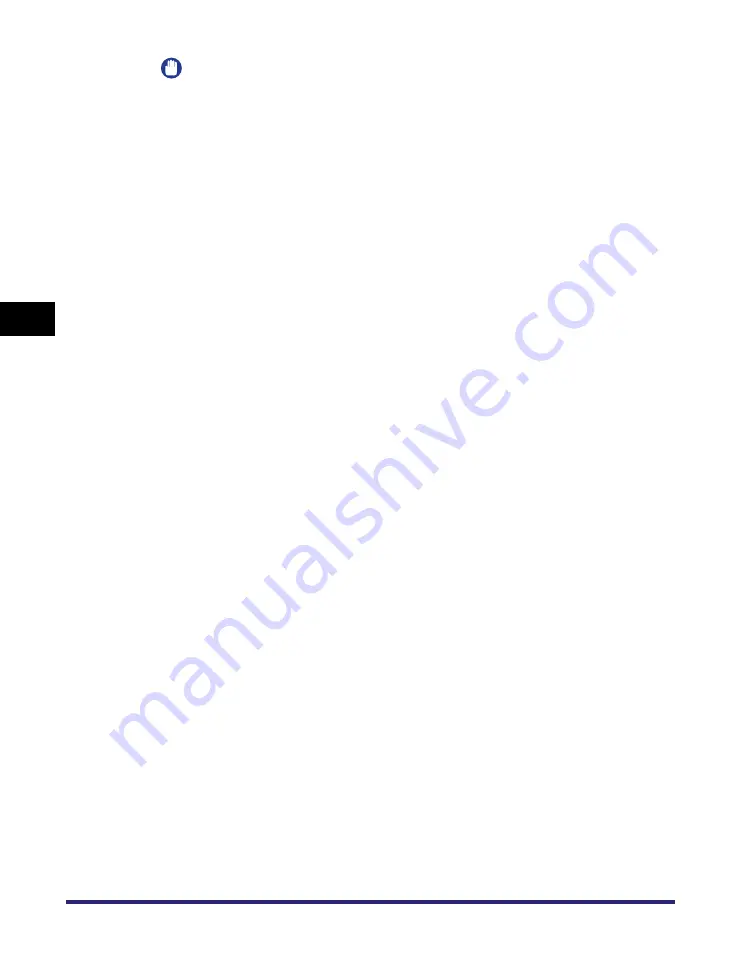
Setting Up a Computer as a File Server
4-16
4
U
s
ing a NetW
a
re
N
e
tw
o
rk
(Wi
ndo
w
s
)
IMPORTANT
•
If you want to use [Browse] to specify each item, make sure you press [Browse]
after the expiration of the time specified in "Startup Time Settings," on p. 3-30.
•
Up to 128 alphanumeric characters can be entered for [Host Name] on the control
panel. Also, up to 255 alphanumeric characters can be entered for [Folder Path].
•
If you change the language of the touch panel display, [Host Name] and [Folder
Path] may not be displayed correctly, or you may not be able to browse the
directories.
•
In NDS mode, note the following:
- For the host name, specify the context by which a user logs in.
- For the folder path, specify the relative path from the user context. You may omit
the "xx=" portion, but the ".TREE=" portion with the tree name may not be
omitted.
- Enter a user name prefixed with "CN=."
- Unless the same directory tree contains the user account name by which a user
logs in and the volume object to which data is sent, dots are required according to
the layer of the relative path. For example, one dot is required to indicate the layer
one level above (Example 2), and two dots are required to indicate the layer two
levels above (Example 4).
Summary of Contents for image RUNNER 3045
Page 2: ......
Page 3: ...imageRUNNER 3045 3035 3030 3025 Network Guide 0 Ot ...
Page 16: ...xiv ...
Page 26: ...Checking Your Network Environment 1 10 1 Before You Start ...
Page 42: ...Communication Environment Setup 2 16 2 Settings Common to the Network Protocols ...
Page 100: ...Setting Up a Computer as a File Server 3 58 3 Using a TCP IP Network ...
Page 140: ...Setting Up a Computer as a File Server 5 24 5 Using a NetBIOS Network ...
Page 182: ...Confirming Settings 8 20 8 Appendix 08 24 2006 TUE 16 48 iR 3045 002 ...
Page 215: ......






































