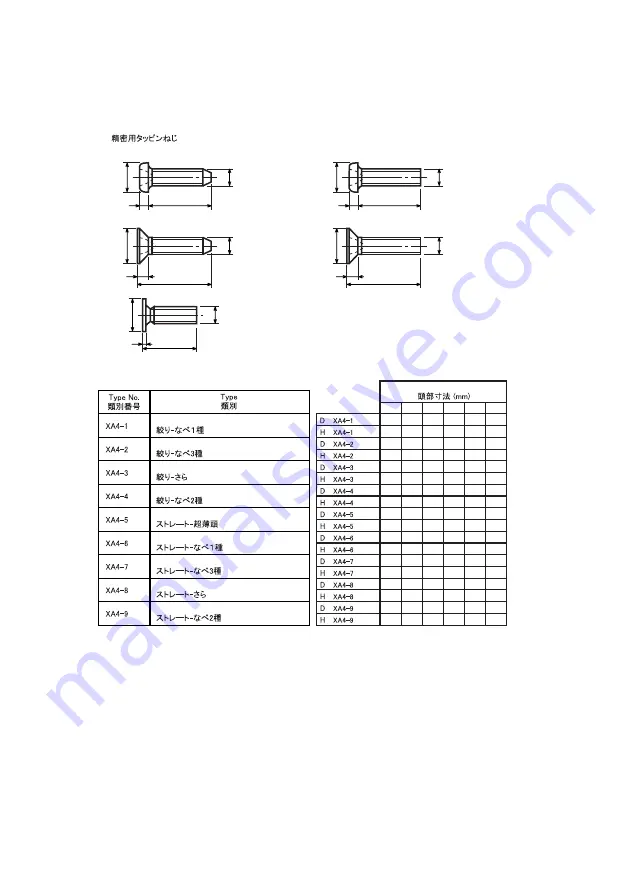
2-39
M1.4 M1.6 M1.7 M2 M2.5 M2.6
2 2.4
2.5
3 3.8
4
0.5 0.55
0.5
0.6
0.9 0.8
2 2.4
2.5
3 3.8
4
0.5 0.55
0.5
0.6
0.9 0.8
2 2.4
2.5
3 3.8
4
0.48 0.55 0.58 0.73 0.85 0.93
2
2.4
2.5
3
3.8
4
0.48 0.55 0.58 0.73 0.85 0.93
2.5
2.8
3
3.5
4.3 4.5
0.5 0.55
0.5
0.6
0.9 0.8
2.5
2.8
3
3.5
4.3 4.5
0.8 0.85
0.9
1
1.3 1.2
2.5
2.8
3
3.5
4.3 4.5
0.8 0.85
0.9
1
1.3 1.2
2.5
2.8
3
-
-
-
0.2
0.2
0.2
-
-
-
2.5
2.8
3
3.5
4.3 4.5
0.5 0.55
0.5
0.6
0.9 0.8
Head size (mm)
With tatered end pan head Class 1
With tatered end pan head Class 3
With tatered end countersunk head
With tatered end pan head Class 2
With parallel end ultra thin head
With parallel end pan head Class 1
With parallel end pan head Class 3
With parallel end countersunk head
With parallel end pan head Class 2
1-2. Precision Tapping Screws
XA4-1, 2, 4
XA4-3
XA4-5
XA4-6, 7, 9
XA4-8
D
d
L
H
L
H
L
H
D
d
L
H
D
d
D
d
D
d
L
H
Summary of Contents for image Prograf iPF785 Series
Page 1: ...Mar 27 2014 Service Manual iPF780 760 750 series iPF785 ...
Page 9: ...Chapter 1 PRODUCT DESCRIPTION ...
Page 57: ...Chapter 2 TECHNICAL REFERENCE ...
Page 117: ...Chapter 3 INSTALLATION ...
Page 125: ...Chapter 4 DISASSEMBLY REASSEMBLY ...
Page 175: ...Chapter 4 4 49 2 Shaft Cleaner 1 F 4 97 1 1 ...
Page 176: ...Chapter 4 4 50 3 Upper Cover Hinge Catch 1 Roll Cover Slide Guide 2 F 4 98 2 1 ...
Page 179: ...Chapter 5 MAINTENANCE ...
Page 186: ...Chapter 6 TROUBLESHOOTING ...
Page 212: ...Chapter 7 SERVICE MODE ...
Page 267: ...Mar 19 2014 PARTS CATALOG iPF786 785 781 780 765 760 755 750 ...
Page 301: ...2 25 FIGURE 10 PLATEN GUIDE UNIT 1 3 6 2 8 4 5 10 10 10 9 9 11 ...
Page 326: ......












































