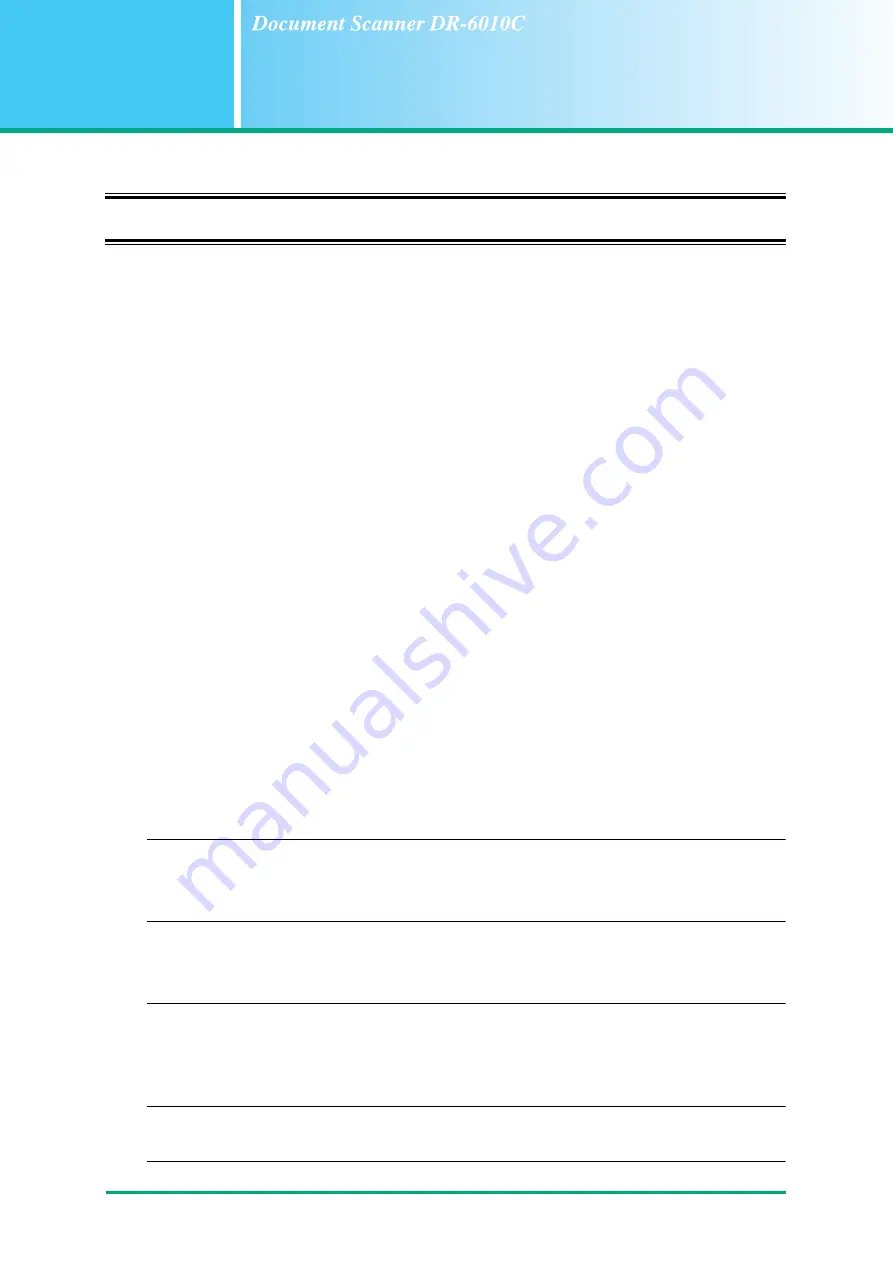
5-1
Chapter 5
Troubleshooting
5-1 Troubleshooting
This section describes the possible problems that might occur during use of the scanner and how to
solve them.
The Scanner Does Not Turn ON .............................................................
The Scanner Is Not Recognized (Connecting via USB)..........................
The PC Does Not Recognize the Scanner (Connecting via SCSI) .........
Scanning Is Not Performed .....................................................................
Slow Scanning Speed .............................................................................
Documents Do Not Feed Properly ..........................................................
Saved Image Files Do Not Open ............................................................
Scanning Results Are Not as Expected ..................................................
If, after consulting this section, you still cannot resolve the problem, contact your local authorized
Canon dealer or your service representative.
✘
The Scanner Does Not Turn ON
Check the following if the scanner does not turn ON:
• Is the power cord connected correctly?
• Is the power cord inserted into the power outlet?
For details on connecting the power cord,
see “2-4 Connecting the Scanner to the Computer,” on
✘
The Scanner Is Not Recognized (Connecting via USB)
The following are possible causes of the PC failing to recognize the scanner. Check each
possible cause.
Problem
The scanner is not correctly connected.
Solution
Make sure that the scanner and the computer are correctly connected with the USB
cable.
Problem
The scanner power is switched OFF.
Solution
Make sure that the scanner is switched ON. If the scanner is OFF, turn the scanner
ON.
Problem
The scanner does not support your USB interface.
Solution
This product is not guaranteed to operate with all types of USB interfaces. Contact
your local authorized Canon dealer or service representative for more information.
Problem
The scanner does not support the USB cable.
Solution
Use the USB cable provided with the scanner.
Summary of Contents for IMAGE FORMULA DR-6010C
Page 5: ...User Manual Hardware...
Page 94: ...User Manual Software...
















































