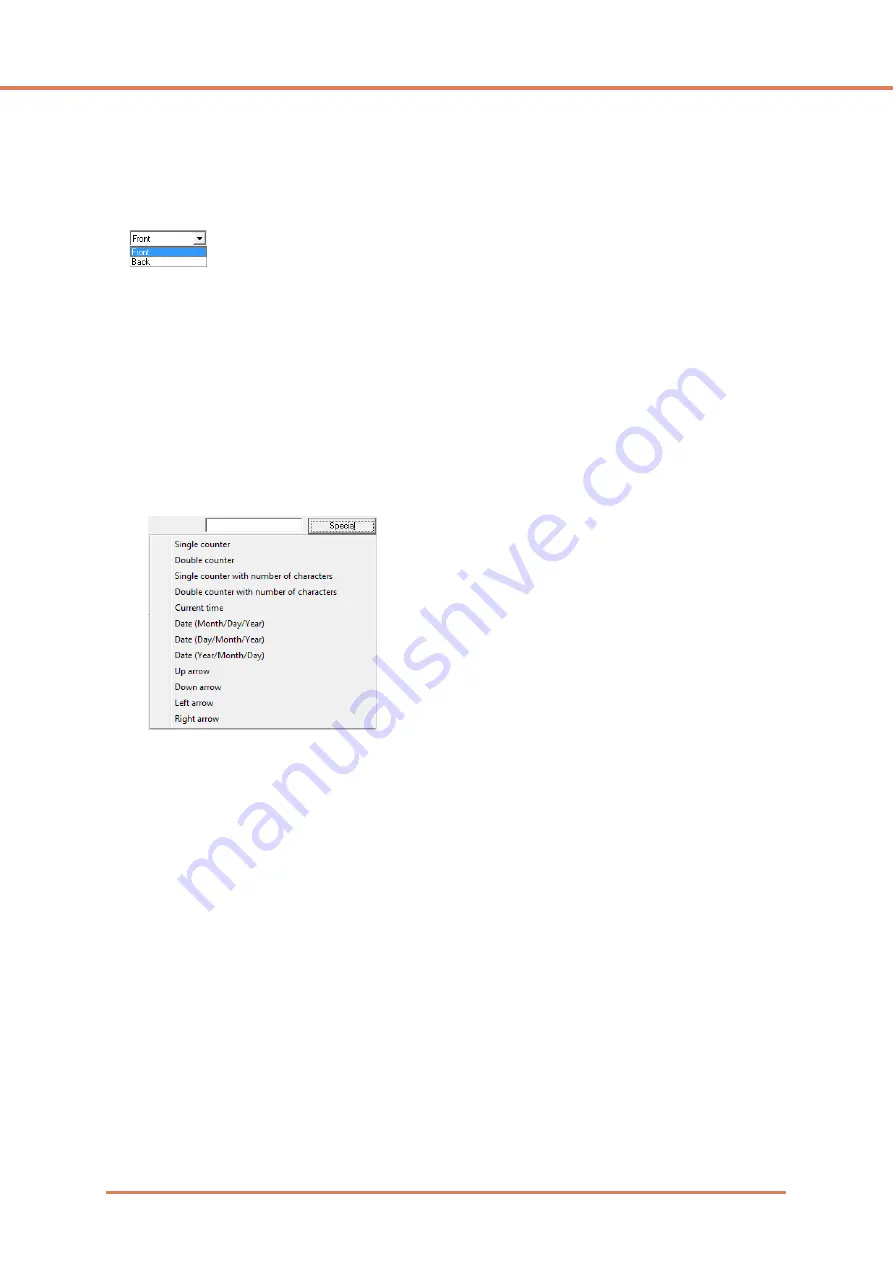
Chapter 7
ISIS/TWAIN Driver Settings
7-25
[Addon] Check Box
Select this check box to apply text or bitmap images to scanned document images.
Imprinter Side
Select the side on which to apply your text or images.
[Enable] Check Box
Select this check box to enable the application of add-on text.
Text
Enter the text string to be applied.
☞
The following characters can be entered.
• Numerals 0 to 9
• Alphabetic characters A to Z and a to z
• Punctuation and symbols: !" '# $ % &'( ) * + - . , / : ; < > =?@[ ] { } ~ ` \
☞
Enter special text such as counters, dates and arrows from the list that appears by clicking the
[Special] button. The selected abbreviation is inserted into the text string.
[Single counter] abbreviation: <C>
Inserts one 9-digit counter.
[Double counter] abbreviation: <CC>
Inserts two 9-digit counters.
[Single counter with number of characters] abbreviation: <Cx>
A dialog box appears in which to specify the number of characters of the single counter. The
specified number of characters of the single counter will be inserted into scanned images.
[Double counter with number of characters] abbreviation: <CxCx>
A dialog box appears in which to specify the number of characters of the double counter. The
specified number of characters of the double counter will be inserted into scanned images.
[Current time] abbreviation: <TIME>
Inserts the time of scanning using 8 digits in 24-hour format.
[Date (Month/Day/Year)] abbreviation: <MDY>
Inserts the date of scanning using 10 characters in Month/Day/Year format.
[Date (Day/Month/Year)] abbreviation: <DMY>
Inserts the date of scanning using 10 characters in Day/Month/Year format.
[Date (Year/Month/Day)] abbreviation: <YMD>
Inserts the date of scanning using 10 characters in Year/Month/Day format.
[Up arrow] abbreviation: <U>
Inserts an up arrow ( ) symbol.
Summary of Contents for IMAGE FORMULA DR-6010C
Page 5: ...User Manual Hardware...
Page 94: ...User Manual Software...






























