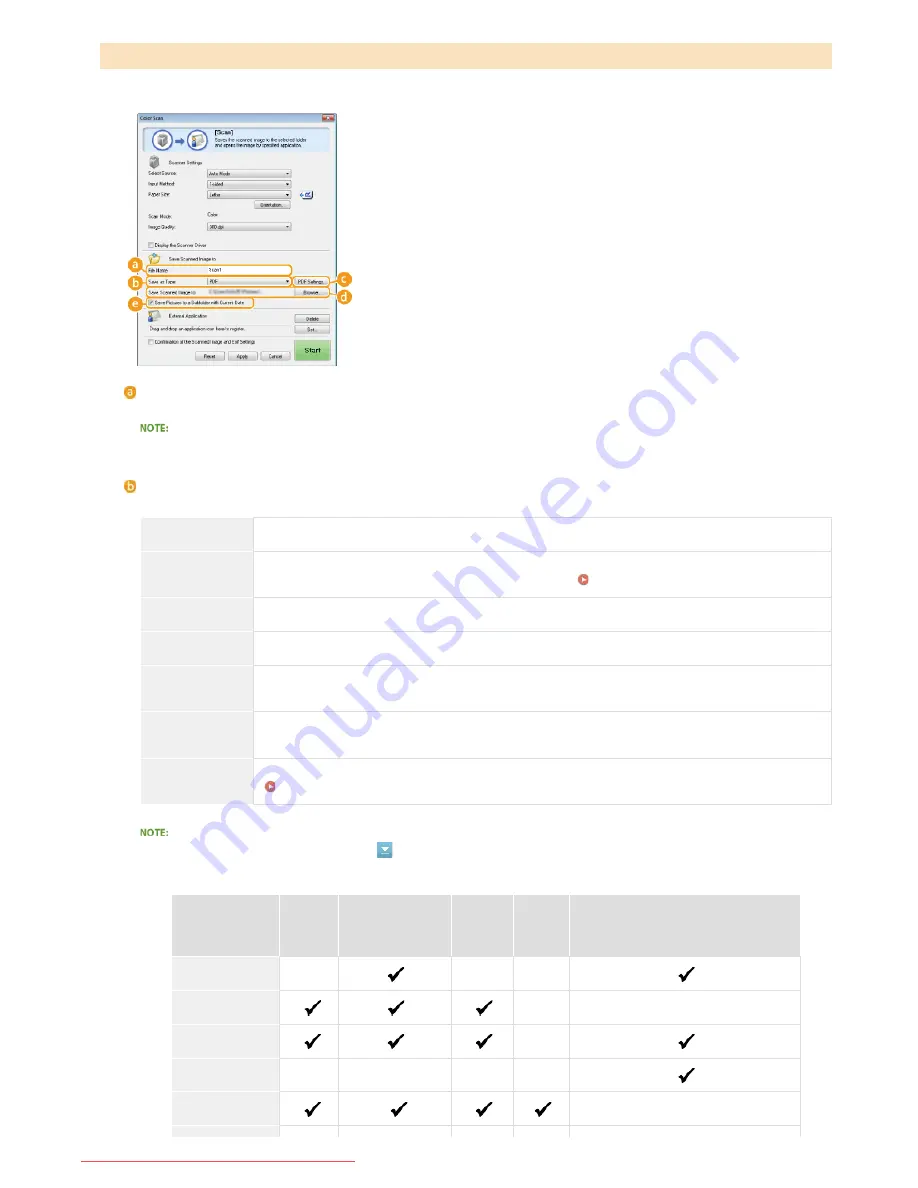
Specify settings for the scanned data, such as the file name, file format (PDF, JPEG, etc.) and save destination.
[File Name]
Enter the name for the scanned data file.
If a file with the same name already exists in the save destination, a unique sequential four-digit number (for example, "0001") is
appended to the new file name.
[Save as Type]
Select the file format.
[BMP]
The scanned document is converted into a bitmap image.
[JPEG/Exif]
The scanned document is converted into a JPEG/Exif image. This setting is available when [Grayscale],
[Color], or [Color (Magazine)] is selected for [Scan Mode] (
Configuring Scan Settings
).
[TIFF]
The scanned document is converted into a TIFF image.
[PDF]
A PDF file is created. If you scan a multi-page document, these pages are merged into one PDF file.
[PDF (Single
Page)]
A one-page PDF file is created for each page of the scanned document. For example, if you scan a three-
page document, three separate one-page PDF files are created.
[PDF (Multiple
Pages)]
One PDF file is created from multiple documents. For example, if you scan a three-page document, one
three-page PDF file is created.
[PDF (Add Page)]
Newly scanned document data is added as additional pages to an existing PDF file that you specify.
Adding Pages to an Existing PDF file
Available file formats for each scan type
Configuring Storing Settings
Scan type
BMP
JPEG/Exif
TIFF
PDF (Single Page)
PDF (Multiple Pages)
PDF (Add Page)
[Mail]
[OCR]
[Save]
[PDF]
[Color Scan]
*
*
*
㻞㻝㻥㻌㻛㻌㻠㻣㻡
Downloaded from ManualsPrinter.com Manuals
Summary of Contents for i-SENSYS MF217w
Page 1: ...㻝㻌㻛㻌㻠㻣㻡 Downloaded from ManualsPrinter com Manuals ...
Page 7: ...Contact Us 475 㻣㻌㻛㻌㻠㻣㻡 Downloaded from ManualsPrinter com Manuals ...
Page 31: ...Tap Apply Tap End LINKS Display 4 5 㻟㻝㻌㻛㻌㻠㻣㻡 Downloaded from ManualsPrinter com Manuals ...
Page 59: ...Tap Yes 5 㻡㻥㻌㻛㻌㻠㻣㻡 Downloaded from ManualsPrinter com Manuals ...
Page 67: ...the hook 㻢㻣㻌㻛㻌㻠㻣㻡 Downloaded from ManualsPrinter com Manuals ...
Page 72: ...LINKS Basic Copy Operations 㻣㻞㻌㻛㻌㻠㻣㻡 Downloaded from ManualsPrinter com Manuals ...
Page 92: ...LINKS Receiving Faxes 㻥㻞㻌㻛㻌㻠㻣㻡 Downloaded from ManualsPrinter com Manuals ...
Page 134: ...㻝㻟㻠㻌㻛㻌㻠㻣㻡 Downloaded from ManualsPrinter com Manuals ...
Page 162: ...LINKS Printing a Document 㻝㻢㻞㻌㻛㻌㻠㻣㻡 Downloaded from ManualsPrinter com Manuals ...
Page 169: ...LINKS Printing a Document 㻝㻢㻥㻌㻛㻌㻠㻣㻡 Downloaded from ManualsPrinter com Manuals ...
Page 210: ...LINKS Scanning from the Machine 㻞㻝㻜㻌㻛㻌㻠㻣㻡 Downloaded from ManualsPrinter com Manuals ...
Page 269: ...LINKS Setting Up Print Server 㻞㻢㻥㻌㻛㻌㻠㻣㻡 Downloaded from ManualsPrinter com Manuals ...
Page 287: ...㻞㻤㻣㻌㻛㻌㻠㻣㻡 Downloaded from ManualsPrinter com Manuals ...
Page 310: ...㻟㻝㻜㻌㻛㻌㻠㻣㻡 Downloaded from ManualsPrinter com Manuals ...
Page 317: ...LINKS Remote UI Screens 㻟㻝㻣㻌㻛㻌㻠㻣㻡 Downloaded from ManualsPrinter com Manuals ...
Page 416: ...㻠㻝㻢㻌㻛㻌㻠㻣㻡 Downloaded from ManualsPrinter com Manuals ...
Page 455: ...㻠㻡㻡㻌㻛㻌㻠㻣㻡 Downloaded from ManualsPrinter com Manuals ...
Page 457: ...Click Back Exit 6 㻠㻡㻣㻌㻛㻌㻠㻣㻡 Downloaded from ManualsPrinter com Manuals ...
Page 476: ...㻝㻌㻛㻌㻠㻣 Downloaded from ManualsPrinter com Manuals ...
Page 506: ...㻟㻝㻌㻛㻌㻠㻣 Downloaded from ManualsPrinter com Manuals ...






























