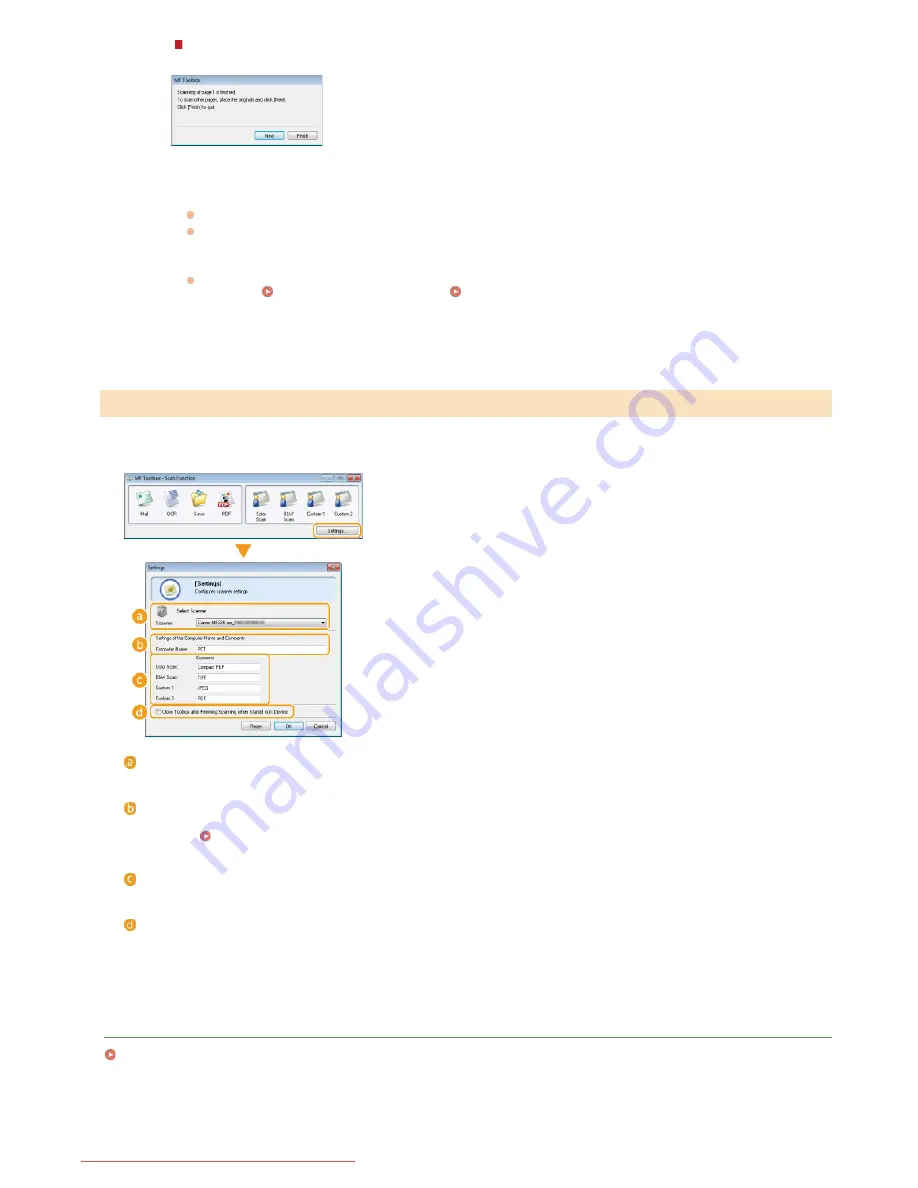
You can switch to another scanner by using the [Settings] button. You can also configure settings such as the name of the computer to
save documents.
[Select Scanner]
Select the scanner (machine) to use with MF Toolbox.
[Computer Name]
When scanning by using the operation panel of the machine, there is a procedure to specify a destination to save the scanned
document (
Scanning from the Machine
). You can edit the computer name that appears on the display of the machine during
this procedure.
[Comment]
You can enter a comment for each type of scan. Edit the comment as necessary.
[Close Toolbox after Finishing Scanning when Started from Device]
When you scan by using the operation panel of the machine, MF Toolbox starts. You can specify whether you want to
automatically close the MF Toolbox screen when you finish scanning.
LINKS
Configuring Scan Settings in MF Toolbox
When placing documents on the platen glass
The screen shown below is displayed.
1
If there are additional pages of documents to be scanned, place the next document on the platen glass,
and click [Next].
Repeat this step until you finish scanning all of the pages.
When there is only one page to be scanned, proceed to the next step.
2
Click [Finish].
When scanning is complete, the scanned document is saved to a folder on the computer or forwarded to an
application.
Configuring Storing Settings
Specifying External Applications to Forward Scanned
Data
Configuring Settings for MF Toolbox and the Scanner
㻞㻝㻢㻌㻛㻌㻠㻣㻡
Downloaded from ManualsPrinter.com Manuals
Summary of Contents for i-SENSYS MF217w
Page 1: ...㻝㻌㻛㻌㻠㻣㻡 Downloaded from ManualsPrinter com Manuals ...
Page 7: ...Contact Us 475 㻣㻌㻛㻌㻠㻣㻡 Downloaded from ManualsPrinter com Manuals ...
Page 31: ...Tap Apply Tap End LINKS Display 4 5 㻟㻝㻌㻛㻌㻠㻣㻡 Downloaded from ManualsPrinter com Manuals ...
Page 59: ...Tap Yes 5 㻡㻥㻌㻛㻌㻠㻣㻡 Downloaded from ManualsPrinter com Manuals ...
Page 67: ...the hook 㻢㻣㻌㻛㻌㻠㻣㻡 Downloaded from ManualsPrinter com Manuals ...
Page 72: ...LINKS Basic Copy Operations 㻣㻞㻌㻛㻌㻠㻣㻡 Downloaded from ManualsPrinter com Manuals ...
Page 92: ...LINKS Receiving Faxes 㻥㻞㻌㻛㻌㻠㻣㻡 Downloaded from ManualsPrinter com Manuals ...
Page 134: ...㻝㻟㻠㻌㻛㻌㻠㻣㻡 Downloaded from ManualsPrinter com Manuals ...
Page 162: ...LINKS Printing a Document 㻝㻢㻞㻌㻛㻌㻠㻣㻡 Downloaded from ManualsPrinter com Manuals ...
Page 169: ...LINKS Printing a Document 㻝㻢㻥㻌㻛㻌㻠㻣㻡 Downloaded from ManualsPrinter com Manuals ...
Page 210: ...LINKS Scanning from the Machine 㻞㻝㻜㻌㻛㻌㻠㻣㻡 Downloaded from ManualsPrinter com Manuals ...
Page 269: ...LINKS Setting Up Print Server 㻞㻢㻥㻌㻛㻌㻠㻣㻡 Downloaded from ManualsPrinter com Manuals ...
Page 287: ...㻞㻤㻣㻌㻛㻌㻠㻣㻡 Downloaded from ManualsPrinter com Manuals ...
Page 310: ...㻟㻝㻜㻌㻛㻌㻠㻣㻡 Downloaded from ManualsPrinter com Manuals ...
Page 317: ...LINKS Remote UI Screens 㻟㻝㻣㻌㻛㻌㻠㻣㻡 Downloaded from ManualsPrinter com Manuals ...
Page 416: ...㻠㻝㻢㻌㻛㻌㻠㻣㻡 Downloaded from ManualsPrinter com Manuals ...
Page 455: ...㻠㻡㻡㻌㻛㻌㻠㻣㻡 Downloaded from ManualsPrinter com Manuals ...
Page 457: ...Click Back Exit 6 㻠㻡㻣㻌㻛㻌㻠㻣㻡 Downloaded from ManualsPrinter com Manuals ...
Page 476: ...㻝㻌㻛㻌㻠㻣 Downloaded from ManualsPrinter com Manuals ...
Page 506: ...㻟㻝㻌㻛㻌㻠㻣 Downloaded from ManualsPrinter com Manuals ...






























