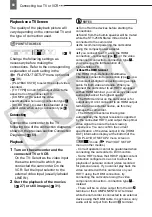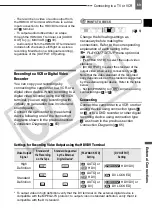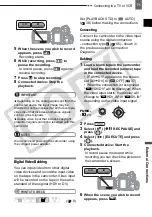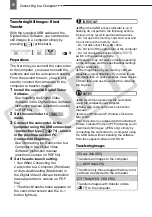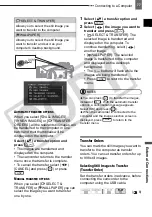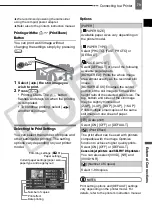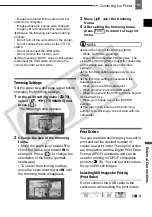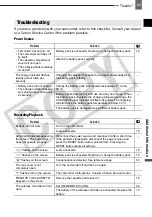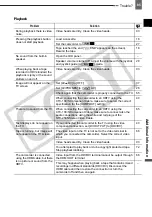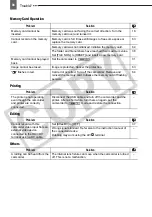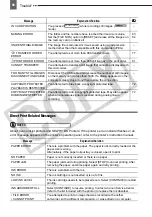Connecting to a Printer
Ex
te
rn
al C
onne
ct
io
ns
81
- Images recorded with the camcorder but
edited on a computer.
- Images whose file names were changed.
- Images not recorded with this camcorder.
Observe the following precautions during
printing:
- Do not turn off the camcorder or the printer.
- Do not change the position of the
/
switch.
- Do not disconnect the USB cable.
- Do not remove the memory card.
If the message “BUSY.” does not disappear,
disconnect the USB cable and restore the
connection after a short while.
Trimming Settings
Set the paper size and page layout before
changing the trimming settings.
1
In the print setting menu (
select (
,
) [TRIMMING] and
press (
).
The trimming frame appears.
2
Change the size of the trimming
frame.
• Move the zoom lever toward
T
to
shrink the frame, and toward
W
to
enlarge it. Press (
) to change the
orientation of the frame (portrait/
landscape).
• To cancel the trimming settings,
move the zoom lever toward
W
until
the trimming frame disappears.
3
Move (
,
) the trimming
frame.
4
After setting the trimming frame,
press
to return to the print
menu.
NOTES
About the color of the trimming frame:
- White: No trimming settings.
- Green: Recommended trimming size. The
size of the trimming frame may differ depending
on the image size, paper size or borders
settings.
The trimming setting applies only to one
image.
The trimming setting is canceled in the
following cases:
- When you turn off the camcorder.
- When you disconnect the USB cable.
- When you expand the trimming frame beyond
its maximum size.
- When you change any of the [PAPER]
settings.
You may not be able to set the trimming
settings for a still image not recorded with this
camcorder.
Print Orders
You can mark the still images you want to
print and set the desired number of
copies as a print order. These print orders
are compatible with the Digital Print Order
Format (DPOF) standards and can be
used for printing on DPOF compatible
printers (
78). You can set print orders
for up to 998 still images.
Selecting Still Images for Printing
(Print Order)
Do not connect the USB cable to the
camcorder while setting the print orders.
(
FUNC.
CO
PY