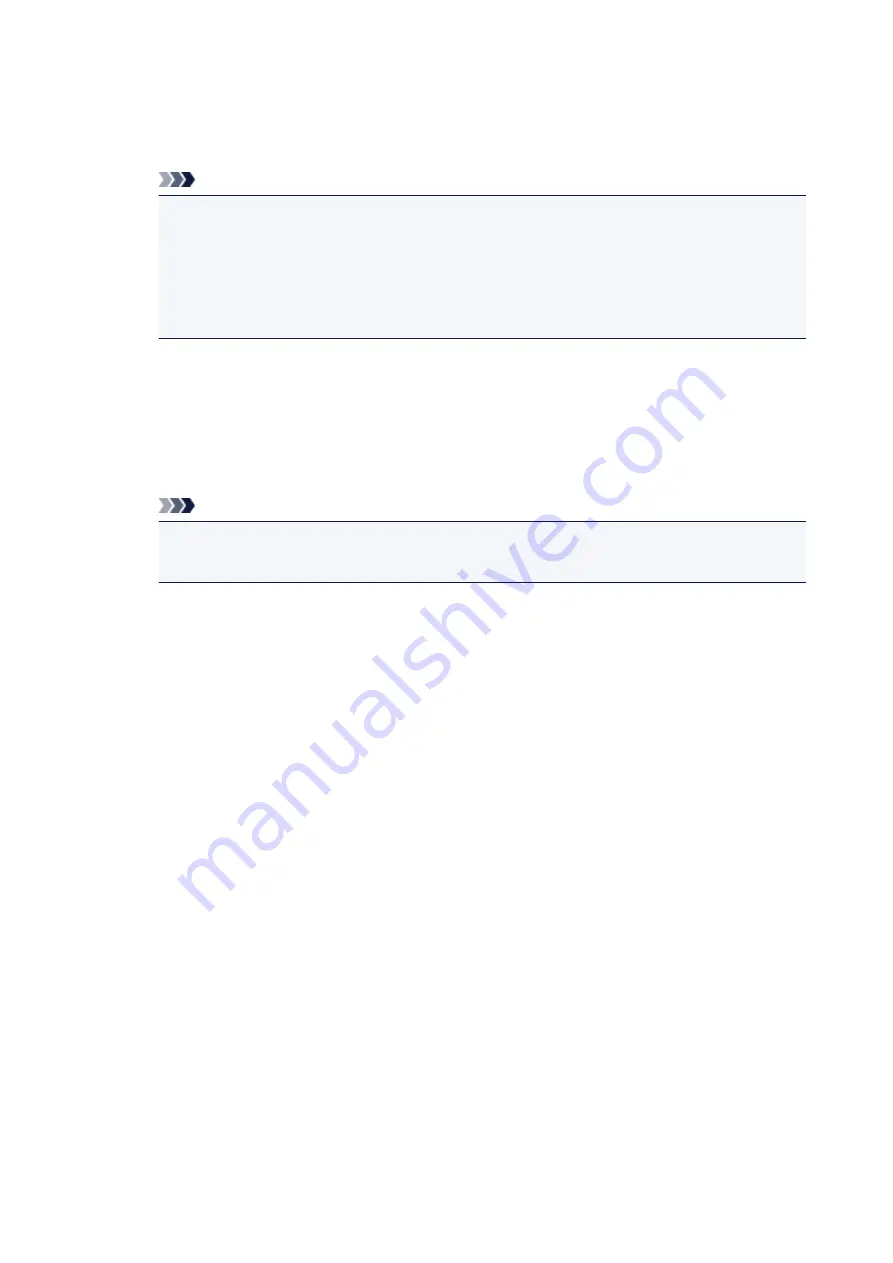
◦ In Windows 8.1, select
Control Panel
from
Settings
charm on
Desktop
>
Programs
>
Programs and Features
.
◦ In Windows 7, select
Start
menu >
Control Panel
>
Programs
>
Programs and Features
.
Note
• A confirmation/warning dialog box may appear when installing, uninstalling or starting up
software.
This dialog box appears when administrative rights are required to perform a task.
If you are logged in on an account with administrator privileges, follow the on-screen
instructions.
2. Select
Canon Inkjet Printer/Scanner/Fax Extended Survey Program
.
3. Select
Change
.
If you select
Yes
after you have followed the on-screen instructions, the confirmation screen will
appear at the time of the next survey.
If you select
No
, the information will be sent automatically.
Note
• If you select
Uninstall
, the Inkjet Printer/Scanner/Fax Extended Survey Program is
uninstalled. Follow the on-screen instructions.
329
Summary of Contents for G3411
Page 8: ...5012 352 5100 353 5200 354 5B00 355 6000 356 ...
Page 49: ...Handling Paper Originals Ink Tanks etc Loading Paper Loading Originals Refilling Ink Tanks 49 ...
Page 50: ...Loading Paper Loading Plain Paper Photo Paper Loading Envelopes 50 ...
Page 58: ...Loading Originals Loading Originals on the Platen Glass Supported Originals 58 ...
Page 62: ...Refilling Ink Tanks Refilling Ink Tanks Checking Ink Level Ink Tips 62 ...
Page 89: ...Safety Safety Precautions Regulatory Information WEEE EU EEA 89 ...
Page 109: ...Main Components and Their Use Main Components Power Supply Indication of LCD 109 ...
Page 110: ...Main Components Front View Rear View Inside View Operation Panel 110 ...
Page 148: ...Printing Printing from Computer Printing from Smartphone Tablet 148 ...
Page 163: ...Note Selecting Scaled changes the printable area of the document 163 ...
Page 179: ...In such cases take the appropriate action as described 179 ...
Page 217: ...Scanning Scanning from Computer Windows Scanning Using Smartphone Tablet 217 ...
Page 221: ...Note To set the applications to integrate with see Settings Dialog Box 221 ...
Page 231: ...ScanGear Scanner Driver Screens Basic Mode Tab Advanced Mode Tab 231 ...
Page 283: ...Other Network Problems Checking Network Information Restoring to Factory Defaults 283 ...
Page 306: ...Scanning Problems Windows Scanning Problems 306 ...
Page 307: ...Scanning Problems Scanner Does Not Work ScanGear Scanner Driver Does Not Start 307 ...
Page 319: ...Errors and Messages An Error Occurs Message Support Code Appears 319 ...
Page 331: ...For paper jam support codes see also List of Support Code for Error Paper Jams 331 ...






























