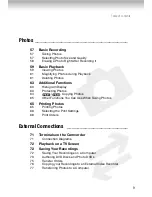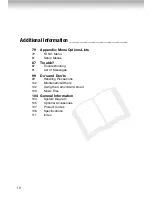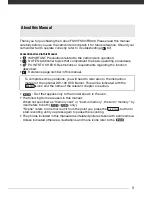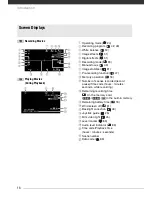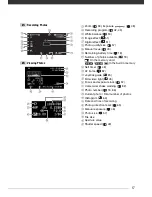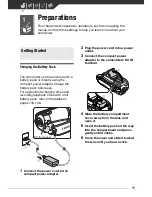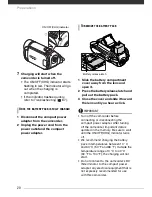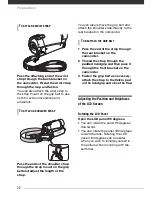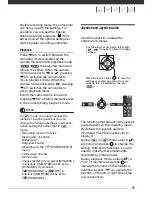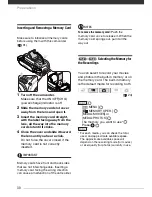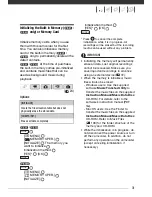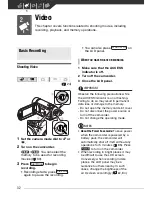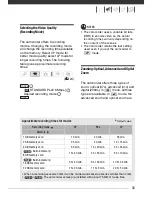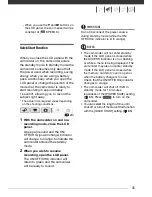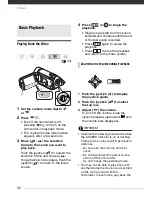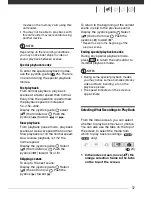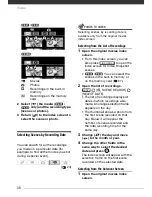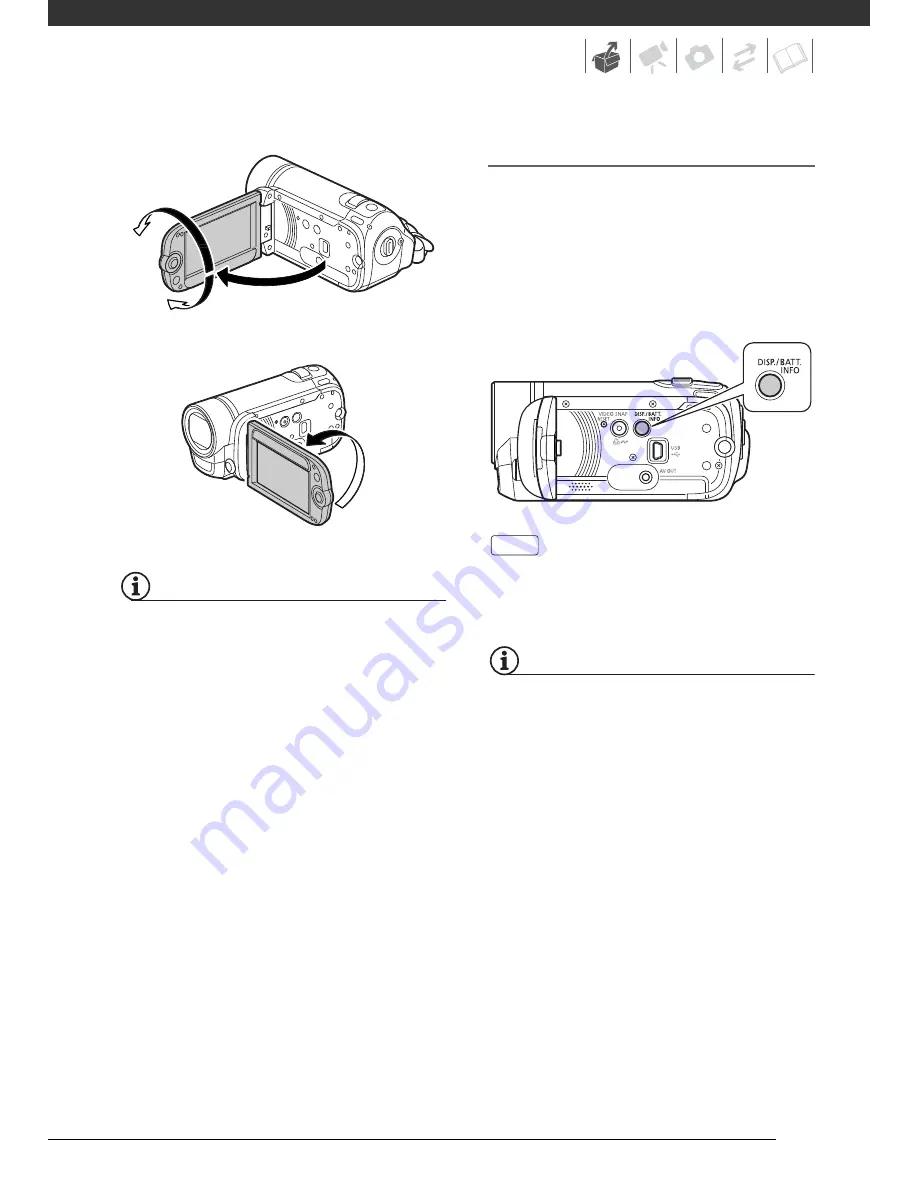
23
NOTES
About the LCD screen:
The screen is
produced using extremely high-precision
manufacturing techniques, with more than
99.99% of the pixels operating to
specification. Less than 0.01% of the
pixels may occasionally misfire or appear
as black, red, blue or green dots. This has
no effect on the recorded image and does
not constitute a malfunction.
LCD Backlight
You can set the brightness of the
screen to dim, normal or bright. To set
the screen to dim, turn on [LCD
DIMMER] (
s
83). To toggle between
normal and bright or to turn off [LCD
DIMMER], perform the following
procedure.
While the camcorder is on, hold
pressed down for more than
2 seconds.
Repeat the operation to switch between
normal and bright.
NOTES
• This setting does not affect the
brightness of the recording.
• Using the bright setting will shorten the
effective usage time of the battery pack.
• When the compact power adapter is
connected while the brightness of the
screen is normal, the brightness will
automatically change to bright.
180°
90°
180°
Subject can monitor the LCD screen
DISP.
Summary of Contents for FS30
Page 1: ......
Page 23: ...Charging the Battery Pack 23 ...
Page 56: ......
Page 57: ...PUB DIE 0348 000 Digital Video Camcorder Instruction Manual ...
Page 172: ...PUB DIE 0348 000 CANON INC 2010 ...
Page 173: ......
Page 183: ......
Page 184: ......
Page 185: ...canon o FS31 FS300 ...
Page 189: ...Purchaser s NAME CITY ADDRESS STATE ZiP CODE l l PRINTED IN JAPAN ...