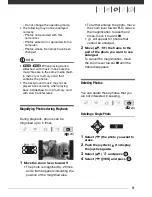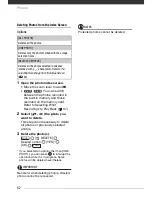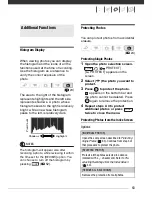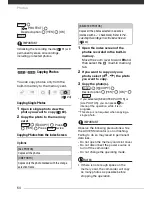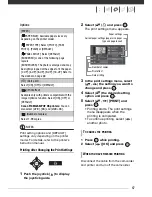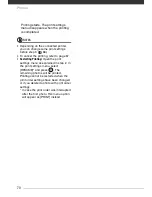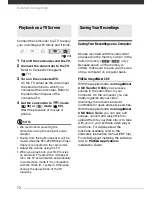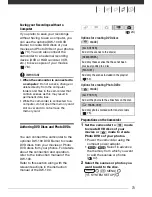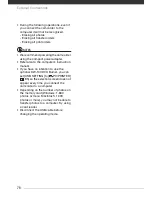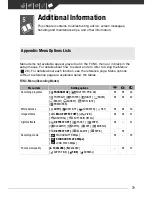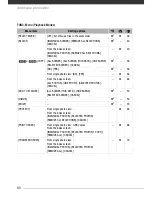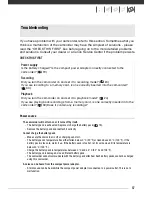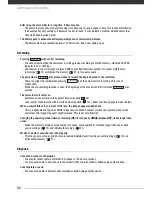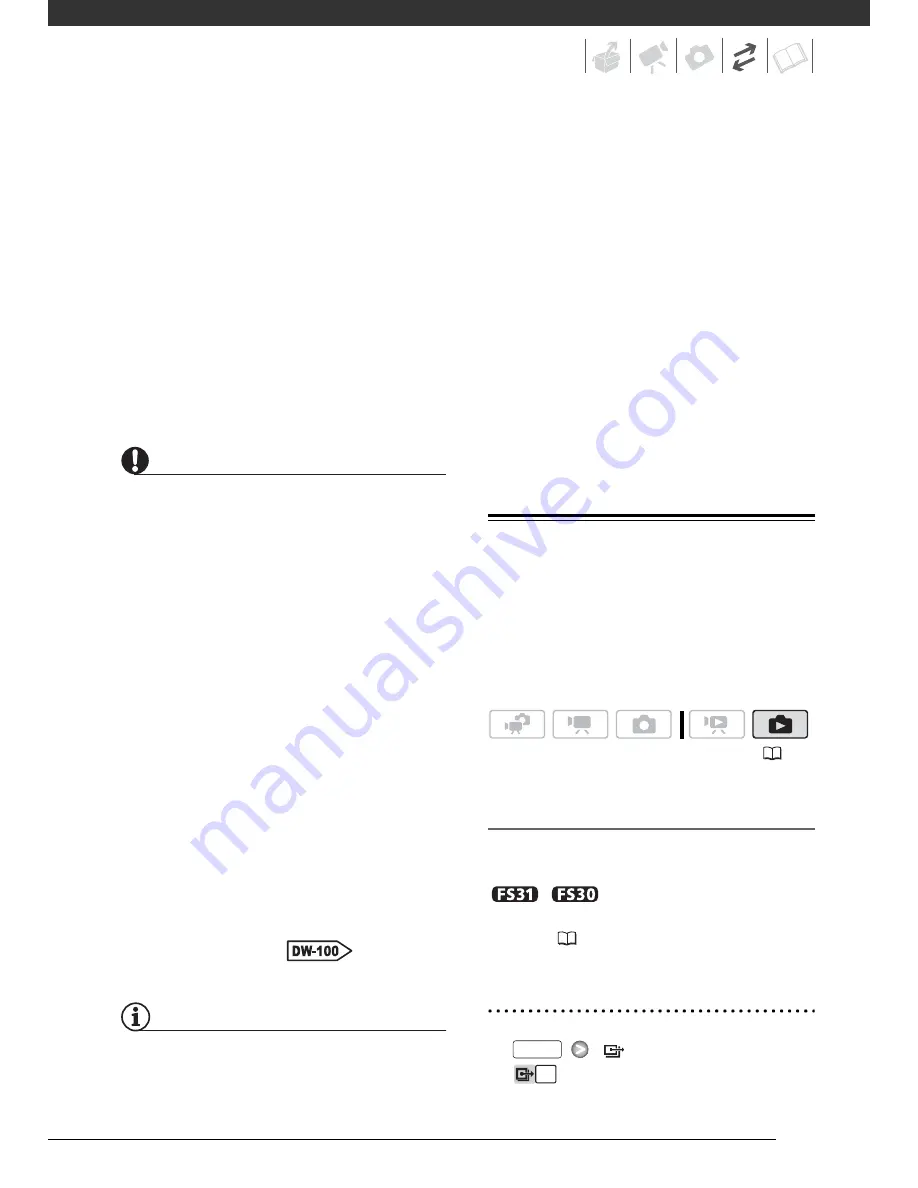
75
DVD players and computers that meet
the following requirements:
• Compatible with the discs you
created (DVD-R/DVD-R DL/DVD-RW
discs)
• Compatible with DVD-Video
specifications
• DVD playback software that is
installed and running (in the case of
computers)
Refer to the instruction manual of the
external device and make sure it is
compatible.
IMPORTANT
• While the camcorder is connected to the
DVD burner, do not open the memory
card slot cover and do not remove the
memory card.
• Observe the following precautions while
the ACCESS indicator on the camcorder
is on or flashing. Failing to do so may
result in permanent data loss.
- Do not open the memory card slot
cover.
- Do not disconnect the USB cable.
- Do not disconnect the power source
or turn off the camcorder or the DVD
burner.
• When creating discs with the optional
DW-100 DVD Burner, you cannot add,
using the [PLAYLIST] option, scenes
recorded while the pre-recording
function was on or divided scenes. To
add such scenes, use the [ALL
SCENES] or [REM.SCENES] option.
• For important information on handling
your discs, refer to
Cautions
on handling
.
NOTES
• If the LOCK switch on the memory card
is set to prevent writing, you will not be
able to create a disc with movies on the
memory card.
• The FUNC. menu and setup menus
cannot be accessed while the
camcorder is connected to the DVD
burner.
• Disconnect the USB cable before
changing the operating mode.
• The amount of time required for step 2
depends on how many scenes are being
included on a disc. We recommend
keeping the number of scenes to 2,000
or less. (In such case, the connection
time will be about 3 minutes 30
seconds).
Transfer Orders
Using transfer orders, you can mark in
advance which photos to add when
creating a Photo DVD disc with the
optional DW-100 DVD Burner. You can
set transfer orders for up to 998 photos.
Selecting Photos to Transfer
(Transfer Order)
Set the transfer orders before connecting
the camcorder to the DW-100.
/
Select in advance the
memory from which you want to add
photos (
37).
Marking Single Photos with Transfer
Orders
1
Open the photo selection screen.
[
TRANSFER
ORDER]
appears on the screen.
(
24)
FUNC.
Summary of Contents for FS30
Page 1: ......
Page 23: ...Charging the Battery Pack 23 ...
Page 56: ......
Page 57: ...PUB DIE 0348 000 Digital Video Camcorder Instruction Manual ...
Page 172: ...PUB DIE 0348 000 CANON INC 2010 ...
Page 173: ......
Page 183: ......
Page 184: ......
Page 185: ...canon o FS31 FS300 ...
Page 189: ...Purchaser s NAME CITY ADDRESS STATE ZiP CODE l l PRINTED IN JAPAN ...