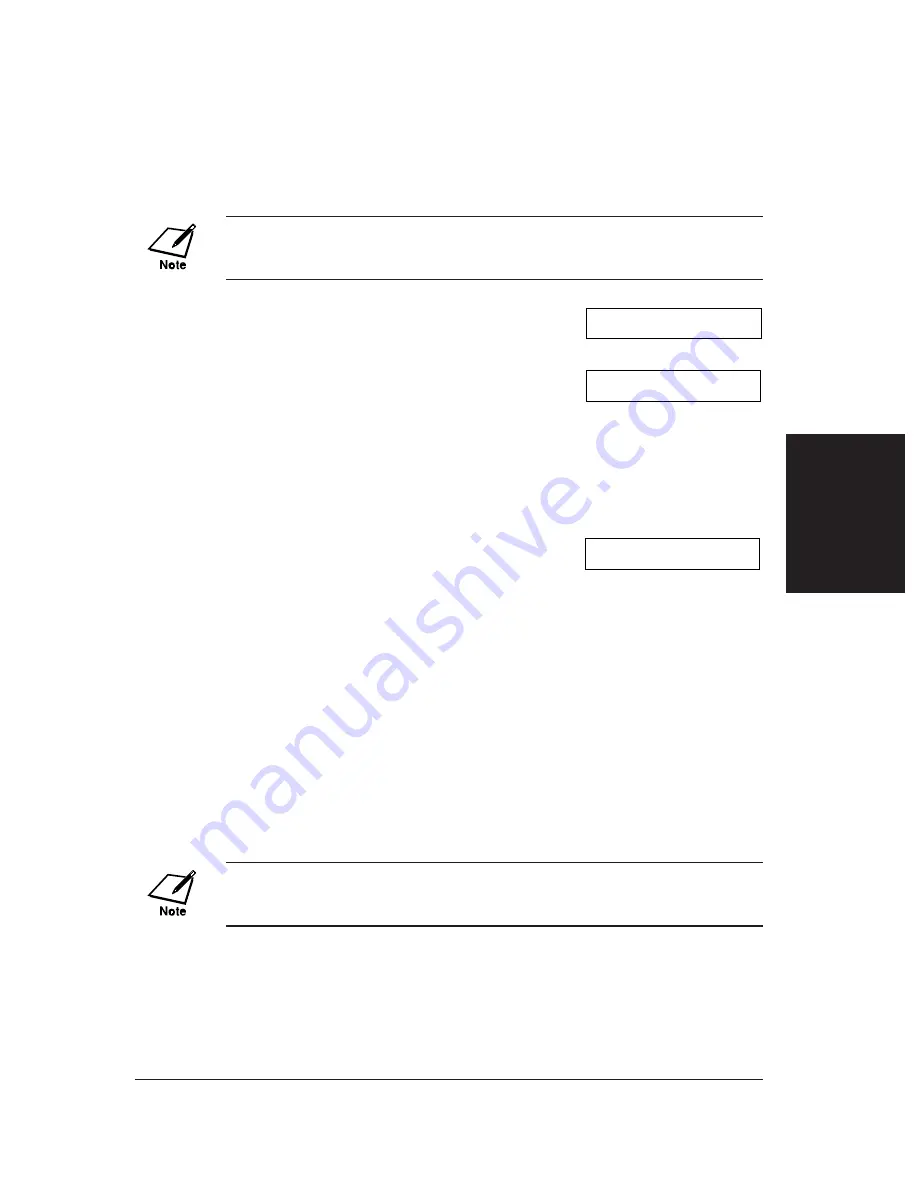
Scanning a Document into the Polling Box
Follow this procedure to store a document in the polling box so that other
fax machines can retrieve it:
You need to set up the polling box before you can scan a document into
the polling box (
→
p. 9-12).
1
Load the document, face down in
the ADF (
→
p. 4-3).
❏
To adjust the resolution and
contrast, see pp. 7-2, 7-3.
❏
You may be unable to scan if the
memory used (shown in the LCD)
is close to
100
%. To free up space
in the FAX’s memory: print, send, or
delete any documents you no longer
need to be stored in memory
(
→
p. 9-5).
2
Open the one-touch speed dial panel.
3
Press
Polling
.
4
Press
Set
.
❏
The FAX scans the document into
the polling box.
When another fax machine polls your FAX, the following conditions apply:
❏
If you registered a password for the polling box, the other party’s fax machine
must request the document with this exact same password.
❏
If you have not registered a password for the polling box, but the other fax
machine requests the document from your FAX with a password, the document
cannot be retrieved.
Changing or Deleting the Polling Box Settings
Follow this procedure to change or delete the polling box settings:
You will be unable to delete the polling box settings if you have scanned a
document into the polling box (see above). Delete the document from
memory first before following the procedure below (
→
p. 9-9).
1
Open the one-touch speed dial panel.
DOCUMENT READY
MEMORY USED 0%
(Currently used memory)
(Standby to scan)
Ex:
POLLING TX
Chapter 9
Special Features
9-15
Special
Featur
es
Summary of Contents for FAX-L280
Page 1: ...FAX L280 L200 User s Guide...
Page 10: ...x Preface...
Page 56: ...5 10 Paper Handling Chapter 5...
Page 78: ...6 22 Speed Dialling Chapter 6...
Page 100: ...7 22 Sending Faxes Chapter 7...
Page 116: ...8 16 Receiving Faxes Chapter 8...
Page 140: ...10 4 Copying Chapter 10...
Page 146: ...11 6 Reports and Lists Chapter 11...
Page 156: ...12 10 Maintenance Chapter 12...
Page 192: ...A 4 Specifications Appendix A...






























