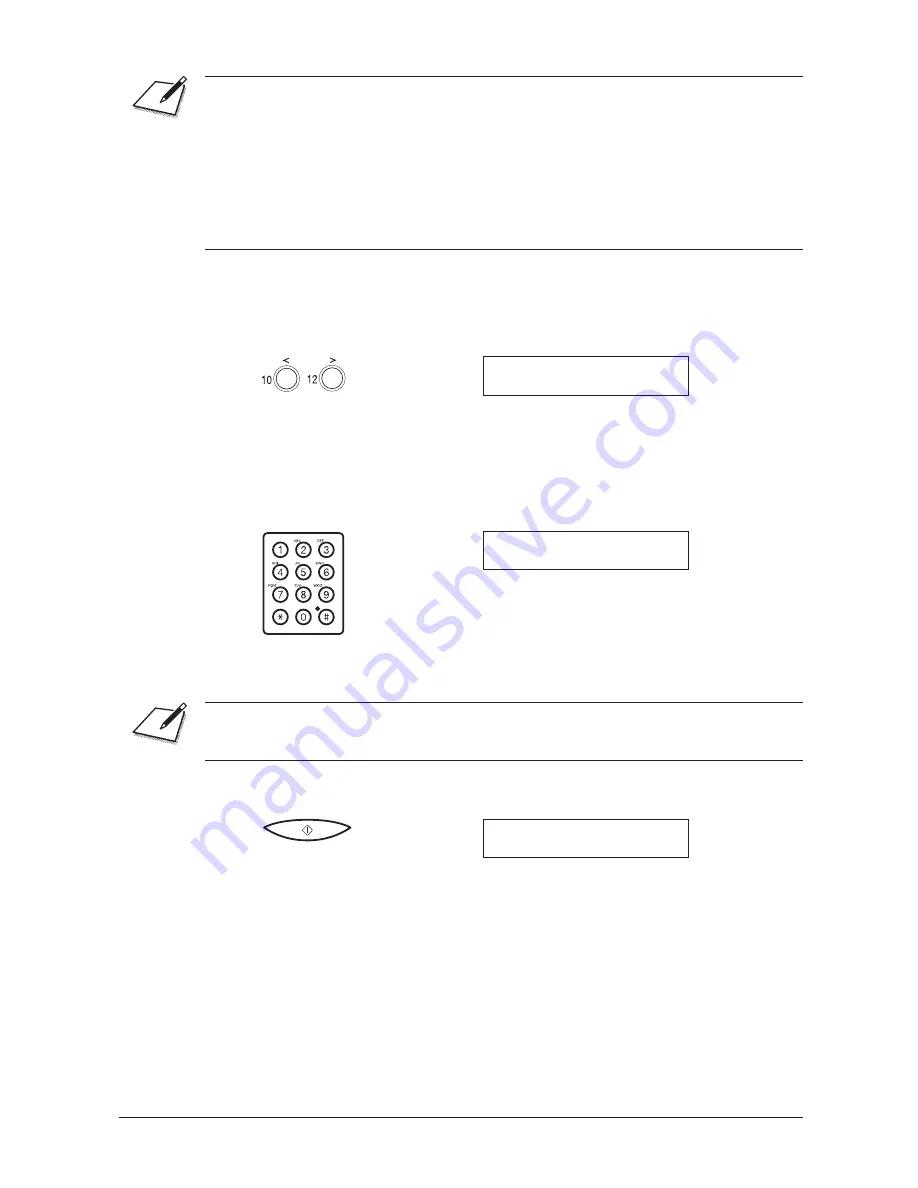
Canon
FAX-L260i
User’s Guide
ENGLISH
7-3
Chapter 7
Making Copies
J
You can only make copies in FINE or PHOTO resolution. (STANDARD,
SUPER FINE, and ULTRA FINE do not appear as any of the available
resolutions.)
J
FINE resolution works well for copying most text documents.
J
Use PHOTO resolution when copying documents that contain photographs. This
scans areas of the document that contain photos with 64 levels of grey, and
results in a much better reproduction of the photograph.
4.
If you want to reduce the size of the copies, use
,
or
.
to select the reduction
percentage you want.
Ex:
COPY 80%
01
J
You can select 70%, 80%, 90%, or 100%.
5.
If you want to make multiple copies, use the numeric buttons to enter the
number of copies.
Ex:
COPY 80%
35
J
You can make up to 99 copies.
The FAX-L260i copies at 600 × 300 dpi for single copies, and at 300 × 300 dpi for
multiple copies. For high resolution copying, make one copy at a time.
6.
Press START/COPY to begin copying.
COPY
J
To stop copying, press the STOP button. You may then need to lift the
operation panel to remove the document. See ”Jams in the Automatic
Document Feeder (ADF)?” on page 9-5.
Summary of Contents for Fax-L260i
Page 1: ...i Preface Fax L260i User s Guide ...
Page 10: ...x Contents ...
Page 22: ...1 12 Chapter 1 Introducing the FAX L260i ...
Page 62: ...2 40 Chapter 2 Setting Up Your FAX L260i ...
Page 106: ...4 32 Chapter 4 Speed Dialling ...
Page 108: ...5 2 Chapter 5 Sending Faxes ...
Page 222: ...10 10 Chapter 10 Maintaining Your FAX L260i ...
Page 238: ...11 16 Chapter 11 The Menu System ...






























