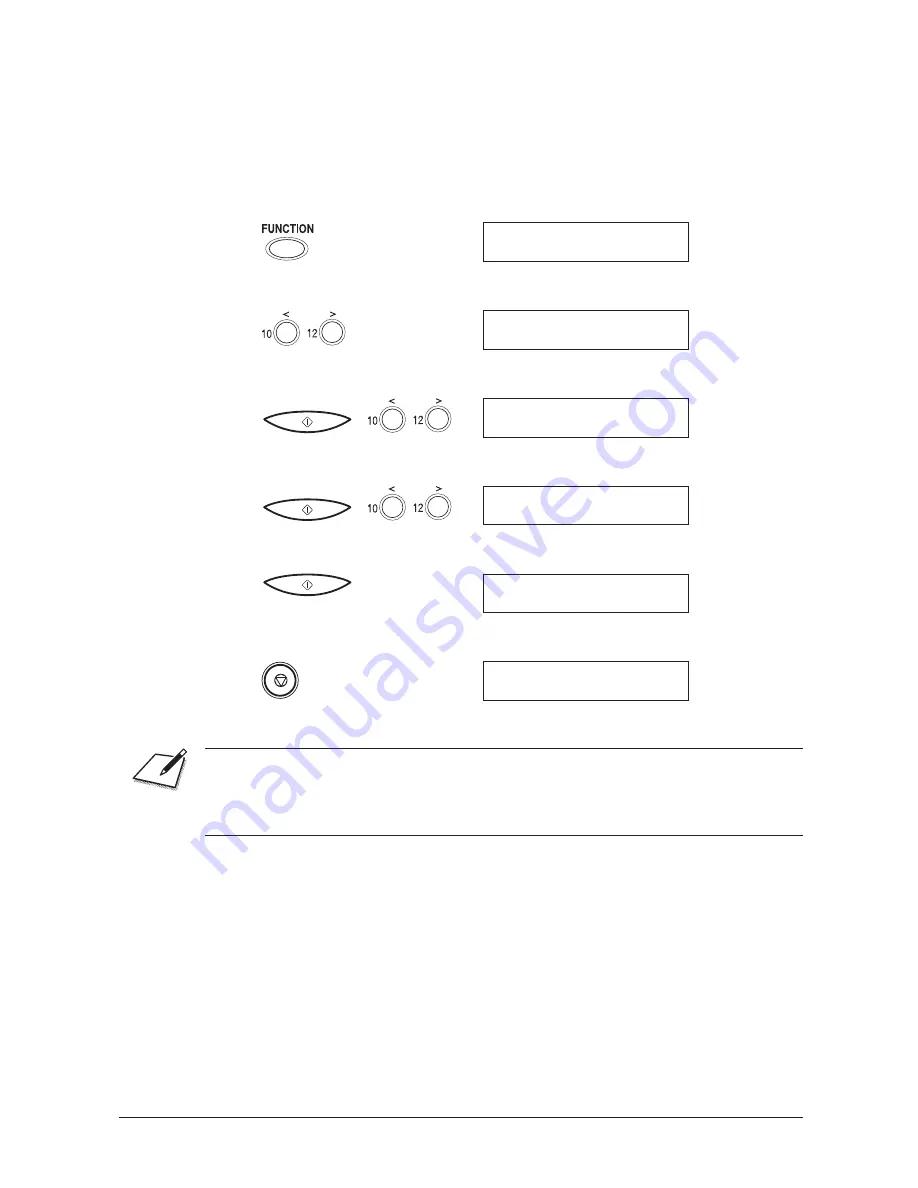
Canon
FAX-L260i
User’s Guide
ENGLISH
6-9
Chapter 6
Receiving Faxes
CHECK RX ID Setting
Normally, the CHECK RX ID setting is ON, which verifies that the calling fax
machine was sending the fax to your ISDN number.
You can turn off this verification using the following procedure.
1.
Press FUNCTION.
FUNCTION
2.
Press
,
or
.
to select SYSTEM SETTINGS.
SYSTEM SETTINGS
3.
Press START/COPY, then use
,
or
.
to select CHECK RX ID.
CHECK RX ID
4.
Press START/COPY, then use
,
or
.
to select OFF.
OFF
5.
Press START/COPY.
RX RESTRICTION
6.
Press STOP to return to standby mode.
08/10 1998 16:21
See page 3-10 for details on registering your ISDN number.
When this function is set to OFF, the fax will answer calls for all telephone numbers
supplied with your ISDN connection.
Summary of Contents for Fax-L260i
Page 1: ...i Preface Fax L260i User s Guide ...
Page 10: ...x Contents ...
Page 22: ...1 12 Chapter 1 Introducing the FAX L260i ...
Page 62: ...2 40 Chapter 2 Setting Up Your FAX L260i ...
Page 106: ...4 32 Chapter 4 Speed Dialling ...
Page 108: ...5 2 Chapter 5 Sending Faxes ...
Page 222: ...10 10 Chapter 10 Maintaining Your FAX L260i ...
Page 238: ...11 16 Chapter 11 The Menu System ...






























