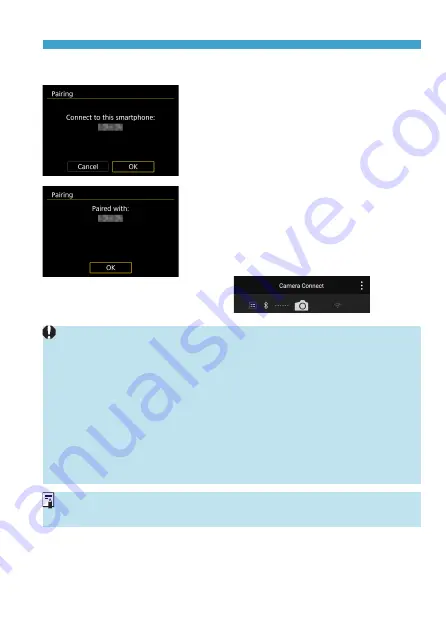
425
Connecting to a Smartphone via Wi-Fi
Steps on the Camera (2)
12
Select [OK].
13
Press <
0
>.
z
Pairing is now complete, and the camera
is connected to the smartphone via
Bluetooth.
g
A Bluetooth icon appears on the main
Camera Connect screen.
o
Pairing or Bluetooth connection is not possible if the camera is connected to a
computer or another device with an interface cable.
o
The camera cannot be connected to two or more devices at the same time via
Bluetooth.
o
Bluetooth connection consumes battery power even after the camera’s auto
power off is activated. Therefore, the battery level may be low when you use
the camera.
Troubleshooting Pairing
o
Keeping pairing records for previously paired cameras on your smartphone
will prevent it from pairing with this camera. Before you try pairing again,
remove pairing records for previously paired cameras from your smartphone’s
Bluetooth settings screen (
o
With a Bluetooth connection established, you can operate the camera to send
Summary of Contents for EOS RP
Page 1: ...canon CT2 B100 EOSRP Instruction Manual Mode d emploi lnstrucciones ...
Page 63: ... 62 ...
Page 85: ...84 ...
Page 94: ...Shooting Th chapter describe shooting and introduces menu settings on tfle shooting 0 tab 93 ...
Page 170: ...Setting the Interface Language 1 Select Language 2 Set the desired language I 169 ...
Page 274: ...66 ...
Page 302: ...94 ...
Page 503: ...295 Tab Menus Playback z z Playback 4 349 351 352 353 354 355 ...
Page 564: ...356 ...
Page 585: ...377 Setting the Interface Language 1 Select 5 LanguageK 2 Set the desired language ...
Page 622: ...414 ...
Page 730: ...522 ...
Page 732: ...524 Tab Menus Customization 526 530 536 546 546 ...
Page 755: ...547 Tab Menus My Menu 548 551 551 552 ...
Page 761: ...553 553 Reference This chapter provides reference information on camera features ...
Page 821: ...E Supplemental Information CANON INC 2018 CT2 D017 A canon EOSRP ...






























