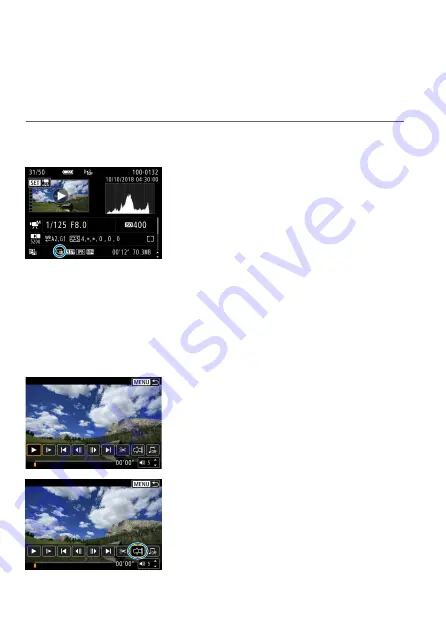
306
Grabbing a Frame from 4K Movies or 4K
Time-Lapse Movies
From 4K movies or 4K time-lapse movies, you can select individual frames
to save as approx. 8.3-megapixel (3840×2160) JPEG still images.
This
function is called “Frame Grab (4K frame capture)”.
1
Play back the image.
z
Press the <
3
> button.
2
Select a 4K movie.
z
Use the <
Y
> <
Z
> keys to select a 4K
movie or 4K time-lapse movie.
z
On the shooting information screen
(
599), 4K movies and 4K time-lapse
movies are indicated by an
[
H
]
icon.
z
In index display, press <
0
> to switch
to single-image display.
3
In the single-image display, press
<
0
>.
4
Pause movie playback.
g
The movie playback panel will appear.
5
Select a frame to grab.
z
Use the movie playback panel to select
the frame to grab as a still photo.
z
For movie playback panel instructions,
6
Select [
I
].
z
Use the <
Y
> <
Z
> keys to select
[
I
]
.
Summary of Contents for EOS RP
Page 1: ...canon CT2 B100 EOSRP Instruction Manual Mode d emploi lnstrucciones ...
Page 63: ... 62 ...
Page 85: ...84 ...
Page 94: ...Shooting Th chapter describe shooting and introduces menu settings on tfle shooting 0 tab 93 ...
Page 170: ...Setting the Interface Language 1 Select Language 2 Set the desired language I 169 ...
Page 274: ...66 ...
Page 302: ...94 ...
Page 503: ...295 Tab Menus Playback z z Playback 4 349 351 352 353 354 355 ...
Page 564: ...356 ...
Page 585: ...377 Setting the Interface Language 1 Select 5 LanguageK 2 Set the desired language ...
Page 622: ...414 ...
Page 730: ...522 ...
Page 732: ...524 Tab Menus Customization 526 530 536 546 546 ...
Page 755: ...547 Tab Menus My Menu 548 551 551 552 ...
Page 761: ...553 553 Reference This chapter provides reference information on camera features ...
Page 821: ...E Supplemental Information CANON INC 2018 CT2 D017 A canon EOSRP ...






























