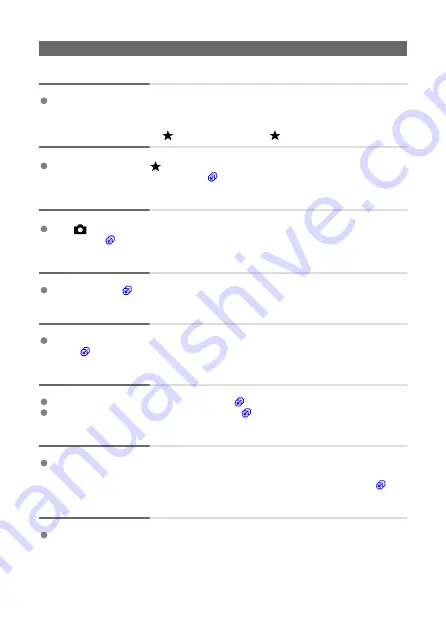
Display problems
The menu screen shows fewer tabs and items.
Certain tabs and options do not appear in Basic Zone or for Live View shooting and
movie recording.
The display starts with [ ] My Menu, or the [ ] tab alone is displayed.
[
Menu display
] on the [
] tab is set to [
Display from My Menu tab
] or [
Display only
My Menu tab
]. Set [
Normal display
).
The file name's first character is an underscore (“_”).
Set [
:
Color space
] to [
sRGB
]. If [
Adobe RGB
] is set, the first character will be an
underscore (
The file name starts with “MVI_”.
It is a movie file (
The file numbering does not start from 0001.
If the card already contains recorded images, the image number may not start from
0001 (
The shooting date and time displayed are incorrect.
Make sure the correct date and time are set (
Check the time zone and daylight saving time (
The date and time are not in the image.
The shooting date and time do not appear in the image. The date and time are recorded
in the image data as shooting information. When printing, you can imprint the date and
time in the picture, using the date and time recorded in the shooting information (
).
[###] is displayed.
If the number of images recorded on the card exceeds the number the camera can
display, [
###
] will be displayed.
722
Summary of Contents for EOS REBEL T8i
Page 1: ...Advanced User Guide E CT2 D027 A CANON INC 2020 ...
Page 26: ... 19 18 20 21 22 25 26 24 23 10 11 17 1 9 8 7 6 4 5 2 3 1 15 16 14 13 12 26 ...
Page 29: ... 10 9 11 13 12 14 15 3 2 1 5 4 7 6 8 29 ...
Page 70: ...In Live View shooting 70 ...
Page 98: ...Dragging Sample screen Menu screen Slide your finger while touching the screen 98 ...
Page 172: ...Selecting the AF Point or Zone Manually 1 Press the or button 172 ...
Page 212: ...2 Select an option 212 ...
Page 250: ... All and A B 250 ...
Page 258: ...Shooting 2 1 Retain Creative Assist data 2 Live View shoot 3 AF assist beam firing 258 ...
Page 317: ...Dust Delete Data Acquisition 1 Select Dust Delete Data 317 ...
Page 396: ... AF Point Display Resuming from Previous Playback HDMI HDR Output 396 ...
Page 399: ...Playback 4 1 Histogram disp 2 AF point disp 3 View from last seen 4 HDMI HDR output 399 ...
Page 404: ...404 ...
Page 407: ...Note You can also magnify display by double tapping with one finger 407 ...
Page 433: ...4 Erase the image Press the button then press OK 433 ...
Page 435: ...4 Erase the images Select OK 435 ...
Page 523: ...4 Set Size to send 5 Take the picture 523 ...
Page 526: ... 2 Sending multiple selected images 1 Press 2 Select Send selected 526 ...
Page 531: ... 4 Sending all images on the card 1 Press 2 Select Send all card 531 ...
Page 548: ...Steps on the camera 3 10 Establish a Wi Fi connection Select OK 548 ...
Page 572: ...Steps on the camera 2 9 Add image canon as a destination Select image canon is now added 572 ...
Page 579: ...Sending all images on the card 1 Press 2 Select Send all card 579 ...
Page 595: ...4 Select OK 595 ...
Page 634: ...In Basic Zone modes the following screen is displayed for 5 1 Manual software URL 634 ...
Page 636: ...3 Select OK 636 ...
Page 656: ...Note Auto power off time may be extended while the Date Time Zone screen is displayed 656 ...
Page 657: ...Language 1 Select Language 2 Set the desired language 657 ...






























