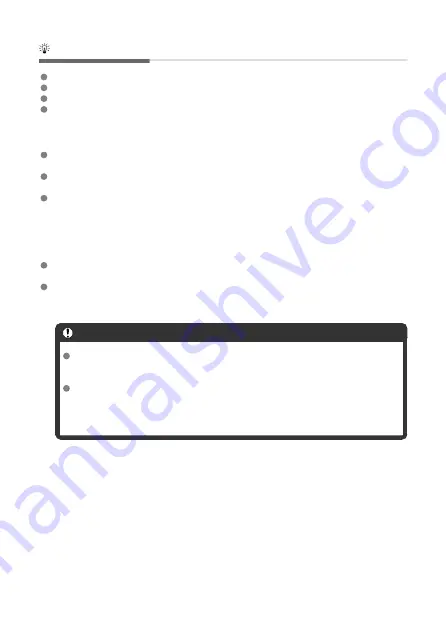
Conditions requiring card formatting
The card is new.
The card was formatted by a different camera or a computer.
The card is full of images or data.
A card-related error is displayed.
Low-level formatting
Perform low-level formatting if the card's writing or reading speed seems slow or if you
want to totally erase the data on the card.
Since low-level formatting will format all recordable sectors on the card, the formatting
will take longer than normal formatting.
During low-level formatting, you can cancel formatting by selecting [
Cancel
]. Even in
this case, normal formatting will already be complete and you can use the card as usual.
Card file formats
SD/SDHC cards will be formatted in FAT32. SDXC cards will be formatted in
exFAT.
Individual movies recorded to exFAT cards are recorded as a single file (without splitting
them into multiple files) even if they exceed 4 GB, so the resulting movie file will exceed
4 GB.
Caution
It may not be possible to use SDXC cards formatted with this camera in other
cameras. Also note that exFAT-formatted cards may not be recognized by
some computer operating systems or card readers.
Formatting or erasing data on a card does not completely erase the data. Be
aware of this when selling or discarding the card. When disposing of cards,
take steps to protect personal information if necessary, as by physically
destroying cards.
648
Summary of Contents for EOS REBEL T8i
Page 1: ...Advanced User Guide E CT2 D027 A CANON INC 2020 ...
Page 26: ... 19 18 20 21 22 25 26 24 23 10 11 17 1 9 8 7 6 4 5 2 3 1 15 16 14 13 12 26 ...
Page 29: ... 10 9 11 13 12 14 15 3 2 1 5 4 7 6 8 29 ...
Page 70: ...In Live View shooting 70 ...
Page 98: ...Dragging Sample screen Menu screen Slide your finger while touching the screen 98 ...
Page 172: ...Selecting the AF Point or Zone Manually 1 Press the or button 172 ...
Page 212: ...2 Select an option 212 ...
Page 250: ... All and A B 250 ...
Page 258: ...Shooting 2 1 Retain Creative Assist data 2 Live View shoot 3 AF assist beam firing 258 ...
Page 317: ...Dust Delete Data Acquisition 1 Select Dust Delete Data 317 ...
Page 396: ... AF Point Display Resuming from Previous Playback HDMI HDR Output 396 ...
Page 399: ...Playback 4 1 Histogram disp 2 AF point disp 3 View from last seen 4 HDMI HDR output 399 ...
Page 404: ...404 ...
Page 407: ...Note You can also magnify display by double tapping with one finger 407 ...
Page 433: ...4 Erase the image Press the button then press OK 433 ...
Page 435: ...4 Erase the images Select OK 435 ...
Page 523: ...4 Set Size to send 5 Take the picture 523 ...
Page 526: ... 2 Sending multiple selected images 1 Press 2 Select Send selected 526 ...
Page 531: ... 4 Sending all images on the card 1 Press 2 Select Send all card 531 ...
Page 548: ...Steps on the camera 3 10 Establish a Wi Fi connection Select OK 548 ...
Page 572: ...Steps on the camera 2 9 Add image canon as a destination Select image canon is now added 572 ...
Page 579: ...Sending all images on the card 1 Press 2 Select Send all card 579 ...
Page 595: ...4 Select OK 595 ...
Page 634: ...In Basic Zone modes the following screen is displayed for 5 1 Manual software URL 634 ...
Page 636: ...3 Select OK 636 ...
Page 656: ...Note Auto power off time may be extended while the Date Time Zone screen is displayed 656 ...
Page 657: ...Language 1 Select Language 2 Set the desired language 657 ...






























