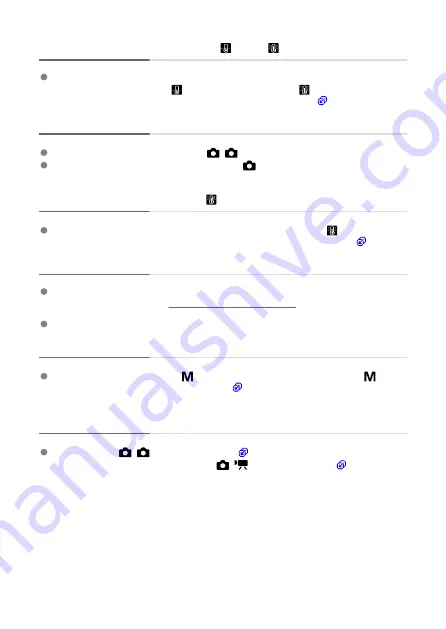
During Live View shooting, a white or red icon is displayed.
It indicates that the camera's internal temperature is high. Image quality of still photos
may be worse when a white [
] icon is displayed. If the red [
] icon is displayed, it
indicates that the Live View shooting will soon stop automatically (
Expanded ISO speeds cannot be selected for still photo shooting.
Check the [
ISO speed
] setting under [
:
ISO speed settings
].
Expanded ISO speeds are not available when [
:
Highlight tone priority
] is set to
[
Enable
] or [
Enhanced
].
During movie recording, the red icon is displayed.
It indicates that the camera's internal temperature is high. If the red [
] icon is
displayed, it indicates that the movie recording will soon stop automatically (
Movie recording stops by itself.
If the card's writing speed is slow, movie recording may stop automatically. For cards
that can record movies, see
writing speed, refer to the card manufacturer's website, etc.
If you record a movie for 29 min. 59 sec., the movie recording will stop automatically.
The ISO speed cannot be set for movie recording.
In shooting modes other than <
>, the ISO speed is set automatically. In <
>
mode, you can manually set the ISO speed (
The manually set ISO speed changes when switching to movie
recording.
[
ISO speed
] in [
:
ISO speed settings
] (
) applies to viewfinder shooting and
Live View shooting, and [
ISO speed
] in [
:
ISO speed settings
movie recording.
718
Summary of Contents for EOS REBEL T8i
Page 1: ...Advanced User Guide E CT2 D027 A CANON INC 2020 ...
Page 26: ... 19 18 20 21 22 25 26 24 23 10 11 17 1 9 8 7 6 4 5 2 3 1 15 16 14 13 12 26 ...
Page 29: ... 10 9 11 13 12 14 15 3 2 1 5 4 7 6 8 29 ...
Page 70: ...In Live View shooting 70 ...
Page 98: ...Dragging Sample screen Menu screen Slide your finger while touching the screen 98 ...
Page 172: ...Selecting the AF Point or Zone Manually 1 Press the or button 172 ...
Page 212: ...2 Select an option 212 ...
Page 250: ... All and A B 250 ...
Page 258: ...Shooting 2 1 Retain Creative Assist data 2 Live View shoot 3 AF assist beam firing 258 ...
Page 317: ...Dust Delete Data Acquisition 1 Select Dust Delete Data 317 ...
Page 396: ... AF Point Display Resuming from Previous Playback HDMI HDR Output 396 ...
Page 399: ...Playback 4 1 Histogram disp 2 AF point disp 3 View from last seen 4 HDMI HDR output 399 ...
Page 404: ...404 ...
Page 407: ...Note You can also magnify display by double tapping with one finger 407 ...
Page 433: ...4 Erase the image Press the button then press OK 433 ...
Page 435: ...4 Erase the images Select OK 435 ...
Page 523: ...4 Set Size to send 5 Take the picture 523 ...
Page 526: ... 2 Sending multiple selected images 1 Press 2 Select Send selected 526 ...
Page 531: ... 4 Sending all images on the card 1 Press 2 Select Send all card 531 ...
Page 548: ...Steps on the camera 3 10 Establish a Wi Fi connection Select OK 548 ...
Page 572: ...Steps on the camera 2 9 Add image canon as a destination Select image canon is now added 572 ...
Page 579: ...Sending all images on the card 1 Press 2 Select Send all card 579 ...
Page 595: ...4 Select OK 595 ...
Page 634: ...In Basic Zone modes the following screen is displayed for 5 1 Manual software URL 634 ...
Page 636: ...3 Select OK 636 ...
Page 656: ...Note Auto power off time may be extended while the Date Time Zone screen is displayed 656 ...
Page 657: ...Language 1 Select Language 2 Set the desired language 657 ...






























