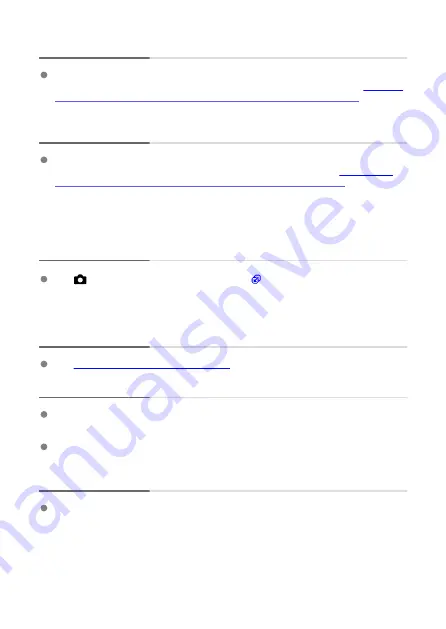
The maximum burst during continuous shooting is lower.
If you shoot a subject that has fine detail such as a field of grass, the file size will be
larger, and the actual maximum burst may be lower than the number listed in
file size / Number of possible shots / Maximum burst for continuous shooting
Even after I change the card, the maximum burst displayed for
continuous shooting does not change.
The maximum burst displayed does not change when you switch cards, even if you
switch to a high-speed card. The maximum burst shown in the table on
size / Number of possible shots / Maximum burst for continuous shooting
Canon's testing card. (The faster the card's writing speed, the higher the actual
maximum burst will be.) For this reason, the maximum burst displayed may differ from
the actual maximum burst.
Even if I set a decreased exposure compensation, the image comes out
bright.
Set [
:
Auto Lighting Optimizer
] to [
Disable
] (
Low
], [
Standard
], or
[
High
] is set, even if you set a decreased exposure compensation or flash exposure
compensation, the image may come out bright.
I cannot set the exposure compensation when both manual exposure
and ISO Auto are set.
See
Exposure Compensation with ISO Auto
to set the exposure compensation.
Not all the lens aberration correction options are displayed.
Although [
Chromatic aberr corr
] and [
Diffraction correction
] are not displayed when
[
Digital Lens Optimizer
] is set to [
Enable
], both functions are applied in shooting, as
when set to [
Enable
].
During movie recording, [
Digital Lens Optimizer
], [
Diffraction correction
], or
[
Distortion correction
] will not be displayed.
The built-in flash does not fire.
Shooting with the flash may be temporarily disabled to protect the flash head if the built-
in flash is used repeatedly over a short period.
716
Summary of Contents for EOS REBEL T8i
Page 1: ...Advanced User Guide E CT2 D027 A CANON INC 2020 ...
Page 26: ... 19 18 20 21 22 25 26 24 23 10 11 17 1 9 8 7 6 4 5 2 3 1 15 16 14 13 12 26 ...
Page 29: ... 10 9 11 13 12 14 15 3 2 1 5 4 7 6 8 29 ...
Page 70: ...In Live View shooting 70 ...
Page 98: ...Dragging Sample screen Menu screen Slide your finger while touching the screen 98 ...
Page 172: ...Selecting the AF Point or Zone Manually 1 Press the or button 172 ...
Page 212: ...2 Select an option 212 ...
Page 250: ... All and A B 250 ...
Page 258: ...Shooting 2 1 Retain Creative Assist data 2 Live View shoot 3 AF assist beam firing 258 ...
Page 317: ...Dust Delete Data Acquisition 1 Select Dust Delete Data 317 ...
Page 396: ... AF Point Display Resuming from Previous Playback HDMI HDR Output 396 ...
Page 399: ...Playback 4 1 Histogram disp 2 AF point disp 3 View from last seen 4 HDMI HDR output 399 ...
Page 404: ...404 ...
Page 407: ...Note You can also magnify display by double tapping with one finger 407 ...
Page 433: ...4 Erase the image Press the button then press OK 433 ...
Page 435: ...4 Erase the images Select OK 435 ...
Page 523: ...4 Set Size to send 5 Take the picture 523 ...
Page 526: ... 2 Sending multiple selected images 1 Press 2 Select Send selected 526 ...
Page 531: ... 4 Sending all images on the card 1 Press 2 Select Send all card 531 ...
Page 548: ...Steps on the camera 3 10 Establish a Wi Fi connection Select OK 548 ...
Page 572: ...Steps on the camera 2 9 Add image canon as a destination Select image canon is now added 572 ...
Page 579: ...Sending all images on the card 1 Press 2 Select Send all card 579 ...
Page 595: ...4 Select OK 595 ...
Page 634: ...In Basic Zone modes the following screen is displayed for 5 1 Manual software URL 634 ...
Page 636: ...3 Select OK 636 ...
Page 656: ...Note Auto power off time may be extended while the Date Time Zone screen is displayed 656 ...
Page 657: ...Language 1 Select Language 2 Set the desired language 657 ...






























