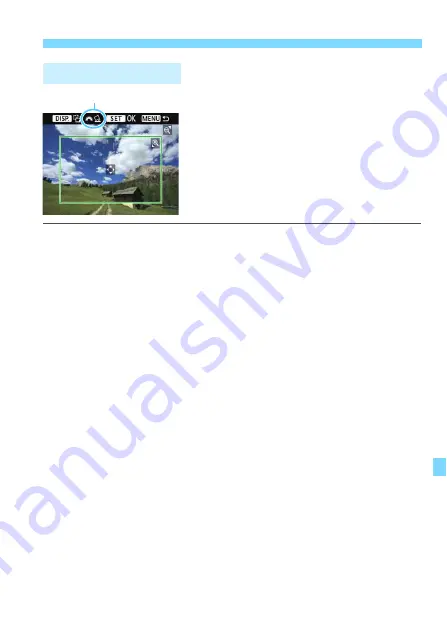
249
w
Printing
You can crop the image and print only an
enlarged version of the cropped portion,
as if the image is recomposed.
Set the cropping right before printing.
If you change the print settings after
setting the cropping, you may have to set
the cropping again before printing.
1
On the print setting screen, select [Cropping].
2
Set the cropping frame size, position, and aspect ratio.
The image area within the cropping frame will be printed. The
cropping frame’s aspect ratio can be changed with [
Paper settings
].
Changing the Cropping Frame Size
Press the <
u
> or <
Hy
> button to change the cropping frame
size. The smaller the cropping frame, the larger the image
magnification will be for printing.
Moving the Cropping Frame
Press the <
S
> cross keys to move the frame over the image
vertically or horizontally. Move the cropping frame until it covers
the desired image area.
Rotate the Cropping Frame
Pressing the <
B
> button will toggle the cropping frame
between the vertical and horizontal orientations. This enables you
to create a vertically oriented print from a horizontal image.
Image Tilt Correction
By turning the <
6
> dial, you can adjust the image tilt angle up to
±10 degrees in 0.5-degree increments. When you adjust the
image tilt, the <
O
> icon on the screen will turn blue.
3
Press <
0
> to exit the cropping.
The print setting screen will reappear.
You can check the cropped image area on the upper left of the
print setting screen.
Cropping the Image
Tilt correction
Summary of Contents for EOS Rebel T6
Page 32: ...32 MEMO ...
Page 56: ...56 MEMO ...
Page 84: ...84 MEMO ...
Page 138: ...138 MEMO ...
Page 206: ...206 MEMO ...
Page 268: ...268 MEMO ...
Page 310: ...310 MEMO ...
Page 311: ...311 MEMO ...
Page 312: ...312 MEMO ...
Page 325: ...325 MEMO ...
















































