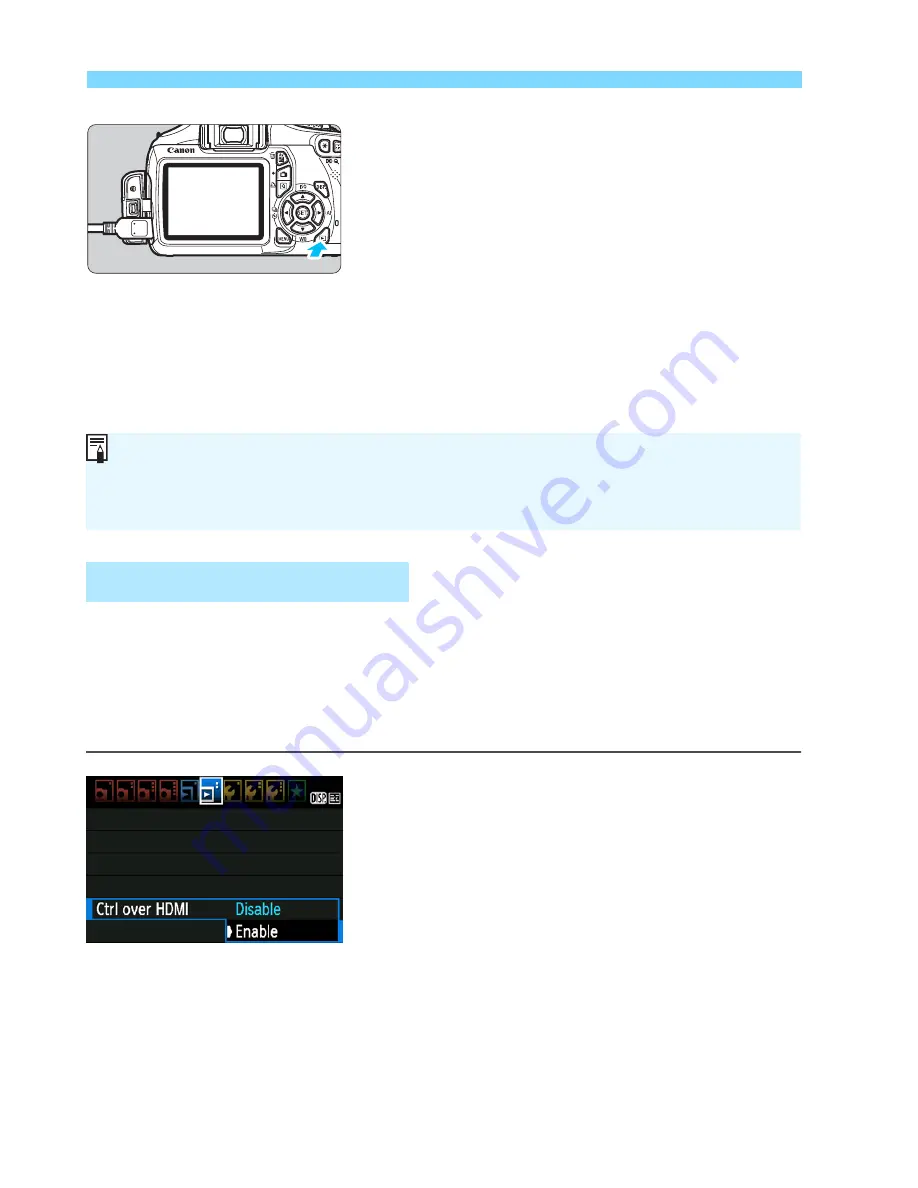
Playback on a High-Definition TV
192
5
Press the <
x
> button.
The image will appear on the TV
screen (Nothing will be displayed on
the camera’s LCD monitor).
The images will automatically be
displayed at the TV’s optimum
resolution.
By pressing the <
B
> button, you
can change the display format.
To playback movies, see page 186.
If the TV set connected to the camera with an HDMI cable is compatible
with HDMI CEC*, you can use the TV set’s remote control for playback
operations.
* An HDMI-standard function enabling HDMI devices to control each other so that
you can control them with one remote control unit.
1
Set [Ctrl over HDMI] to [Enable].
Under the [
4
] tab, select [
Ctrl over
HDMI
], then press <
0
>.
Select [
Enable
], then press <
0
>.
2
Connect the camera to a TV set.
Use an HDMI cable to connect the
camera to the TV.
The TV’s input will switch
automatically to the HDMI port
connected to the camera.
Using HDMI CEC TV Sets
Do not connect any other device’s output to the camera’s <
D
>
terminal. Doing so may cause a malfunction.
Certain TVs might not be able to playback the captured images.
Summary of Contents for EOS Rebel T3
Page 40: ......
Page 132: ......
Page 174: ......
Page 204: ......
Page 222: ......
Page 236: ......
Page 345: ...261 MEMO ...
Page 346: ...262 MEMO ...
Page 347: ...263 MEMO ...
Page 348: ...264 MEMO ...
Page 349: ...265 MEMO ...
Page 350: ...266 MEMO ...
Page 351: ...267 MEMO ...
Page 352: ...268 MEMO ...
Page 380: ......
Page 381: ......
Page 383: ...Canon ...
Page 408: ......
Page 418: ...Canon E a PmIea Ifl Tawan 00S5W10l01 ...
Page 419: ...Canon Your Guide to Better photos I Flash Classroom ...
Page 421: ......
Page 438: ...t I Hom PhOlO lEa My Room Treasures forever Add an exciting ambience to photos I 19 I ...
Page 450: ...Canon 1 P nte d In TaIwan CTG II JCHI011 ...
Page 451: ...Canon ...
Page 452: ...101 I Taking too many fuzzy pictures Canon IS Lenses are the solution ...






























