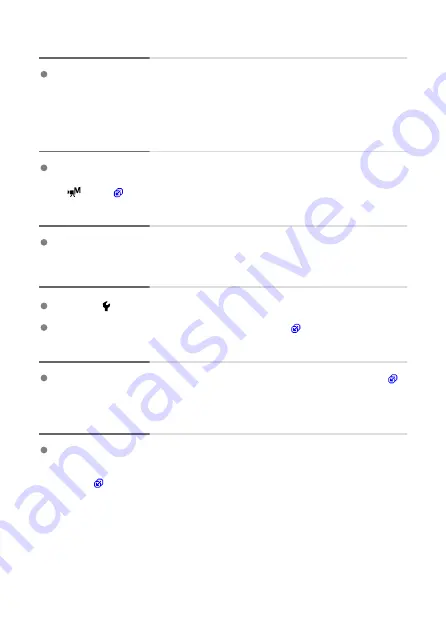
Movie playback stops by itself.
Extended movie playback or movie playback under high ambient temperature may
cause the camera’s internal temperature to rise, and movie playback may stop
automatically.
If this happens, playback is disabled until the camera’s internal temperature decreases,
so turn off the power and let the camera cool down a while.
The movie appears to freeze momentarily.
Significant change in the exposure level during autoexposure movie recording may
cause recording to stop momentarily until the brightness stabilizes. In this case, record
in [
] mode (
The movie is played in slow motion.
High Frame Rate movies are recorded at 29.97 fps or 25.00 fps, so they are played in
slow motion at 1/4 speed.
No picture appears on the television.
Make sure [ :
Video system
] is set to [
For NTSC
] or [
For PAL
] correctly for the video
system of your television.
Make sure the HDMI cable’s plug is inserted all the way in (
).
There are multiple movie files for a single movie recording.
If the movie file size reaches 4 GB, another movie file will be created automatically (
).
However, if you use an SDXC card formatted with the camera, you can record a movie
in a single file even if it exceeds 4 GB.
My card reader does not recognize the card.
Depending on the card reader used and the computer’s operating system, SDXC cards
may not be correctly recognized. In this case, connect the camera to the computer with
the interface cable, then import the images to the computer using EOS Utility (EOS
software,
).
874
Summary of Contents for EOS R5
Page 1: ...Advanced User Guide E CT2 D091 A CANON INC 2020 ...
Page 29: ... 15 20 6 8 7 12 13 14 9 10 11 16 17 19 3 4 5 21 24 25 22 23 2 1 18 29 ...
Page 36: ...3 Using a slim cable 36 ...
Page 37: ...Using a thick cable 3 Included interface cable 4 Using a slim cable Using a thick cable 37 ...
Page 38: ...5 Using a slim cable Using a thick cable 38 ...
Page 39: ...6 Using a slim cable Using a thick cable 4 HDMI cable sold separately 39 ...
Page 62: ...Changing the Interface Language To change the interface language see Language 62 ...
Page 84: ... AF Start Button Equivalent to pressing the shutter button halfway except in mode 84 ...
Page 90: ...Menu Screen in Mode In mode some tabs and menu items are not displayed 90 ...
Page 97: ...Dragging Sample screen Menu screen Slide your finger while touching the screen 97 ...
Page 260: ...Note High speed display is always used when Shutter mode is set to Electronic 260 ...
Page 274: ...Clearing Settings 1 Select Shooting info disp 2 Select Reset 3 Select OK 274 ...
Page 275: ...Viewfinder Display Format 1 Select VF display format 2 Select an option 275 ...
Page 287: ... Other Menu Functions General Movie Recording Precautions 287 ...
Page 300: ...ISO Speed in Mode ISO speed is set automatically See ISO Speed in Movie Recording 300 ...
Page 318: ...Total Movie Recording Time and File Size Per Minute For details see Movie recording 318 ...
Page 350: ...Caution IS mode is not displayed when an IS equipped lens is attached 350 ...
Page 382: ...AF2 1 Focus ring rotation 2 RF lens MF focus ring sensitivity 3 sensitivity AF pt select 382 ...
Page 470: ...Magnified view Note You can also magnify display by double tapping with one finger 470 ...
Page 475: ...475 ...
Page 500: ...4 Erase the images Press the button then press OK 500 ...
Page 502: ...4 Erase the images Select OK 502 ...
Page 544: ...2 Select Portrait relighting Turn the dial to select an image to adjust then press 544 ...
Page 588: ...4 Select Enable 5 Select Wi Fi Bluetooth connection 6 Select Connect to smartphone 588 ...
Page 606: ...4 Set Size to send 5 Take the picture 606 ...
Page 609: ... 2 Sending multiple selected images 1 Press 2 Select Send selected 609 ...
Page 614: ... 4 Sending all images on the card 1 Press 2 Select Send all card 614 ...
Page 634: ...7 Select OK The selected images are transferred to the computer 634 ...
Page 637: ...5 Select OK The selected images are transferred to the computer 637 ...
Page 646: ...Steps on the camera 2 10 Select OK The icon changes to 11 Select Upload to Web service 646 ...
Page 663: ...6 Select FTP transfer 7 Select OK The selected images are transferred to the FTP server 663 ...
Page 666: ...5 Select OK The selected images are transferred to the FTP server 666 ...
Page 685: ...4 Select OK 685 ...
Page 689: ...Note To delete connection settings see Changing or Deleting Connection Settings 689 ...
Page 728: ...In and mode the following screen is displayed for 5 1 Battery info 2 Manual software URL 728 ...
Page 737: ...3 Select Create folder 4 Select OK To rename the folder select Change folder name 737 ...
Page 758: ...Note Auto power off time may be extended while the Date Time Zone screen is displayed 758 ...
Page 759: ...Language 1 Select Language 2 Set the desired language 759 ...
Page 762: ...Example Multi function lock 762 ...
Page 763: ...Changing the Help Text Size 1 Select Help text size 2 Select an option 763 ...
Page 825: ...Note and dials cannot be customized in mode Control ring on RF lenses and mount adapters 825 ...
















































