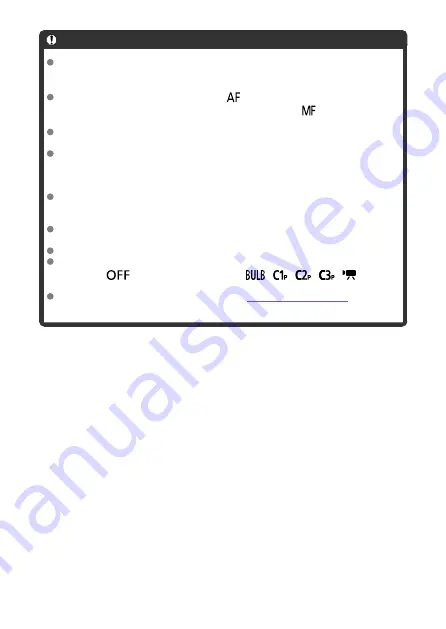
Caution
Do not point the camera toward an intense light source, such as the sun or an
intense artificial light source. Doing so may damage the image sensor or the
camera’s internal components.
Setting the lens’s focus mode switch to <
> prevents the camera from shooting
unless subjects are in focus. Consider setting the mode to <
> and focusing
manually before shooting.
If the shooting time is long, using the household power outlet accessories (sold
separately) is recommended.
Shooting long exposures or using shutter speeds longer than the shooting interval
will prevent shooting at the specified interval. For this reason, fewer shots than
specified will be taken. Using shutter speeds nearly the same as the shooting
interval may also reduce the number of shots.
If the time it takes to record to the card exceeds the shooting interval due to the
shooting functions set or card performance, some of the shots may not be taken
with the set intervals.
When using flash with interval timer shooting, set an interval longer than the flash
charge time. Intervals that are too short may prevent the flash from firing.
Intervals that are too short may prevent shooting or autofocusing.
Interval timer shooting is canceled and reset to [
Disable
] if you set the power
switch to <
>, set the shooting mode to [
]/[
]/[
]/[
]/[
], or use
EOS Utility (EOS software).
During interval timer shooting, you cannot use
or remote-
release shooting with a Speedlite.
247
Summary of Contents for EOS R5
Page 1: ...Advanced User Guide E CT2 D091 A CANON INC 2020 ...
Page 29: ... 15 20 6 8 7 12 13 14 9 10 11 16 17 19 3 4 5 21 24 25 22 23 2 1 18 29 ...
Page 36: ...3 Using a slim cable 36 ...
Page 37: ...Using a thick cable 3 Included interface cable 4 Using a slim cable Using a thick cable 37 ...
Page 38: ...5 Using a slim cable Using a thick cable 38 ...
Page 39: ...6 Using a slim cable Using a thick cable 4 HDMI cable sold separately 39 ...
Page 62: ...Changing the Interface Language To change the interface language see Language 62 ...
Page 84: ... AF Start Button Equivalent to pressing the shutter button halfway except in mode 84 ...
Page 90: ...Menu Screen in Mode In mode some tabs and menu items are not displayed 90 ...
Page 97: ...Dragging Sample screen Menu screen Slide your finger while touching the screen 97 ...
Page 260: ...Note High speed display is always used when Shutter mode is set to Electronic 260 ...
Page 274: ...Clearing Settings 1 Select Shooting info disp 2 Select Reset 3 Select OK 274 ...
Page 275: ...Viewfinder Display Format 1 Select VF display format 2 Select an option 275 ...
Page 287: ... Other Menu Functions General Movie Recording Precautions 287 ...
Page 300: ...ISO Speed in Mode ISO speed is set automatically See ISO Speed in Movie Recording 300 ...
Page 318: ...Total Movie Recording Time and File Size Per Minute For details see Movie recording 318 ...
Page 350: ...Caution IS mode is not displayed when an IS equipped lens is attached 350 ...
Page 382: ...AF2 1 Focus ring rotation 2 RF lens MF focus ring sensitivity 3 sensitivity AF pt select 382 ...
Page 470: ...Magnified view Note You can also magnify display by double tapping with one finger 470 ...
Page 475: ...475 ...
Page 500: ...4 Erase the images Press the button then press OK 500 ...
Page 502: ...4 Erase the images Select OK 502 ...
Page 544: ...2 Select Portrait relighting Turn the dial to select an image to adjust then press 544 ...
Page 588: ...4 Select Enable 5 Select Wi Fi Bluetooth connection 6 Select Connect to smartphone 588 ...
Page 606: ...4 Set Size to send 5 Take the picture 606 ...
Page 609: ... 2 Sending multiple selected images 1 Press 2 Select Send selected 609 ...
Page 614: ... 4 Sending all images on the card 1 Press 2 Select Send all card 614 ...
Page 634: ...7 Select OK The selected images are transferred to the computer 634 ...
Page 637: ...5 Select OK The selected images are transferred to the computer 637 ...
Page 646: ...Steps on the camera 2 10 Select OK The icon changes to 11 Select Upload to Web service 646 ...
Page 663: ...6 Select FTP transfer 7 Select OK The selected images are transferred to the FTP server 663 ...
Page 666: ...5 Select OK The selected images are transferred to the FTP server 666 ...
Page 685: ...4 Select OK 685 ...
Page 689: ...Note To delete connection settings see Changing or Deleting Connection Settings 689 ...
Page 728: ...In and mode the following screen is displayed for 5 1 Battery info 2 Manual software URL 728 ...
Page 737: ...3 Select Create folder 4 Select OK To rename the folder select Change folder name 737 ...
Page 758: ...Note Auto power off time may be extended while the Date Time Zone screen is displayed 758 ...
Page 759: ...Language 1 Select Language 2 Set the desired language 759 ...
Page 762: ...Example Multi function lock 762 ...
Page 763: ...Changing the Help Text Size 1 Select Help text size 2 Select an option 763 ...
Page 825: ...Note and dials cannot be customized in mode Control ring on RF lenses and mount adapters 825 ...
















































